Related sites:
Newsletter: Perspectives on Power Platform
Company: Niiranen Advisory Oy

Power Platform Admin Center has taken the place of the old CRM era admin tools. Where are the features now and what's different for Dynamics 365 admins?
When talking to Microsoft cloud customers about Power Platform as the enabler for low-code app creation by citizen developers, we often find that also Dynamics 365 has already been deployed for one purpose or another within that organization. Typically it’s not the same people who are deeply engaged with the development of corporate wide CRM systems and these new type of agile solutions that Power Apps represents. Yet they share mostly the same architecture from a platform perspective (and increasingly on the client side, too), so the overlap and differences from an admin perspective are a source of confusion for many IT departments.
Earlier it’s been perfectly possible to perceive the administrative tasks for these two ends of the MS Business Applications spectrum to be separete, since there has been different admin centers for all products. From now on, this will no longer be the case, as can be seen from a recent message posted by Microsoft in the M365 Message Center:
We are reaching out to inform you that the Dynamics 365 admin center, Power Automate admin center and Power Apps admin center will be deprecated on June 30, 2020 and will be replaced with the Power Platform admin center. This change will provide a unified portal to manage your environments and settings within Dynamics 365 and Power Platform. To learn more about its capabilities, please visit this site.
I don’t think many people (well, anyone, to be honest) will miss the Power Apps or Power Automate admin centers, as these have always been corners of the Power Platform that mostly served to confuse admins rather than offer them a clear view of what they can & need to manage. The new Power Platform Admin Center (a.k.a. PPAC, accessible via https://aka.ms/ppac) has been an easy sell for this audience, as it has offered a single place for common features like capacity management and analytics.
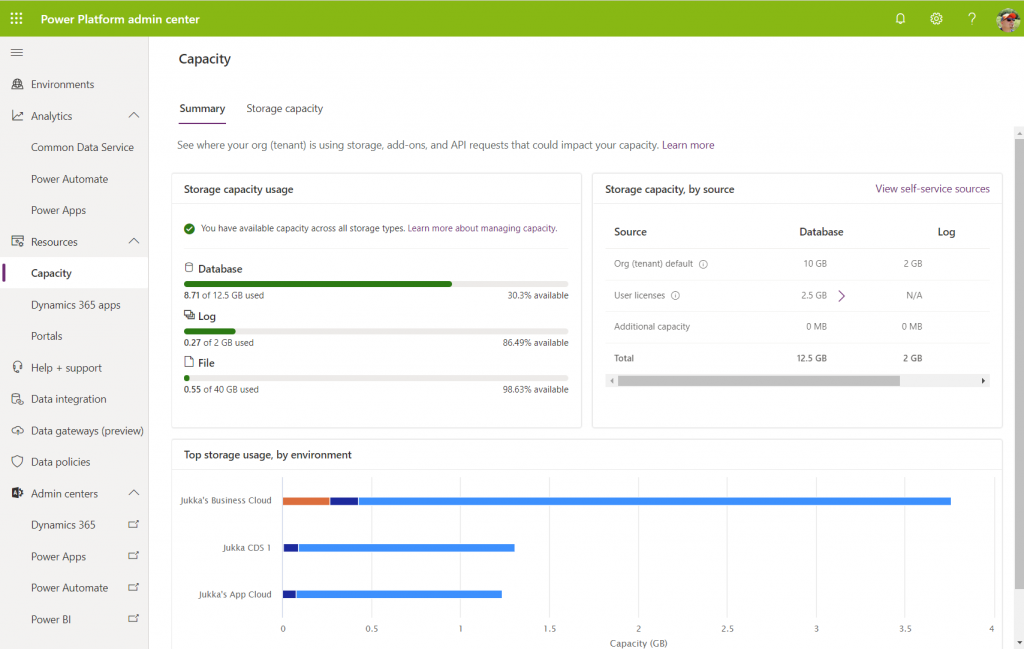
As for the Dynamics 365 Admin Center, that has been around much longer than the whole Power Platform concept. Originally built to be the CRM Online Admin Center, it has been the place for all instance management actions (sandbox copies/resets), version updates, features related to 1st-party apps and AppSource solutions, even Dynamics 365 Portals administration. It never was a sight for sore eyes either, but it served as the toolkit for Dynamics CRM pros to get the admin job done. And now it’s going away:

Just in case you’re reading this after July 31st and you don’t get to admire the old Admin Center anymore, below is what the experience used to be like. Let’s have a look at each of the available tabs and how they now map to features in PPAC.
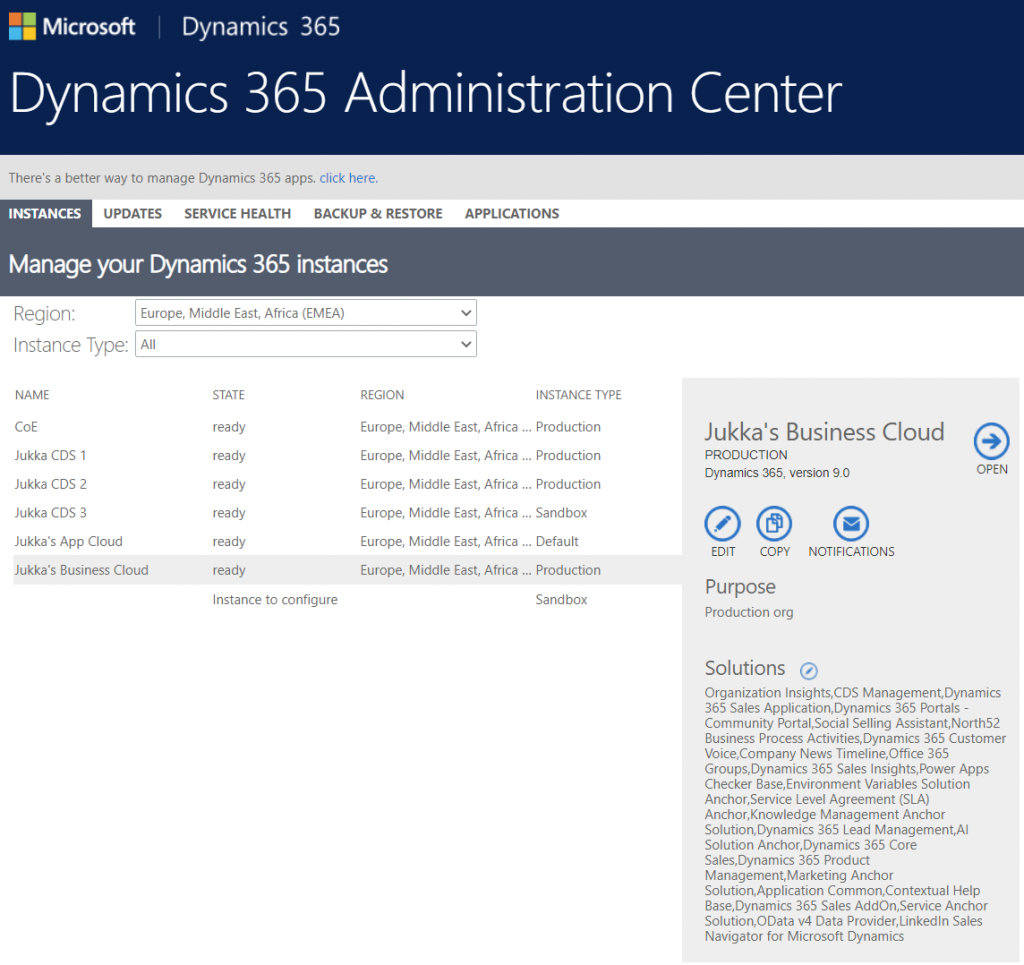
Instances was the equivalent of what is nowadays called environments. Due to sharing the same back-end architecture, the Dynamics 365 Admin Center has displayed also CDS environments that had no relationship to Dynamics 365 products for over 2 years already. On the other hand, the new environments view in PPAC does not reveal the information about whether Dynamics 365 apps are in place or not, so prepare to have some other mechanism like the CoE Starter Kit to help you keep track of what apps are in which environments.
Updates became a redundant tab some time ago, as Microsoft removed the need for customers to schedule their environment version updates via the Customer Driven Update mechanism. Today the continuous deployment mechanism will roll out the new versions to all customers on the same date (per geo), according to the timeline communicated on the Dynamics 365 release schedule and early access page, following the geo specific dates on the GA deployment page.
Service health is of course an important topic, but the actual information about service outages and other issues has been incorporated into the Microsoft 365 Service Health dashboard common to all business services in the MS public cloud. PPAC environments list does have a “State” column that could presumably indicate if there is a specific issue that’s not affecting all customers, simliar to what the Dynamics 365 Admin Center view on instance health offered.
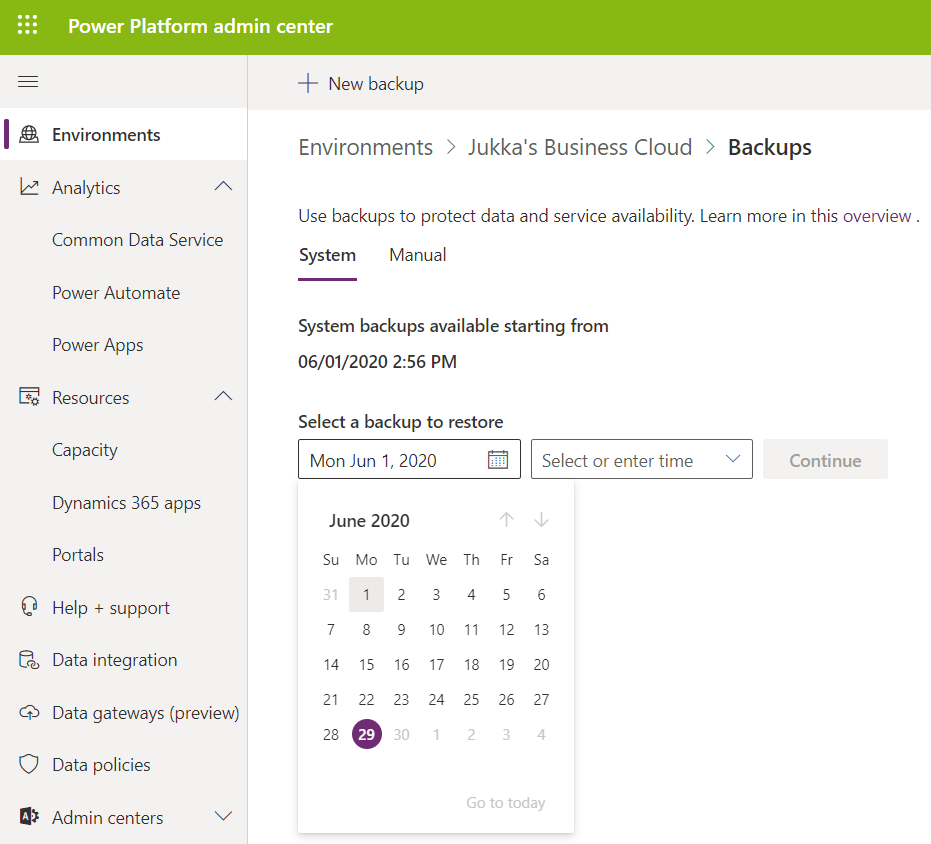
Backup & restore has already been forwarding folks into PPAC for a while now, so obviously all the features needed for environment creation, copies etc. has been transitioned there. Backups is actually vastly improved compared to the Dynamics CRM days, since now we can freely choose any point in time from past 28 days to return to, with no specific backup actions needed from the admins. This is thanks to the Automated Backups feature of Azure SQL, now available for Dynamics 365 based business applications environments. It’s worth noting that “naked CDS” environments and sandboxes only get 7 days of backups, though.
The CDS core platform itself follows the update schedule outlined above, but the lifecycle of the actual apps that run on the platform has been a separate story. In fact, the whole concept of what an “App” exactly is was complex already before the merging of XRM and Power Apps into a single platform, thanks to what the App Module in Unified Interface and AppSource as a delivery channel were trying to use that particular concept for. Back in January 2018 I tried to explain this scenario with an illustration like the one below. Now with Canvas Apps and Model-driven Apps thrown into the mix, it’s probably a topic worth a whole blog post of its own to once again try and decypher the various meanings of those three innocent looking letters…
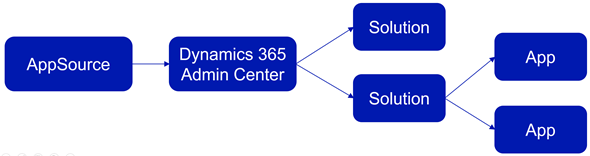
The Applications tab in Dynamics 365 Admin Center was always a bit of a mystery. It seemed like a bin of random links to app specific configuration pages hosted outside of the Power Platform. Whatever was there can surely be put better into context somewhere else.
Then there was that other place for your apps – meaning the environment specific list of solutions found inside Dynamics 365 Admin Center after you selected an instance. Clicking on the Solutions icon gave you a list of solutions that were either “installed”, “not installed”, “installation failed” or “upgrade available”. Here’s an example:
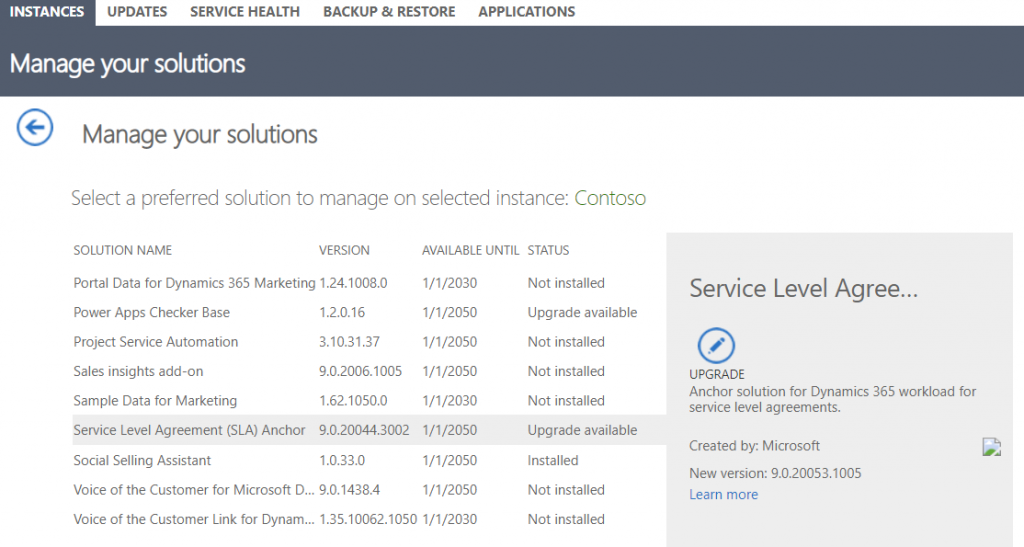
Looking for this same information within PPAC, I see that I can select an environment, go to its Dynamcis 365 apps from the Resources box and browse through a list that resembles the old view (yet doesn’t have the exact same solutions). One thing that’s not very well presented is the version numbers, which you have to dig out via a hover action to get the last digits:
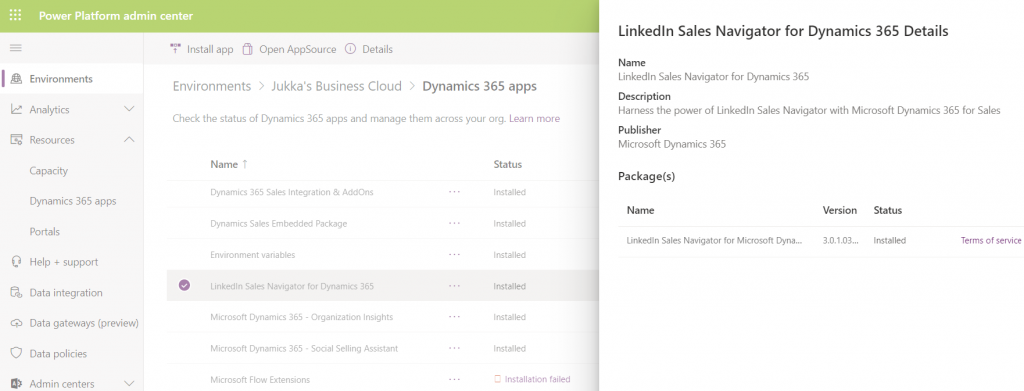
As of today, there isn’t a way for you to upgrade solutions from here. Nor will you see if there is an upgrade available. In the example, there would actually be an update to LinkedIn Sales Navigator, which I see from the classic Admin Portal. I can also manually install that solution if I go to “install app”, select the app I already have, then re-install it (thanks for the tip, Joris!). I’ve been informed that there will be an fix applied to PPAC shortly that will make the Update option visible in the list of apps for the tenant, as described in the documentation page Manage Dynamics 365 apps.
Regardless of the navigation path, though, I believe the concept of an Update button is from a bygone era. In the best case you should not see such an option anywhere. Zero-click updates are the way to go.
Let’s step back for a moment and think about how the old solution upgrade experience worked. In order to know that there was something new for me as an admin to deploy, I had to open each environment’s Solutions list, browse through the paginated list of solutions that were either installed or not installed, then spot one that said “upgrade available”. OK, I see there is “Service Level Agreement (SLA) Anchor” that could be moved up from the deployed version 9.0.20044.3002. to 9.0.20053.1005. Great. So what’s new in that and how will that impact my applications?
*Crickets*
That’s the response to basically all solutions ever offered via the old Admin Portal. I don’t think the “Learn more” link associated with the solution upgrade has ever taken me to a page that had proper release notes specific to the solution in question. At best it’s a link to product documentation, at worst it’s a complete placeholder link to microsoft.com that was inputed because the field has been set as required in the solution publishing process.
Obviously this wasn’t the way to go, so a new direction was needed. After all, it makes no sense to require an admin to perform the upgrade steps for a solution when he or she cannot make a meaningful go/no-go decision about it due to lack of information. While there is a beautiful illusion of control in having an “Update” button to click, it’s important for everyone to understand that Microsoft has already been pushing weekly (sometimes daily) updates to tens and tens of internal solutions in your Dynamics 365 environments. You can view this list from the Power Apps Maker Portal (not directly from PPAC unfortunately), under Solutions – See history.
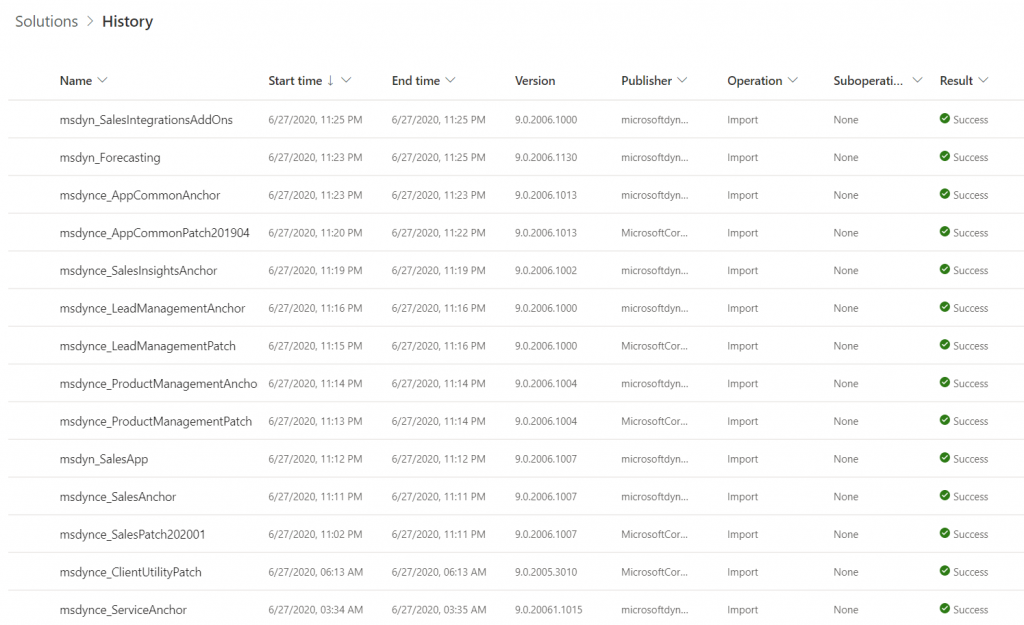
Automatic updates are the way to go, not just for the platform but also the apps. Dynamics 365 app teams have published their Automatic Update Policy posts for Field Service, Project Service and most recently Marketing. Running manual solution upgrades through the Admin Portal isn’t really a part of this modern world anymore. Therefore it shouldn’t make much difference how or where this is presented in PPAC. What you should care more about in the new Admin Center is seeing how the various apps across all your tenant’s environments are doing in terms of capacity consumption, usage analytics, do you have the necessary DLP policies in place and so on. The role of a Power Platform Administrator can be quite different than what the traditional CRM admins were used to, so it’s natural that the admin tools will also need to evolve to better reflect this.
Thank you for the great article! Do you know anything about how the setup for D365 Marketing might change with the disabling of the D365 admin center? Currently, there is a setup wizard that is accessed from the application tab in the D365 admin center (https://docs.microsoft.com/en-us/dynamics365/marketing/purchase-setup#run-the-marketing-setup-wizard).
Jennifer, I believe that the links under “Resources – Dynamics 365 Apps” will offer the same setup wizard access in PPAC. Please see this documentation on tenant level apps management.