Related sites:
Newsletter: Perspectives on Power Platform
Company: Niiranen Advisory Oy

How does the new 2022 wave 1 feature for Model-driven Power Apps pefrorm when compared to the classic Advanced Find tool from the XRM era?
The single most powerful end user feature of Dynamics CRM, XRM, CDS and Dataverse was always Advanced Find. Period.
There, now that we’ve settled that argument, it’s time to move forward and see what life is going to look like when Dataverse no longer includes Advanced Find. Yes, there will still be the broad capabilities of advanced find, but I will refer to it without capitalization. This is in line with the fresh new documentation on a very important feature that aims to take the place of Advanced Find: modern advanced find.
Advanced Find was always its own UI in a separate popup window. This was perfectly in line with the Dynamics CRM 2011 UI – which was the last time there were any material changes to the visible features. Let’s have one last look at Advanced Find’s glorious Ribbon icon before we move on:
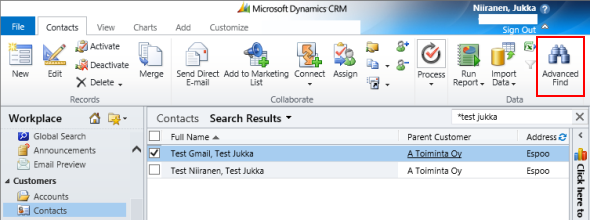
OK, so this wasn’t actually the last time Microsoft touched the user experience for this feature. The CRM 2013 release did a complete overhaul of the application UI (I’d say a more visible change than Unified Interface even), which lead to the Advanced Find buttons getting either hidden or missing from parts of the app navigation. I had to write a blog post called “Finding Advanced Find in CRM 2013” to help out users who were worried that the feature had been removed from the product entirely.
The modern advanced find that has been introduced as a preview feature in February 2022 takes the hiding game to a whole new level. You see, the entry point to modern advanced find is hidden within the global search bar. You have to 1) click the bar and then 2) click “search for rows in a table using advanced filters”.
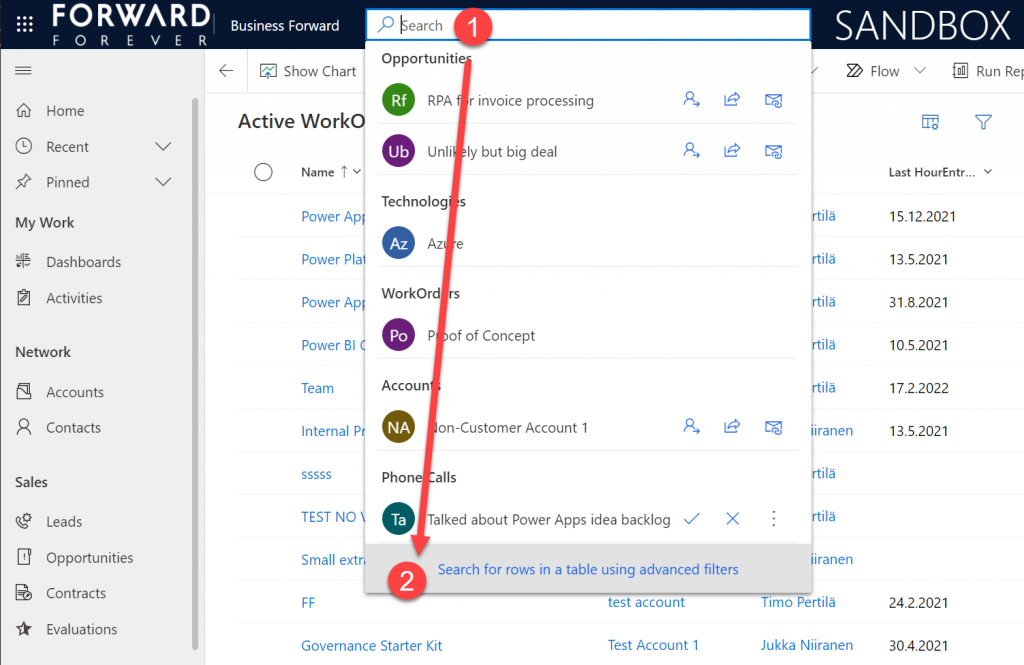
Be sure to not enter any search text into the bar, because that will hide this new option. Also, whatever you do, do not press enter after this text – otherwise you’ll be taken to the global search results page. There’s no way to “go advanced” from here, it’s a completely different search experience.
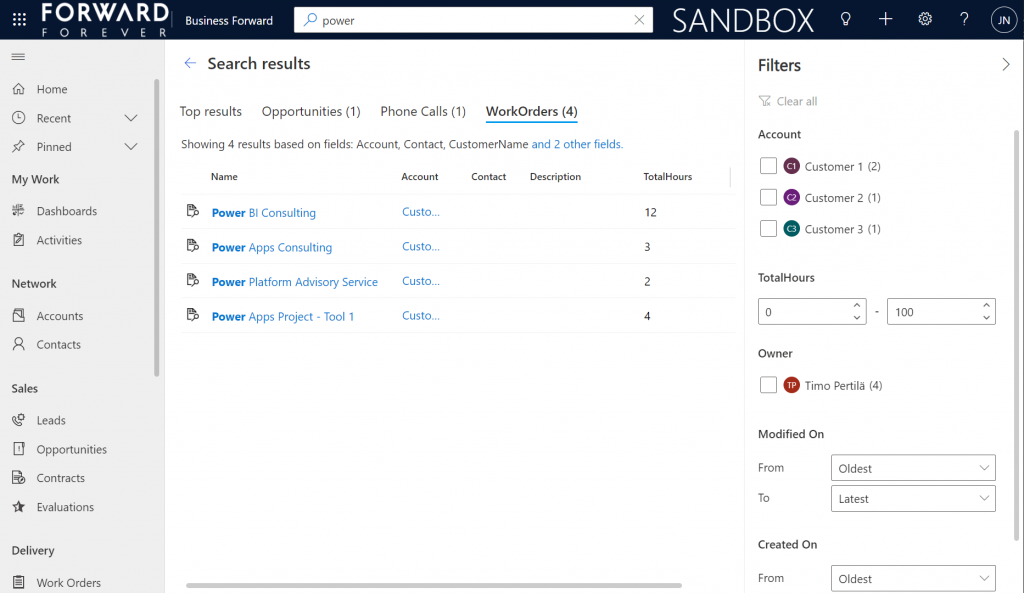
A big new feature in the modern advanced find is what happens after you click on the new button within the search bar. (I already forgot the name of that button since it wasn’t anything as nearly catchy as “advanced find”, so I’ll refrain from scrolling up this post to see what it was and just move on instead.)
You will see a sidebar saying “select a table to search”. Cool, just like in good ol’ Advanced Find! The difference you need to understand, though, is that it’s not a list of all the tables in the environment. Yes, it will likely be a longer list that what your Model-driven app’s sitemap navigation contains. This is because modern advanced find covers all the table’s that your app’s maker has chosen to include in the app module when working with the Model-driven app designer.
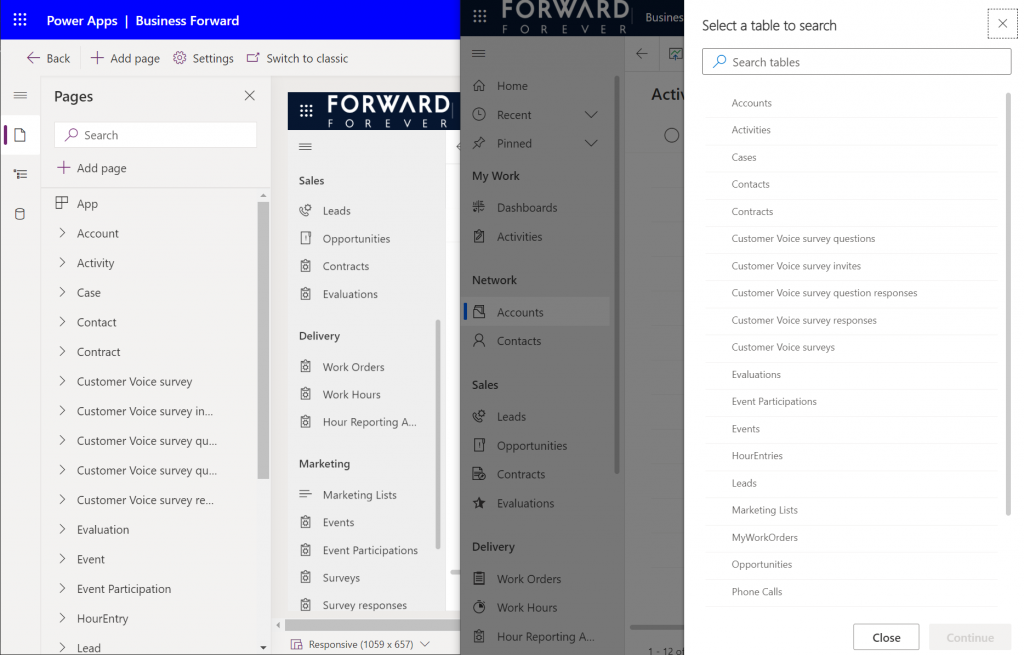
There are pros and cons to this approach. The obvious upside is the ease of use for the casual data finder. He/she doesn’t need to confront the ever growing list of both standard and custom tables in a Dataverse environment (especially those with many Dynamics 365 apps installed in them). Things are quite different now compared to back when Advanced Find was originally designed for a simple CRM systems. Showing hundreds of cryptic tables isn’t a great UX to most users, so cutting down the noise of the underlying data model is understandable.
How about those users who DO understand the data model, or even work in configuring and extending it? The advanced app makers, consultants and developers will most likely be frustrated by this limitation whenever they need to examine the detailed contents of an environment. Quite often I myself need to build new views and filters just to understand what data has been entered into the system (that has been designed by someone else).
Sounds to me like there will be a growing demand for a “Super Advanced Find” type of a tool to be introduced in XrmToolBox. If you’ve already got a favorite tool for ad-hoc data exploration needs, be sure to leave a comment below.
The one area where an advanced search feature in Dataverse simply has to perform well is the creation of complex query criteria across the relational data model of the environment. One of the most read articles on my blog has been Advanced Queries with Advanced Find, which illustrates both the possibilities of the tool as well as the demand for such advanced query criteria in real-life business scenarios.
Luckily this is already included in the non-preview feature set of Model-driven Power Apps. The filter editor that you can find in any table view today is a very worthy replacement for what Advanced Find used to offer. Although I haven’t done a detailed comparison, I couldn’t easily spot any missing capability from the tools available for defining the view filters in modern advanced find vs. the classic pop-up query editor for Advanced Find.
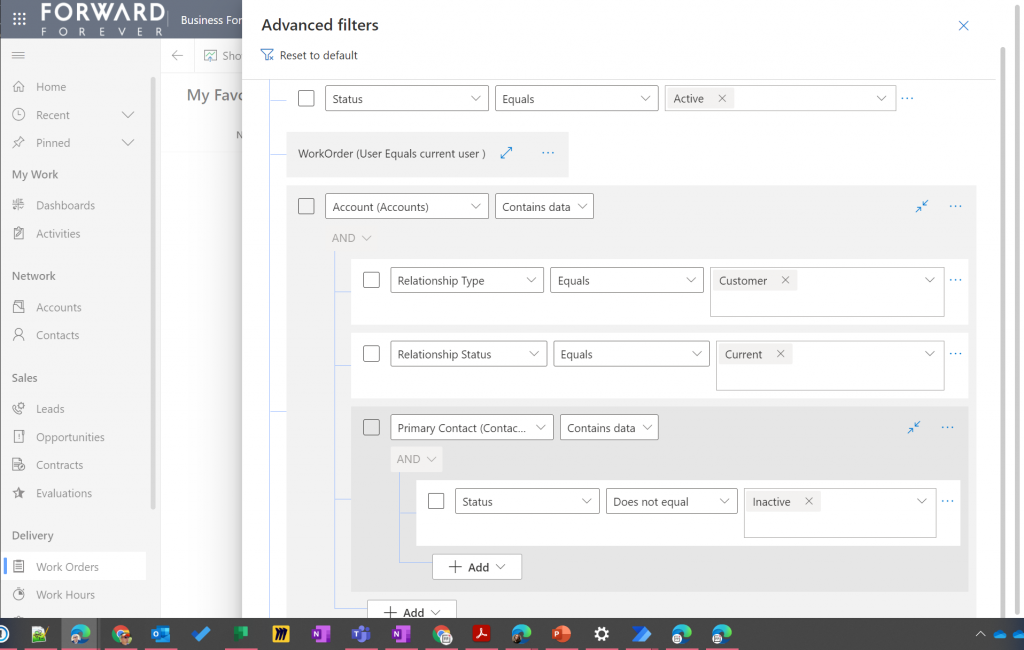
Just imagine if it was this easy to define the filter criteria for Dataverse tables on the modern automation side, too – not just views? Perhaps one day something similar will be made available for Power Automate cloud flows, based on what is being planned for SharePoint data sources in 2022 wave 1 (because priorities). Until then, luckily we have great articles and reference guides created by the community to copy-paste our “flow code” from while we wait for a GUI to arrive.
Far too often I’ve seen people put all their effort in defining the correct query criteria and then being lazy when it comes to actually showing the results of that query. You could say I wrote the book on the importance of Dynamics CRM view design back in the 2013 era, so you can image how such user experience oversights have irritated me over the years.
Smart choice of view columns and sort order are what defines the user experience outcome. Query filters are merely table stakes.
Jukka Niiranen, in this blog post right here.
As a data exploration tool, Advanced Find wasn’t always perfect, but us consultants learned to make the most of it. When needing to dig up data from columns that weren’t readily available in the system views, it was easy to just go and add all columns into an exploration view. Whereas when building more targeted we had two useful features in the “add columns” screen of Advanced Find: sort by name, sort by data type.
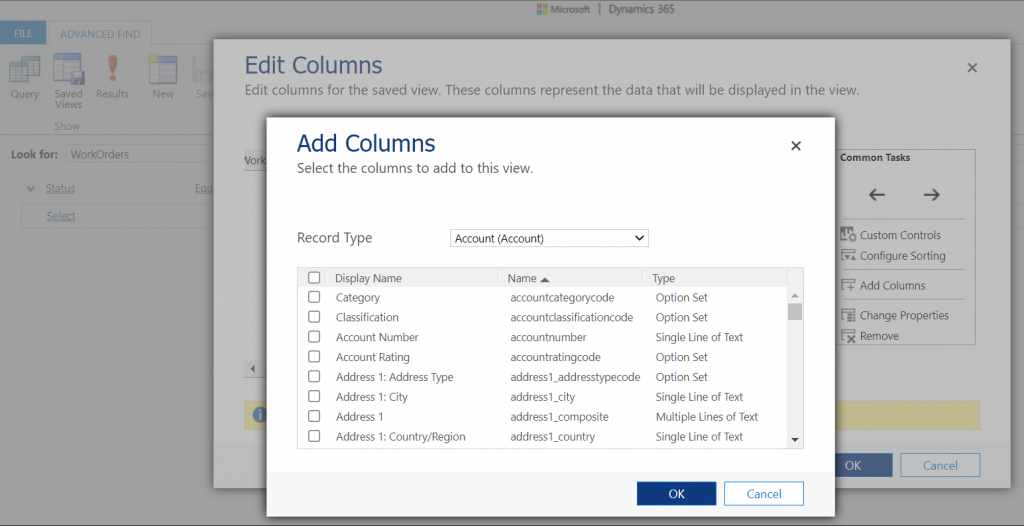
Unfortunately this is where the modern advanced find is a little behind on the classic Advanced Find. Let’s look at what the column editor experience is like.
First of all, the editor includes the very same modern stumbling block that you might have noticed when working in the Power Apps Maker portal and searching for table columns. When you open the “add columns” side pane, the list of available columns doesn’t cover everything that the table contains. Instead you are defaulted to a “Default” filter that’s easy to miss. Switch to “All” and you’ll finally see that field you wanted to include in your view.
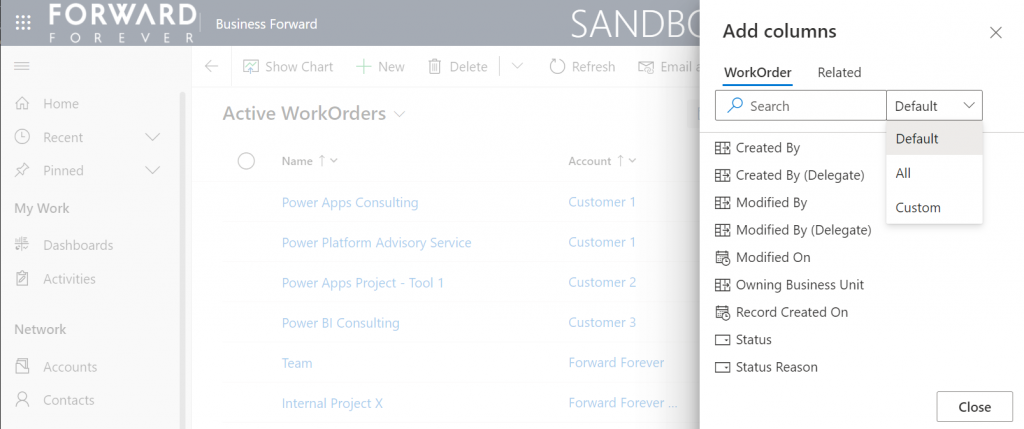
What exactly does “Default” mean in this context and how is it defined? No one can tell, not even Microsoft. It appears to be one of those good intentions in tidying up the menus of what should be a citizen developer friendly platform yet also serves huge enterprise CRM systems. A tough balance to get right, that’s for sure.
One very nice improvement in the modern advanced find (as well as the Maker portal) is the ability to search for things while you are configuring those very things. Narrowing down the long list of available columns with a free text search term could be especially handy when you’re looking for information stored on a related parental ent… table.
What could make such a feature even better? I’ve got one idea: extend the search index to include also the schema names. Believe it or not, the display names of f… columns can become quite misleading when you eventually need to adjust them for the places in the app UI where they can’t be customized (which just happens to mainly be: VIEWS!).
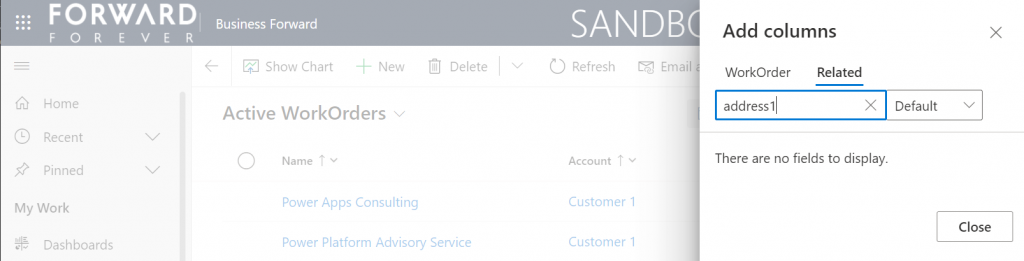
Anyway, often the schema name may have a pattern that makes it easier to logically group columns, which in turn makes the app maker more productive as he/she finds them more easily when defining the views. Right now that’s something the modern advanced find doesn’t yet support. If you think it should, then go and vote for it.
If there was something that the classic Advanced Find feature really didn’t handle well at all, it was the process of managing the views created with it. The way how the Ribbon UI managed to both hide the feature and yet make it highly misleading at the same time was something… special.
Compared to what we used to have in Advanced Find, the enanced personal view management now launched in preview is a thing of beauty. Changing the sort order and hiding unnecessary views are very welcome additions to how the power users will be able to take control of their business app UI details.
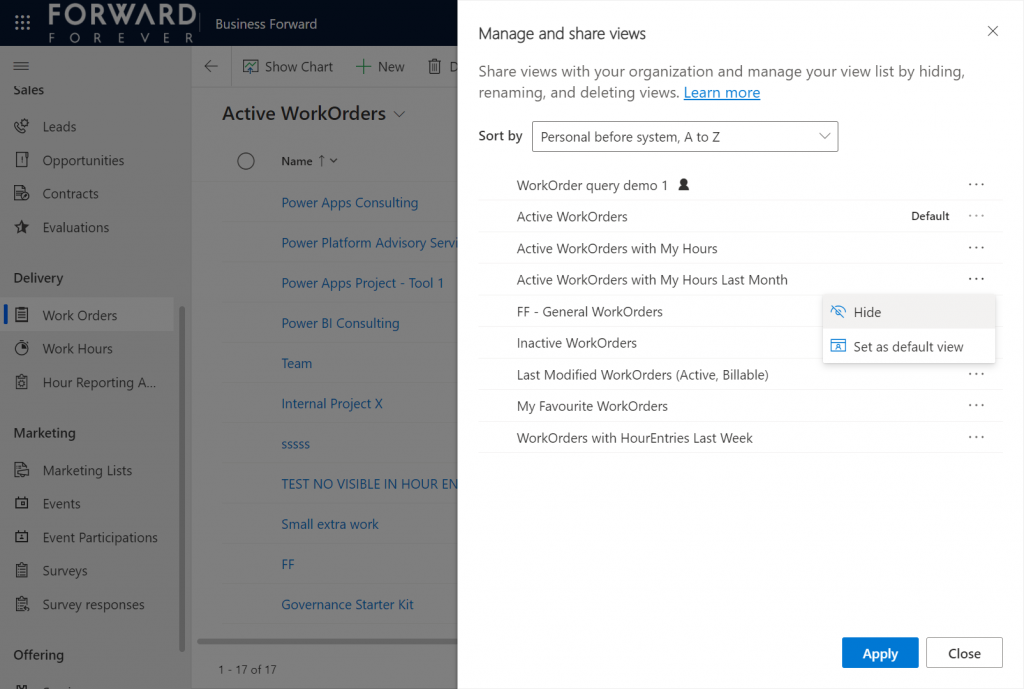
The new view hiding feature is something to pay attention to:
“Hiding a view is a way to personalize the view list and reduce clutter by making views not be visible in the view selector. A view may be needed for a specific purpose periodically or a view could be shared with you that you may not need it anymore. In such instances, hiding enables you to manage your view list by seeing only the views that are most important for you.”
This probably won’t solve all the pain associated with view management as their number grows in “busy” tables used for different kinds of analysis, both via system and personal views. Yet it’s a simple, user-driven concept to offer personalization within Model-driven apps.
We’ve known for quite some time that eventually the legacy web client popup with Advanced Find will not be supported anymore. This modern advanced find feature in 2022 release wave 1 aims to include the necessary features to allow deprecating a very central part of the product. It does a pretty good job and the general principles in modern advanced find are quite justified.
Will I miss the good ol’ Advanced Find once the new feature is enabled and the icon to the classic experience is gone? Of course I will. Like with many of the modernization efforts around Power Apps as a business app platform, the new experiences always take away something that used to allow XRM veterans like myself to be productive. Often we get less information density in the screens, blocking the use of multiple tabs, slower loading times due to new API dependencies, more options hidden/missing due to simplification efforts…
Enough with the complaining already! Things weren’t better before, they were just different. What used to be a single app in a single service is now a cloud where traditional boundaries are vanishing at an astonishing rate. Now everyone really can make apps, and there can be a thousand “XRMs” in an organization. Both the audience and the purpose of these tools is forever evolving – and so must their features.
Update 2022-06-08: Microsoft has started to roll out an enhancement to the view filter editing screen. There will be a button to download the FetchXML definition of the view filters. Also, export to Excel will now honor the filter modifications done, without requiring the view to be saved. Just like in the good ol’ Advanced Find days then.😊
Update 2022-08-02: As we get closer to 2022 Release Wave 2 when the classic Advanced Find button will be hidden from the UI for everyone (see Modern advanced find turned on by default), you should keep in mind that there is still a way to open the Advance Find page with the direct URL. You can (and should) install the LevelUp extension for Chrome/Edge/Firefox to have access to this dynamic URL. This will hopefully work for as long as Microsoft keeps the legacy web client page infrastructure alive.
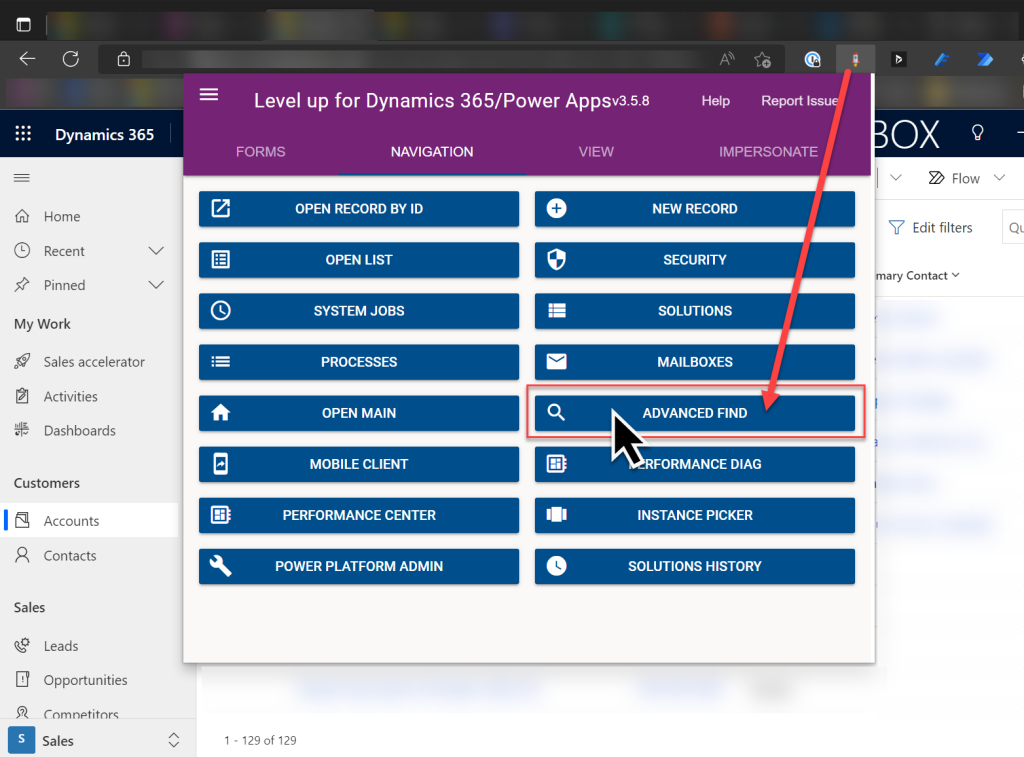
Thanks for great article again with so many details like “looking for information stored on a related parental ent… table” 😉 And I fully agree on your verdict “Things weren’t better before, they were just different. “
Jonas Rapps wonderful FetchXml Builder is surely the best “Super Advanced Find” tool in XrmToolbox.
I think there’s one thing that’s seriously missing, for consultants, which is access to FetchXML! Quite an oversight in my opinion. Very much liking the streamlining of it, however. I know there are amazing tools like FetchXML Builder, but a) there are certain scenarios where it’s useful to give power users the ability to copy/paste fetchxml to then be used in a flow and teaching them XRM Toolbox is an extra complication (and I don’t necessarily want end users playing around in XRM Toolbox!) and b) starting FetchXML Builder from a FetchXML file is the easiest method (other than building and saving a view every time – not exactly sustainable!)
Thanks for all the details and in-depth analysis, Jukka.
In general there seem to be some very good features in here. Things we’ve been waiting for for a long time and I’m happy it’s being addressed.
I’m a little concerned that the option to download FetchXML is no longer there – this is something I’ve become increasingly reliant on for use in Power Automate. Using “List rows” in there and then a FetchXML query has given us so many more possibilities. I realise that there are things like FetchBuilder in XrmToolbox, but I’ve always liked the familiarity of using Advanced Find to create the query and then clicking to export. I guess I’ll just have to get used to FetchBuilder instead.
I also wonder whether the old Advanced Find will remain available hidden in the nav bar of Advanced Settings – since this remains available and is the old UI. I might just need to go there to get the full table list and also my FetchXML.
Overall, though, I’m happy that the developments are happening on this side of things!
Wow – thanks for bringing the good news!
Could you please point us into where to activate the preview (in Power admin I activated the “2022 release wave 1”, but I don’ see the changes or where to activate the preview features) – maybe you should add it to the beginning of the article 🙂
This article was an enjoyment to read, thank you for the effort, Jukka. I now know what to be prepared for. You just got a new follower!
I share the foreshadowed frustration of my peers, of not being able to view a FetchXML directly on a query, but most of all the restriction of results to data/entities/tables on a per-app basis. Not for the end-users, but for customizers or developers like us. Having to resort to a tool in XrmToolbox to support daily work is unfortunate.
I will shrug it off, share your optimism and stay excited for future improvements to come!
Thanks for following, Danny! Regarding the customizer/developer perspective, I believe Microsoft is aware of this need for having environment wide visibility to data in various tables. They are intentionally simplifying the end user UI by dropping out those hundreds of system tables found within environments today, which does make sense. Now, in addition to the published app, there is of course the Power Apps Maker portal UI that is aimed at the people building these apps. Hopefully that experience will gain more powerful features for browsing through data in the future.
Thanks for the info! I do have two questions – when creating a view in legacy advanced find, I could configure sorting on a specific column (or two) and I could change the column size (e.g. some columns have long names, but the data doesn’t need a huge column size). I can’t find these options in the modern advanced find – any help would be appreciated!
Darcy, based on the comments from Microsoft on this thread, the column sizes are not persisted across user sessions currently. I imagine it is also currently possible to configure multiple columns for sorting on the app end user side, like it is on the app maker side. I’d encourage you to go and post to this thread since based on LinkedIn discussions, the engineering teams at MS are actively monitoring it for user feedback.
Thanks, Jukka – will definitely post on the thread you included, as this is a major stumbling block for us.
What you might not know about FetchXML Builder
Recently MVP Jonas Rapp was invited by MVP Victor Dantas to the Zero to Hero show. The FetchXML Builder creator held the session FetchXML Builder from Zero to Hero. I listened in and afterwards I felt inspired to write this post to share a few tips …
How to Re-enable Legacy Advanced Find after Modern Advanced Find Turned on by Default
Modern advanced find turned on by default as part of Microsoft 2022 release wave 2 plan for Power Apps
One piece of functionality that seems to be absent, and not mentioned above, is the ability to adjust column widths. I know you can adjust system view column widths, but I am referring specifically to personal views which used to be possible within Advanced Find. Am I missing something, or is it again, Microsoft?