Related sites:
Newsletter: Perspectives on Power Platform
Company: Niiranen Advisory Oy
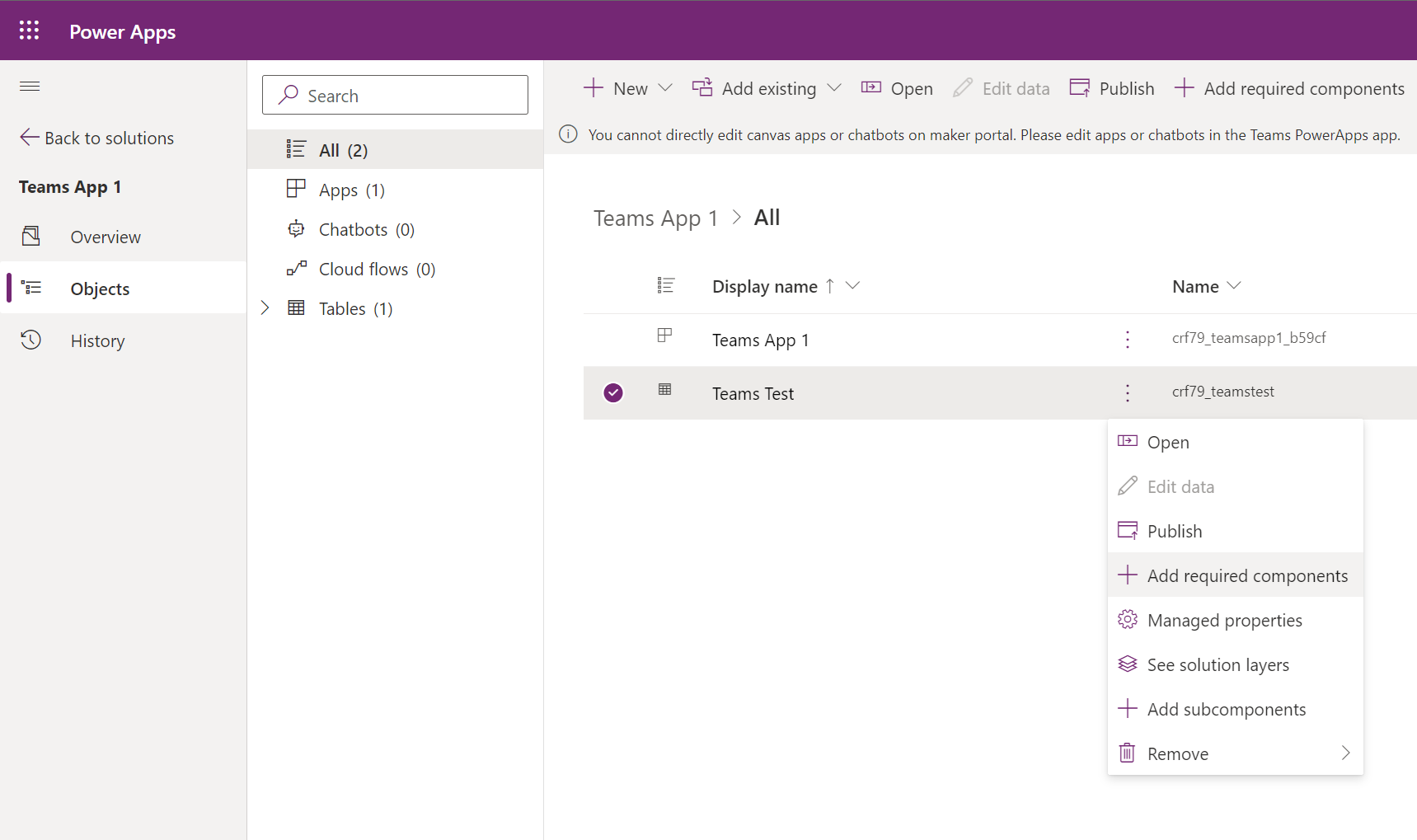
Solutions are hidden behind the scenes when building Power Apps in a Teams environment. While you can use them, there are some gotchas to be aware of.
For over a year now, we’ve been living in a world where Microsoft has two separate offerings of Dataverse. When it comes to the tools especially around solution management, there are certain differences app makers should be aware of.
In this article I’ll go through the peculiarities I’ve ran into when building solutions in Dataverse for Teams (DV4T). But first, a few words on why you should care about the Teams based environments when building Power Apps.
Understandably, not everyone is a fan of the Teams version of Dataverse. After all, it’s a cut-down version of the full Microsoft Dataverse that many have been using for Dynamics 365 and XRM scenarios for ages. However, there’s that one unbeatable feature in Dataverse for Teams that’s hard to ignore: it’s FREE!!! (*With capacity limits, though.)
If you are building a complex business application for a specific audience, it’s almost always sensible to pay a little more and get the Power Apps Per App or Per User license to unlock the full Dataverses platform capabilities. But when you need an app with a casual usage pattern that applies to a huge number of individual users, sometimes it just ain’t feasible to go premium all at once. So, to avoid falling back to SharePoint lists, Dataverse for Teams a.k.a. DV4T can be a well justified choice from an architecture perspective.
Just because you’re using Teams as a platform for your low-code apps doesn’t mean you don’t need to plan for ALM (application lifecycle management). A single production environment ain’t going to be sustainable in the long run for the more important business processes. There are good news and bad news when it comes to Dataverse for Teams in this regard.
Let’s get this one bad news out of the way first: all of the APIs to programmatically interact with Dataverse are not available when working in a Teams environment. So, any pro-dev ALM processes that involves automation via DevOps pipelines and such is out of the question.
That leaves us manual ALM, meaning export and import of solutions by a human being. Nothing wrong with that, since surely the vast majority of business apps running on the platform globally are developed and maintained this way. After all, there really isn’t a low-code specific ALM process available in Microsoft’s world today that wouldn’t require at least some pro-code developer skills in the delivery team.
When you build apps from within the Teams UI, you will never encounter the word “solution” in the app maker experience. The Power Apps app inside Microsoft Teams will instead show you tabs called “built by this team” and “installed apps”:
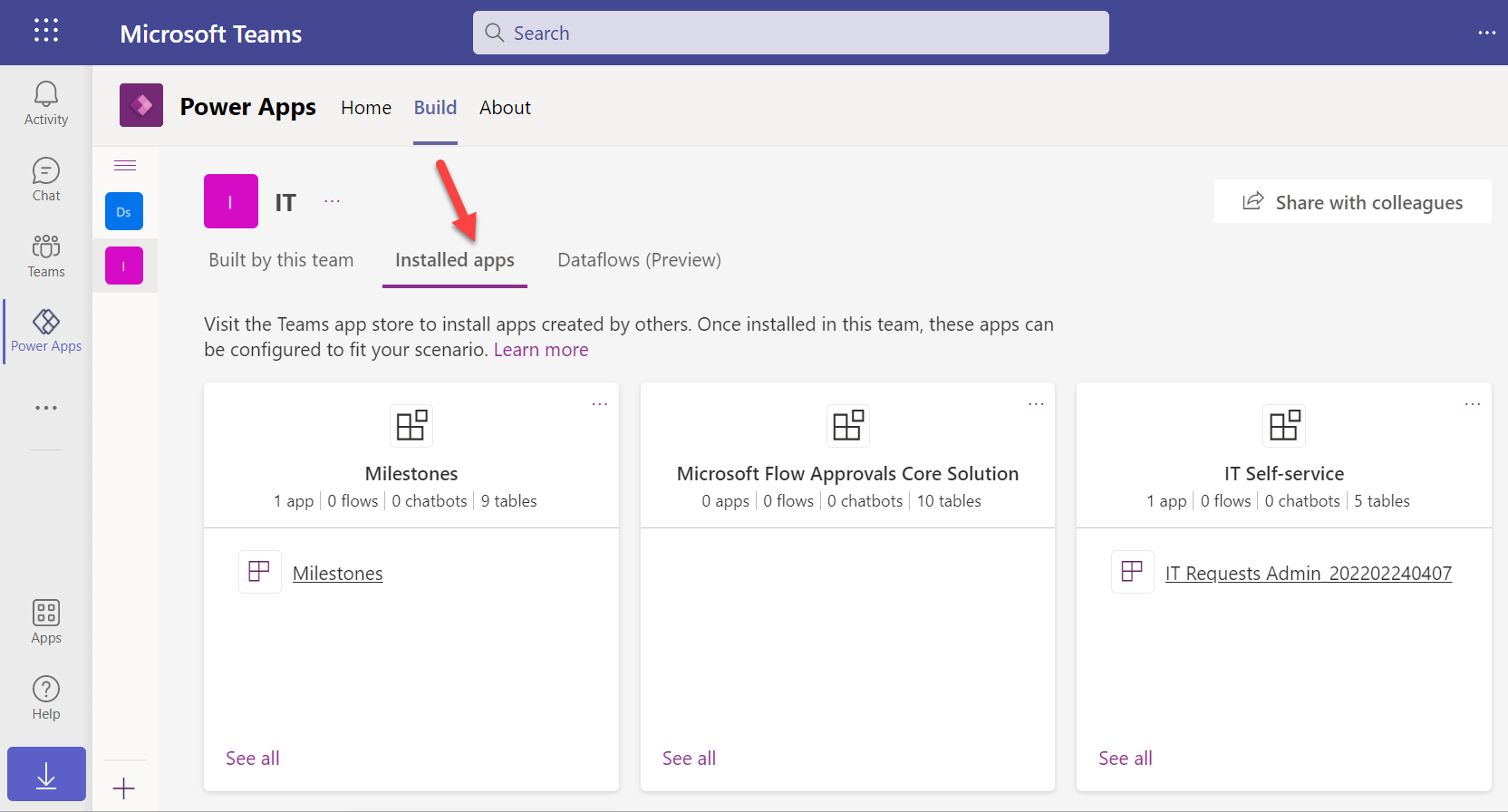
How does one create new apps here alongside the already installed ones? By importing managed solutions into the DV4T environment. Of the three apps in the above example, IT Self-service has been imported as a managed solution package from another environment. Milestones is a sample app from MS with its own proprietary install experience, whereas Flow Approvals is just the raw infrastructure bits that get auto-provisioned when you create your first approval request in an environment.
All the unmanaged components in this environment will be found under the “built by this team” tab. Looking at the source DV4T environment from where the above IT Self-service app has been exported from, here’s how its bits and pieces show up in that environment:
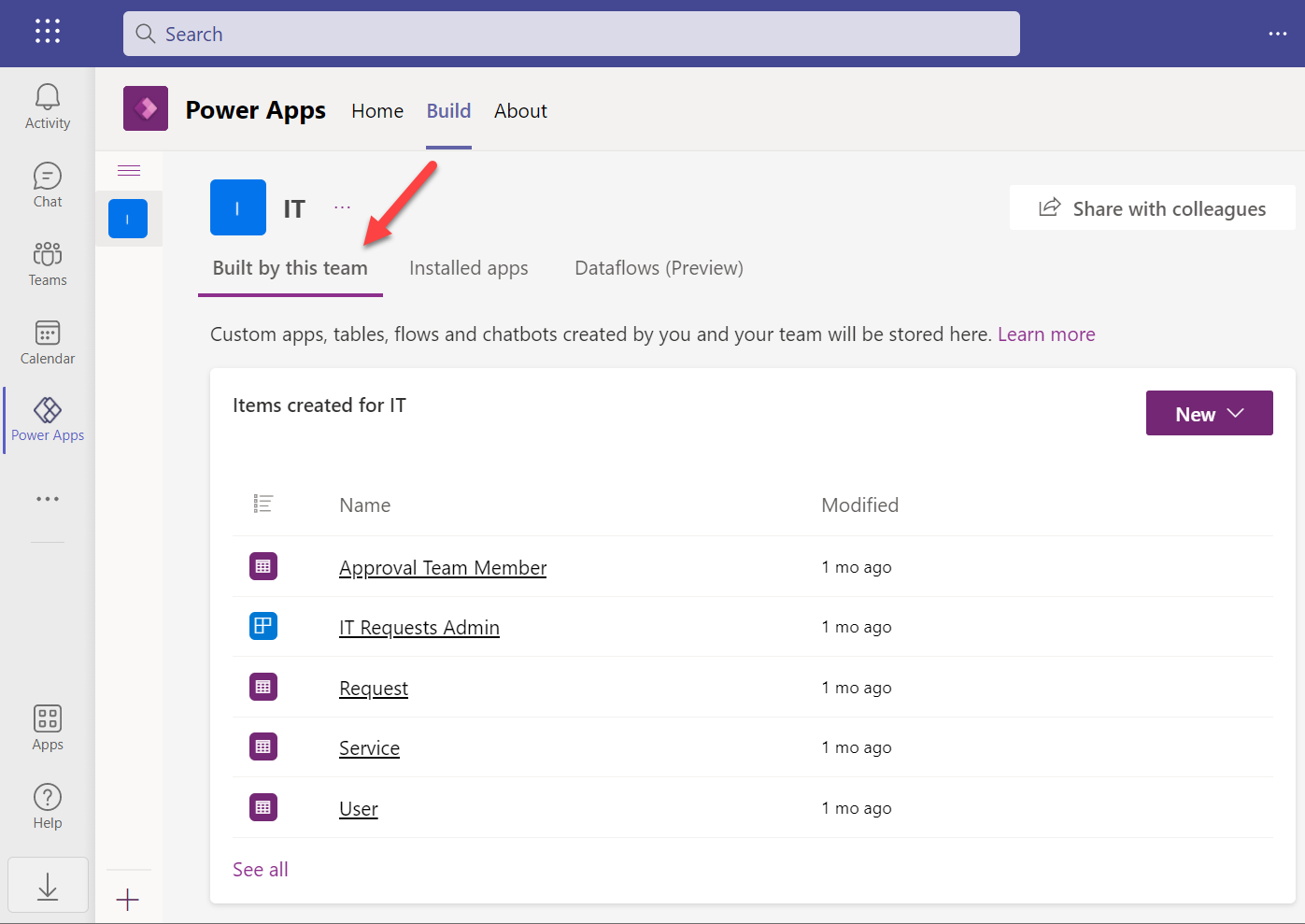
When you click “see all” you’re taken to what looks a bit like the modern solution explorer in Dataverse, except it’s missing most of the features you’d expect to find there. When you consider for a moment that this experience is aimed at new citizen developers who aren’t really even aware of what “Dataverse” means, it does make a lot of sense.
We’re not like them, though. We are advanced low-code app makers who know what we want to achieve with these tools. Our escape hatch from this simplified world is the “Open in Power Apps” button that can be found when selecting “Apps” from the tree view.
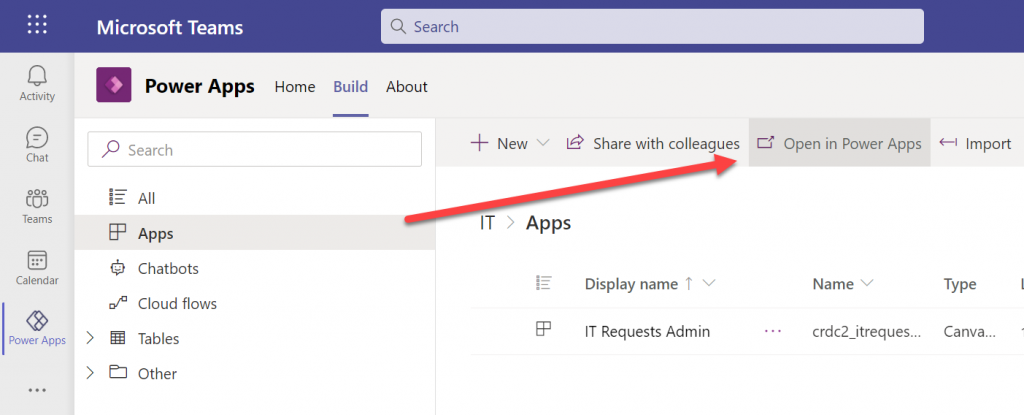
We’re then taken into a special version of the Power Apps Maker portal that cannot be accessed directly from make.powerapps.com. This is because the DV4T environments do not show up in the environment picker of the usual Maker portal (they do on the Power Automate side, though). Time to add a browser bookmark for this URL, to keep you from having to always remember the curious navigation acrobatics required to land here.
Anyway, at least we’re now in a place where the good ol’ solutions can be created:
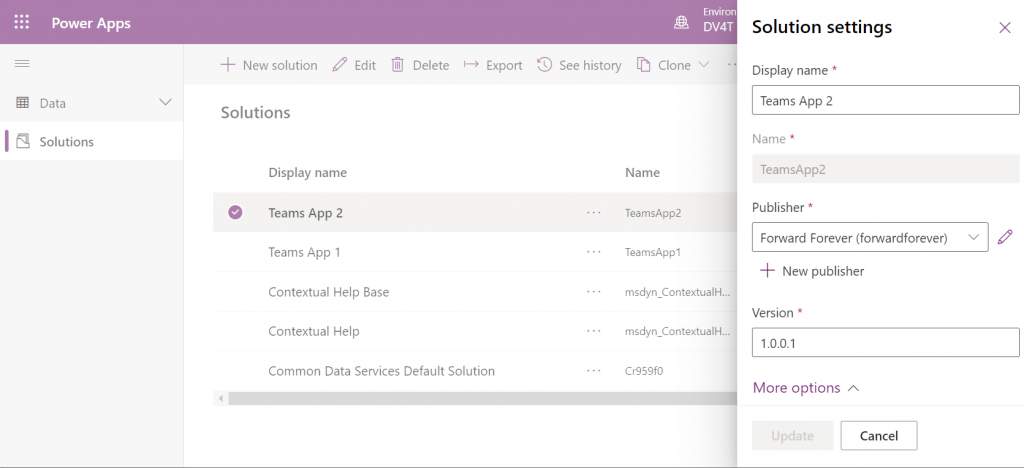
You’ll quickly notice that only a subset of the full solution explorer features are available here. I’ll next demonstrate how this can lead to some challenges in your app development tasks.
The IT Self-service app that was mentioned above is a fairly straightforward app with a few tables, a canvas app and a cloud flow. After getting the initial version ready in the development environment and preparing to configure it for another Dataverse for Teams environment, I ran into an interesting issue. This example reflects some of the “gotchas” you should be aware of when working without access to the full Dataverse tools.
We can import solution files from the Power Apps experience within Microsoft Teams, too – even if the word “solution” is avoided. When importing my test app from here I encountered the error “import failed due to missing dependencies”. Clicking on the “show dependencies” button didn’t do anything at all.
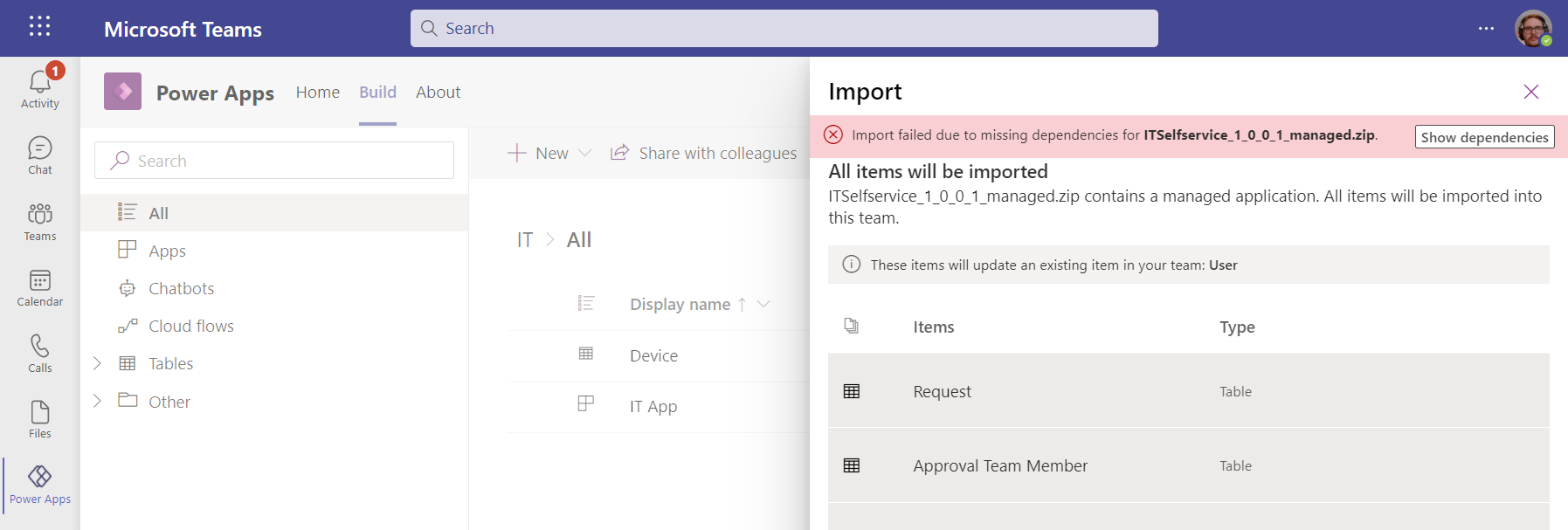
Switching over to the Maker portal UI for this DV4T environment, then initiating the traditional solution import process, I was able to see the that my solution package was apparently missing a Choice:
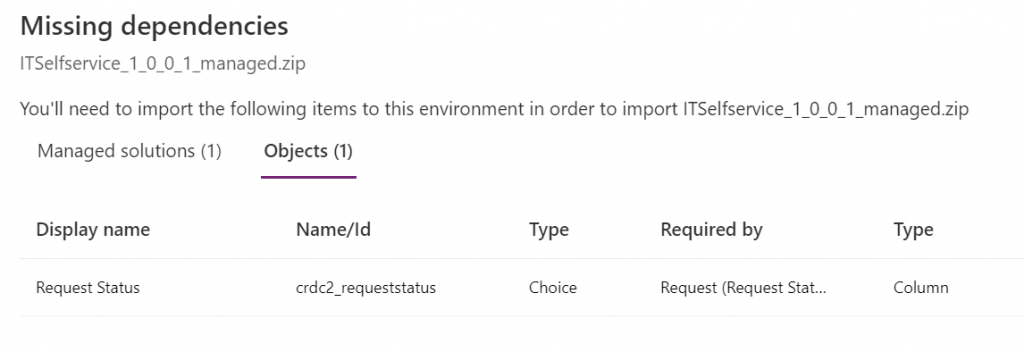
Ah, the awkward naming choices that Microsoft has recently made with our beloved platform… Ok, I’m now switching back to the old terminology that makes more sense.
So: I had added an option set field for my entity. However, it was a global option set, and now the solution package was missing the actual list of values that are stored within this separate solution component.
How did I end up in this situation? I’m not actually sure. I did a test with a different app, to see whether it makes any difference if I create the table columns from the Teams experience (which is very citizen friendly in its Microsoft Lists type UI) or the Maker portal. It is different in the sense that Teams creates a local choice vs. the global choice that the Maker portal defaults to (as recommended by Microsoft’s own Docs). Still, the solution export/import worked without any dependency errors on both versions.
No big deal, I’ll just add the missing component into the solution… Not so fast, Mr. Advanced Maker! Just because you’re working in a UI that resembles the full Dataverse solution explorer, doesn’t mean you have the same features at your disposal. Although Choices is one of the nodes that does show up in the tree view, you can’t actually find it in the “Add existing” menu:
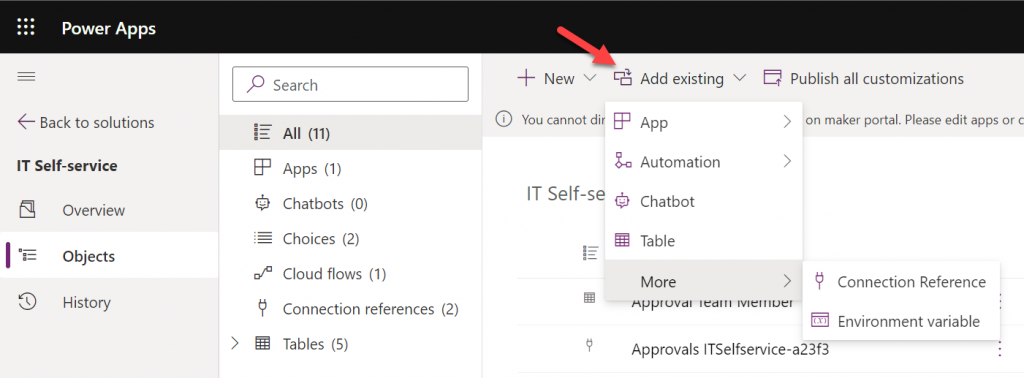
Those of you who work with full Dataverse know that the “Add existing” menu contains well over a hundred items. The official Docs on solution component types only list 90 values at the time of writing but MS is adding internal components there all the time. We sure don’t need most of them in DV4T, but this omission sounds a bit unfortunate.
I had already done all sorts of debugging and hacking to find a way around this annoying limitation until I discovered a UI based way out. I saw that the existing Choices in the solution had the “Add required components” option behind the three dots. Unfortunately the Tables view didn’t include the same option. In the full Dataverse solution explorer we’ve got it in the main toolbar, but DV4T is different in this regard, too.
Finally I found the place where the option does apply to tables, too: the all objects view. Success!
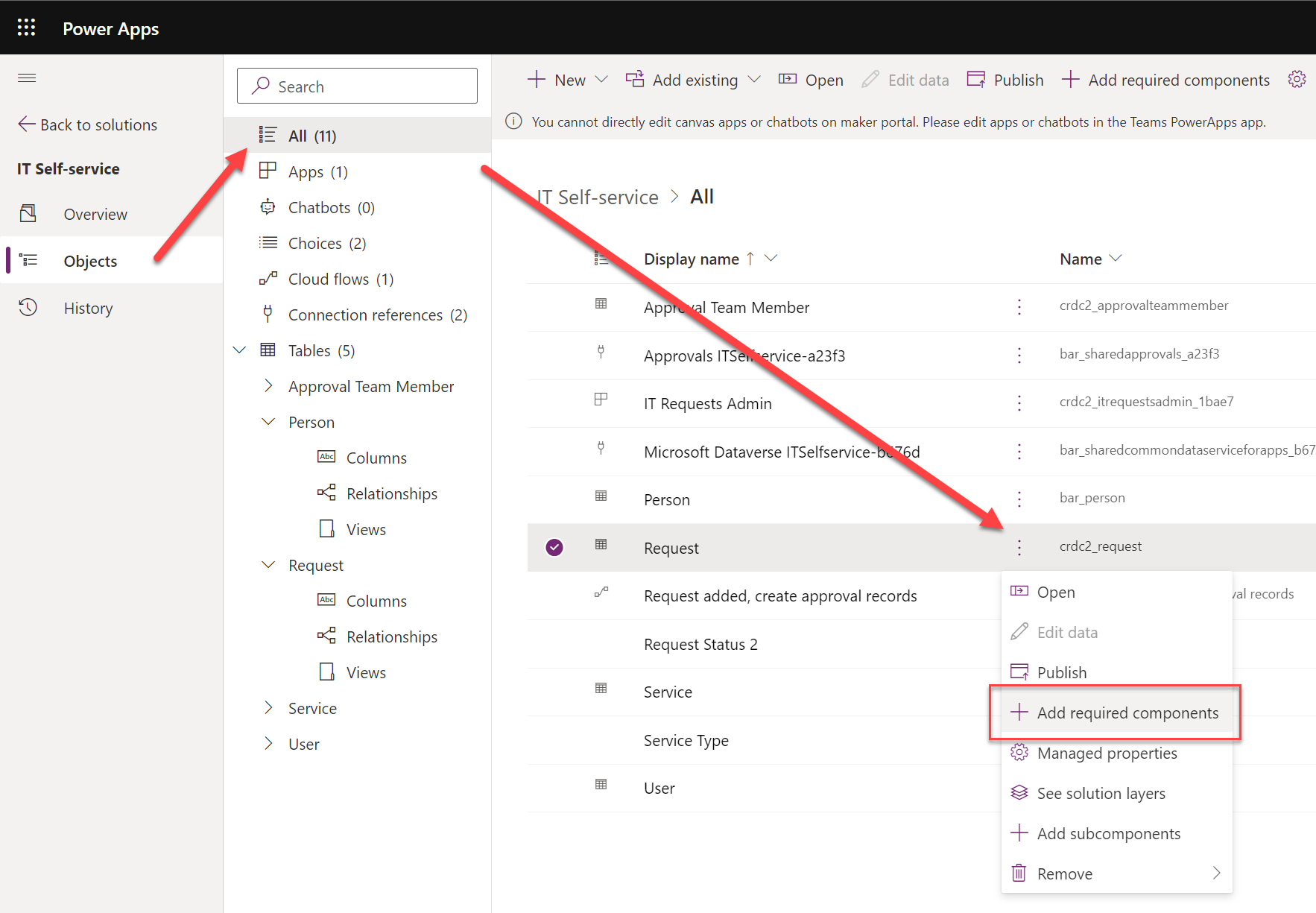
It took a few hours for an experienced low-code developer to discover how to do what he wants to do in this simplified environment. It was still faster than replacing everything with a new column at this point, though. I had almost accepted the fact that I had simply clicked on the wrong navigation path somewhere in building the app and managed to break the boundaries of the DV4T sandbox. Luckily that wasn’t the case today.
When you start adding items into a Dataverse for Teams environment via the Teams UI, they will get created under the CDS Default Publisher. The prefix for new solution components will be something like “crdc2”, meaning a random value that’s different in each environment. At least it isn’t the dreaded “new_” prefix…
You can create a your own custom publisher when creating a new solution via the DV4T edition of the Maker portal, similar to how the full solution explorer works. As long as you create the items from under this solution in the Maker UI rather than the Teams UI, the correct prefixes get assigned to them. However, since you cannot create a new canvas app (or chatbot) via the Maker UI, this means your app schema names will always get the CDS Default Publisher prefixes.
There are nice new features like the table editor in the Teams UI, which you might be tempted to use for quick editing of demo data while building your app. If you’ve created your tables from the Maker portal side, though, you won’t find them in the Teams UI:
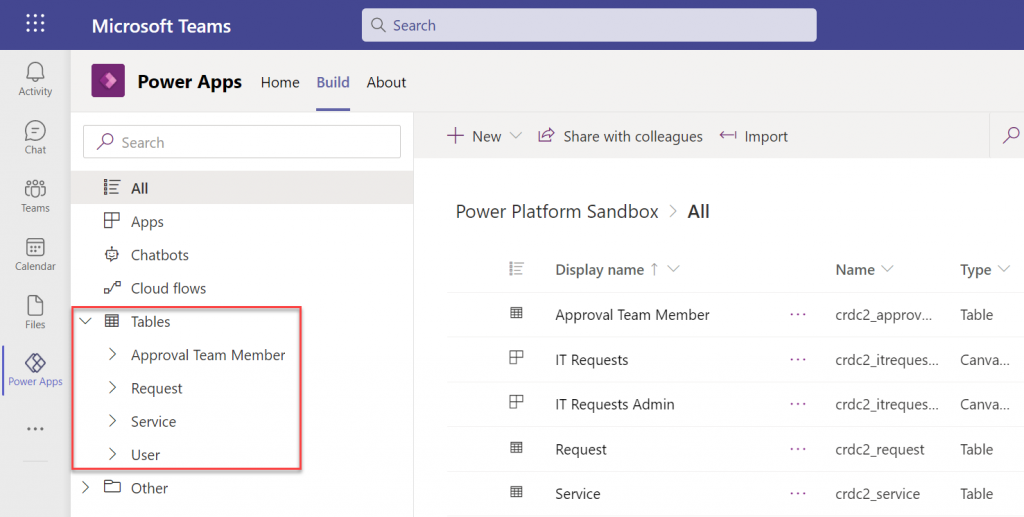
The reason for this is that the Power Apps app inside Teams will only display the unmanaged solution components for the environment’s default publisher. So, if you tried to follow solution management best practices and created your own solution publisher, the doors will be closed over on the DV4T native app building experience.
This leads us to another gotcha on how DV4T treats solutions that come from outside the current environment. We already saw the differences in how the managed solutions imported into the environment are listed under “installed apps” and unmanaged stuff is under “built by this team”. That’s how the Teams experience shows things, and as we’ve come to now understand, it isn’t always sufficient for advanced makers.
When we do the equivalent of “switch to classic” in the Teams world and hop over to the Maker portal view of the environment, are things in their right places again? Well, not if you imported an unmanaged solution into the environment. Here, try and find the unmanaged IT Self-service solution from this list below:
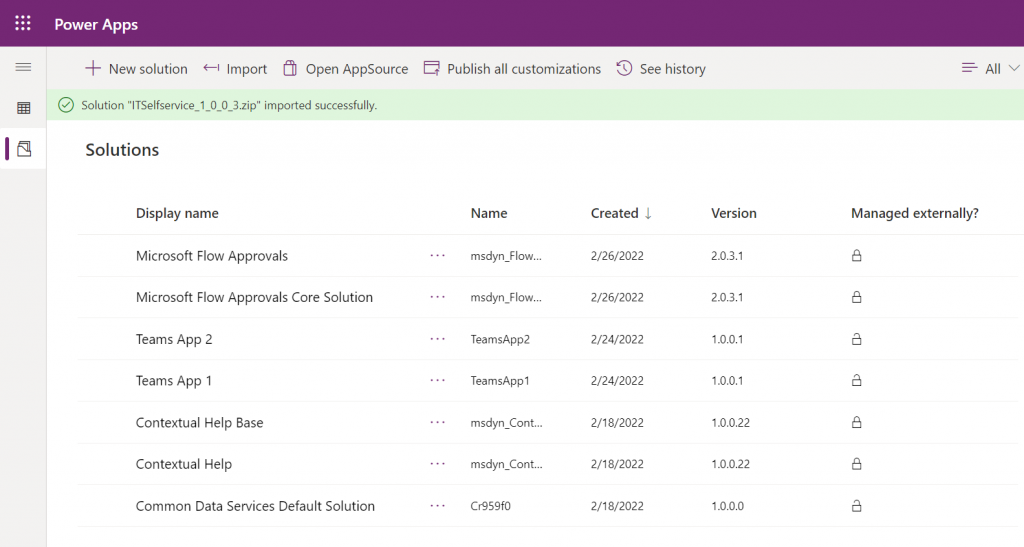
No matter how many times you hit refresh on that page, your imported solution won’t show up. All the imported components do exist in the environment, though. You can access them via the Common Data Services Default Solution:
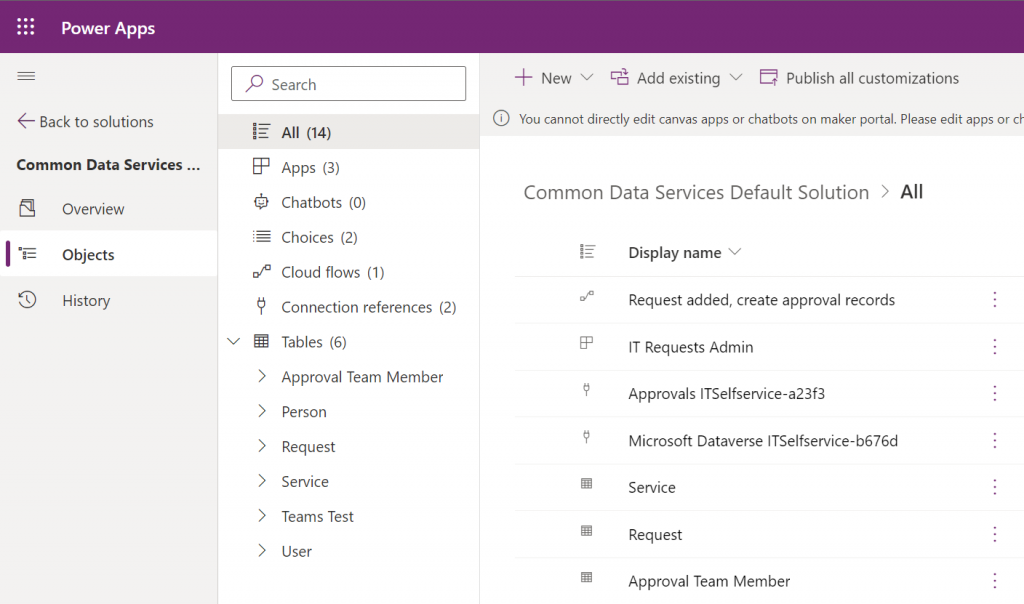
Why isn’t the solution visible then? Because Microsoft decided that you don’t need to see it, apparently. Deep down in the database all the solution metadata is stored. You can tell this from the fact that if you try to re-import the same solution, you’ll see a message “this version of the solution package is already installed”.
The limitation isn’t technical then, just a UI level filter. Yet from a practical point of view it is very real in a DV4T environment. This is because all the standard Dataverse APIs are blocked, so using tools like XrmToolBox to work around UI limitations and improve app maker/developer productivity are out of the question.
Dataverse for Teams has capabilities for running quite extensive business applications (just look at the CoE Starter Kit for reference). Many internal low-code apps could benefit from having a proper relational database behind them, yet they may not be feasible to be implemented with features requiring Power Apps premium licenses due to their usage patterns. The current app packaging story of DV4T raises some concerns on how solid this foundation will be for applications that will need ongoing maintenance and development.
Ultimately it would be best if we had a clear path for using the full Dataverse as our development environment, then publish the final app into DV4T for testing and production. As it stands today, the Canvas app editor experiences between the two environments are technically different. Also, it can be all too easy to “infect” your solution with some dependencies to features of full Dataverse that are going to block importing it into a DV4T environment, based on my experiences.
Update 2022-10-20: Today I learned about one more gotcha with Dataverse for Teams that involves Power BI reporting. If you build your tables from within the Teams Power Apps UI, you won’t see a “publish all customizations” button. However, unless you publish your customizations, the TDS endpoint won’t pick up the choice column labels. You’ll only have the ID values but the “name” fields will be blank. So, as a best practice, always keep the full Power Apps Maker portal open while building Teams apps/tables and remember to publish your customizations from there – just like you always have in the XRM days.
The screenshot of how to add a Choice to a DV4T solution just saved me hours of searching. Thanks Jukka!
Could it be that this trick for adding a Choice column no longer works? Even if I first select “All” and then “Add required objects” on the table that uses the choice column, the choice component is not added to the solution 🙁
Any follow-up?
Nothing really to report about. Microsoft doesn’t seem to be investing in Dataverse for Teams anymore, as it’s been ages since we’ve seen any features on that side.