Related sites:
Newsletter: Perspectives on Power Platform
Company: Niiranen Advisory Oy
Back in the days before we had Microsoft Dynamics CRM 2011 available, it was a commonplace customization to show entities related to the parent entity directly on the parent’s form by utilizing an iFrame. Making information such as latest history items (nowadays called closed activities) quickly visible to any user opening the form is often justified, as one key functions of a CRM system is to share information about what interaction has taken place with the customer. Referencing the URL of the related view on the iFrame was not exactly supported, but it was a relatively safe customization to apply nonetheless.
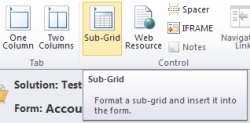 Due to popular demand, Microsoft introduced an official method for achieving this UI customization in CRM 2011 through the use of the form sub-grid element. As a part of the entity forms redesign, the subgrids have now become an out-of-the-box feature on several default entities, such as accounts, contacts and opportunities.
Due to popular demand, Microsoft introduced an official method for achieving this UI customization in CRM 2011 through the use of the form sub-grid element. As a part of the entity forms redesign, the subgrids have now become an out-of-the-box feature on several default entities, such as accounts, contacts and opportunities.
It’s important to note that subgrids don’t use the entity associated view definition, which is applied when traditionally navigating to the view by using left side menu items on an entity form. Instead they allow you to separately choose a filter to “view only related records”, in combination with any of the system views available for the entity in question (but not the associated views, as those are “special” views). 9 times out of 10 you’ll want to keep the filter on, as showing non-related 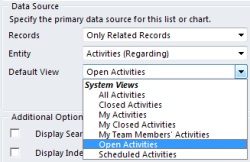 records on the entity’s form would under normal circumstances defy the standard UI logic of how Dynamics CRM presents records in different windows.
records on the entity’s form would under normal circumstances defy the standard UI logic of how Dynamics CRM presents records in different windows.
OK, fair enough, so that’s why the columns in a subgrid aren’t updated after you edit the entity related view, like you used to do in CRM 4.0 and previous versions. We can live with that. In order to provide a consistent user experience, I would recommend that these two views are set up so that they have identical contents. This is because an “oldskool” CRM user may navigate through the left side menu by habbit, whereas a person new to Dynamics CRM will probably prefer to just scroll through the form. Sadly there’s no “save as” functionality available on the entity related view, and you can’t promote a normal view to become a related view (since there’s only one of them). This means you have to manually configure the two views to be indentical in terms of attributes, column order, width, sorting and (in some cases) filters.
Another thing that may surprise a seasoned Dynamics CRM consultant until he learns the tricks of the latest version is that the aforementioned feature has further implications specific to accounts and opportunities in particular. As we’ve come to know, these entities have special capabilities enabled in the activity views: the roll-up functionality. Instead of being restricted to only activities directly related to a record, we can actually see a bit further. Let’s take a simple example of an account and it’s open activity associated view:
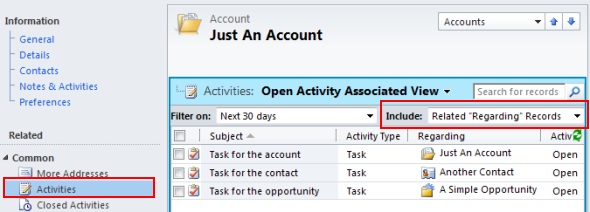
It’s that “Include Related Regarding Records” selection above the grid which allows us to view activities not only related to the account itself but also the ones regarding a contact of the account and an opportunity related to it. Pretty neat, as it’s often the people working at an account that we associate communication and activities to, such as emails and appointments.
Now, let’s take advatage of the new CRM 2011 functionalities and look at the activity subgrid that’s conveniently available in the out-of-the-box configuration of an account form:
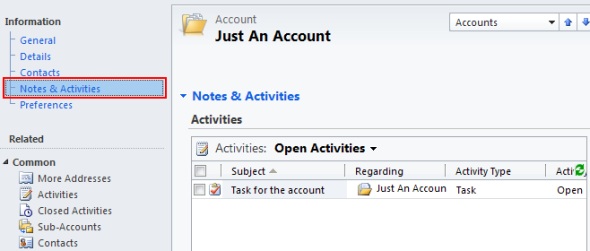
Huh? Where did my activities go? They’re still there, but this particular navigation path will not allow you to view them, since you’re on a subgrid and, as we previously concluded, subgrids can’t show the entity associated view. This means there’s no way for you to apply the “Including Related Regarding Records” functionality over here.
I’ll be the first to admit I’ve fallen for this trap in customer demos more than once. The menu anchor for accessing the Notes & Activities subgrid is just too tempting to click, when what you really intended to do was to view the fully featured activity associated view and access a complete list of the related activities. If the difference between view columns was a minor inconvenience, then this is downright misleading to many users I’m sure.
The quick solution for this would be to just remove the activity subgrids from the account and opportunity entity forms where the results can be contradicting, thus forcing the user to navigate through the old fashioned menus into the related activities views. Another option would be to perform the old iFrame trick and just embed this view onto a form iFrame, which does sound a bit 4.0-ish. The last option is to go and vote on Dynamics 365 Ideas site, requesting MS to include the full roll-up functionality for subgrid views in a future version of Dynamics CRM.
Let’s kick it up a notch further and look at a more complex scenario. It’s not uncommon to have accounts that have a hierarchical relationship with one another. Typically these are either subsidaries or branch offices of the parent account, which need to be treated as separate entities, even though they may form a single customer relationship when it comes to business activities. Below is an example of a hierarchy where there are three different levels of accounts, with each of them being a candidate for actities. And let’s not forget, accounts act as the parent record for contacts and opportunities, opportunities act as parents to quotes, orders and so on.
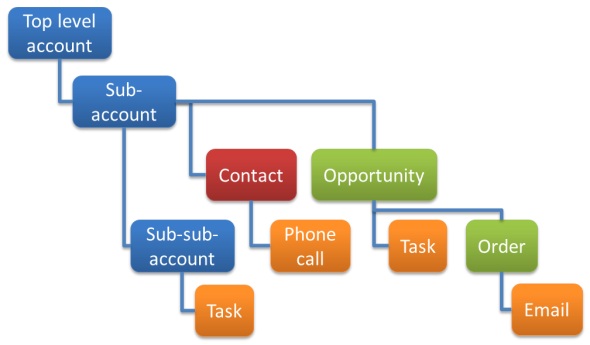 In this example we have four activities (the orange boxes) that have been added to various levels of the customer data hierarchy. Ultimately we’d of course like to be able to get a 360 view of the customer, regardless of which particular data object the user has associated the activity with. Let’s start by opening the Sub-account and navigating to the associated activities view, since we already have established that you can’t trust the sub-grids to view all data. On this window we get the full view of all four activities:
In this example we have four activities (the orange boxes) that have been added to various levels of the customer data hierarchy. Ultimately we’d of course like to be able to get a 360 view of the customer, regardless of which particular data object the user has associated the activity with. Let’s start by opening the Sub-account and navigating to the associated activities view, since we already have established that you can’t trust the sub-grids to view all data. On this window we get the full view of all four activities:
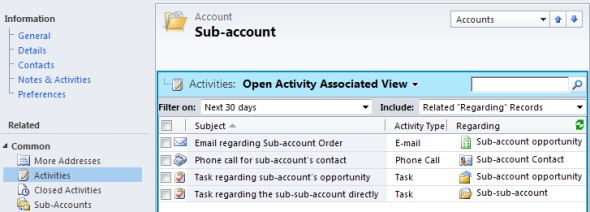
Great! Let’s try the opportunity record next:
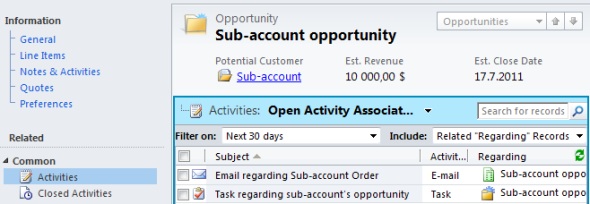
Works the way it should, I see the activities from the opportunity as well as the related order record. Now, let’s go up to the very top of the hierarchy and open the Top level account record.
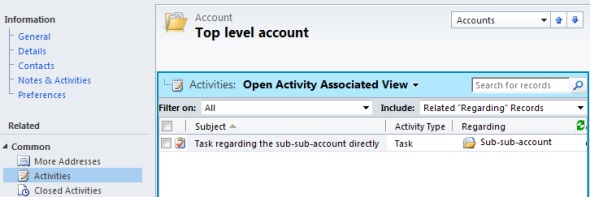
Wait – why is it so empty here at the top? I can see what’s goint on at the very bottom level of the hierarchy, the Sub-sub-account’s task, but why is there nothing from the middle tier? The reason for this is that none of the records visible in the Sub-account’s activity view were actualy set as regarding that particular account record. The special filter in the activity view was able to pick them up based on a parental relationship to the account (I’m assuming). However, that filter doesn’t roll up into the account hierarchy structure in general, which means the Top level account can only see activities from its own contacts, opportunities and then any of the account records beneath it. Had the Sub-sub-account’s task been related to a contact down in the hierarchy, even that one wouldn’t be visible up at the top.
As a final demonstration of the power of associated views over sub-grids, let’s see what things would have looked like on the middle tier for the Sub-account, had I accidentally clicked on the Notes & Activities anchor instead:
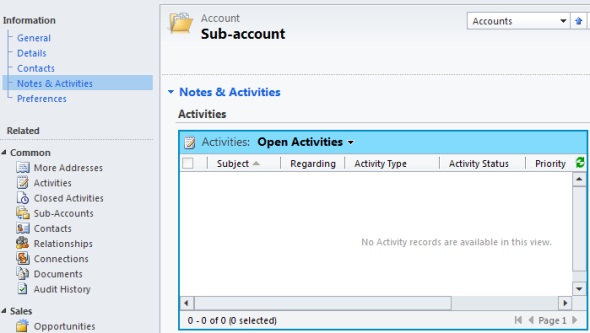
“Hmm, nothing much going on with this account, better call the account manager to see what’s the problem here…”
The relational data model of a CRM system doesn’t always manage to make the underlying information structure fully visible to the casual user who is browsing the records instead of managing them. In order to eliminate the complexity of relationships and hierarchies between various entities and truly roll up data to provide that 360 view, it’s advisable to reserve an adequate share of your CRM implementation and development budget for creating summary reports that present exactly the information that the users are expecting to get out of the system.
Even with the standard reports that come with Microsoft Dynamics CRM, you can already get a more accurate overview of the activities in a hierarchical account structure. The Account Summary Report, which can be run against any account record, will allow you to view information from sub-accounts as well as related records. You just need to remember to change the default filters to “include”:
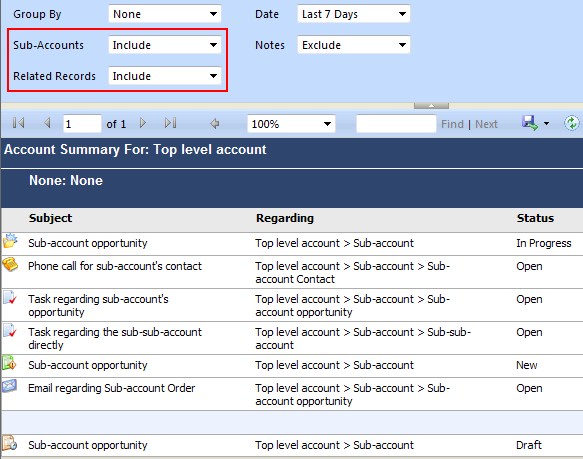
Looks great and also prints out nicely onto PDF’s that can be shared with users who are not yet familiar with accessing Dynamics CRM directly. You could of course email them a link to the report, but that URL doesn’t preserve any filter selection applied.
If you know your way around working with Visual Studio and BIDS, then creating a custom report that displays all the activities and embedding it on a form iFrame should be perfectly possible. Just don’t ask me about how to construct the query needed for pulling the activity data from all the different entities (let alone if you’re on CRM Online and need to use Fetch XML instead of SQL), since I’m not an expert on the topic. However, if you have any examples of such, please feel free to drop a comment below on how you’ve simplified activity data presentation for the CRM end user in your solutions.
Update 17.4.2012: In Microsoft Dynamics CRM 2011 Update Rollup 7 there has been new functionality added for subgrid view definitions, which will allow you to roll up records from child entities. I haven’t tested the feature myself, but the article “Deep queries for subgrids” outlines the steps needed for modifying the view definition XML and the related FetchXML query to achieve functionality similar to the native associated views. Hopefully in future updates there will be also tools available in the customization GUI that allow you to make these relationship specifications without editing the XML manually.
Update 10.5.2016: After five years, an update to this popular topic! Jonas Rapp of FetchXML Builder fame has written a great article on how to show hierarchically related activities in subgrid, using a custom FetchXML query injected into the subgrid via a plugin. Be sure to check out his sample solution and source code if you want to show activity data in a Dynamics CRM subgrid.
Thanks for the post! Funny enough, I ran into this issue recently with a client too. We definitely need to add a comment on connect.microsoft.com. It’s not clear to CRM users exactly what activities they’re seeing.
Thanks for the info,
Are you formiliar with an existing solution for this? It seems like activities associated to child related custom entities are also excluded in the top level account.
To my knowledge there’s no quick way to extend the coverage of the account associated activity views. Manipulating the view contents through plugins should be possible, as far as I understand the SDK, but this still requires a fair amount of custom code. I really wish the default views would at least cover the contacts related to child accounts. This way, even if emails and other activities would be set regarding a custom entity deep down in the hierarchy somewhere, at least you could catch them in the account’s view through the activity party relationship. If someone wants to take their time to formulate a suggestion for such an enhancement to MS Connect, I’ll be sure to vote & promote it.
[…] associated view and the new subgrid. If you’ve been reading my blog, you’ll know that subgrids ain’t exactly what associated views used to be. They don’t contain the activity roll-up feature, so you won’t see those activities […]
Great article! – I just experienced an issue with this. We built a nice ‘summary’ report on the account record which cleverly ‘rolled’ up activities from many subsidiary accounts and contacts – only to then stumble upon the limitations in the native UI that you presented here. To avoid confusion we ended up reducing the capability of our report to match the UI. Not ideal.
[…] interested in viewing the actual page and seeing if the modified images are still there, just open my original article about subgrids and associated views in CRM 2011, copy a sentence from it and paste it into Google to find the unauthorized copy of my article […]
Quite possibly one of the best paybacks I’ve read in a long time! Good work Jukka
Thanks, Conor!
For those wondering what payback we’re talking about, check out the new post from September 2012 about how I discovered a company who had copied the above text into their corporate blog.
Hey, thanks for this!
This is an exact issue I am currently facing with a custom entity. Everything works fine if I select the side option but not the in-form grid. I will drop the grid and force the user to use the side option.
[…] you’ve happened to read my ancient CRM 2011 era blog post about how subgrids ain’t what associated views used to be, then the concept of activity rollup may be familiar to you. The way Dynamics CRM has worked up to […]
Microsoft Connect link needs updating to Microsoft Ideas: https://crmideas.dynamics.com/ideas/dynamics-crm/670284
Thanks, Theo! The link has now been changed to the new Dynamics 365 Ideas site instead.
[…] model – it is respectfully borrowed from MVP Jukka Niiranen’s blog post on this problem: CRM 2011 subgrids ain’t what associated views used to be. As this article indicates, this has been a problem ever since we left CRM 4.0 […]