Related sites:
Newsletter: Perspectives on Power Platform
Company: Niiranen Advisory Oy
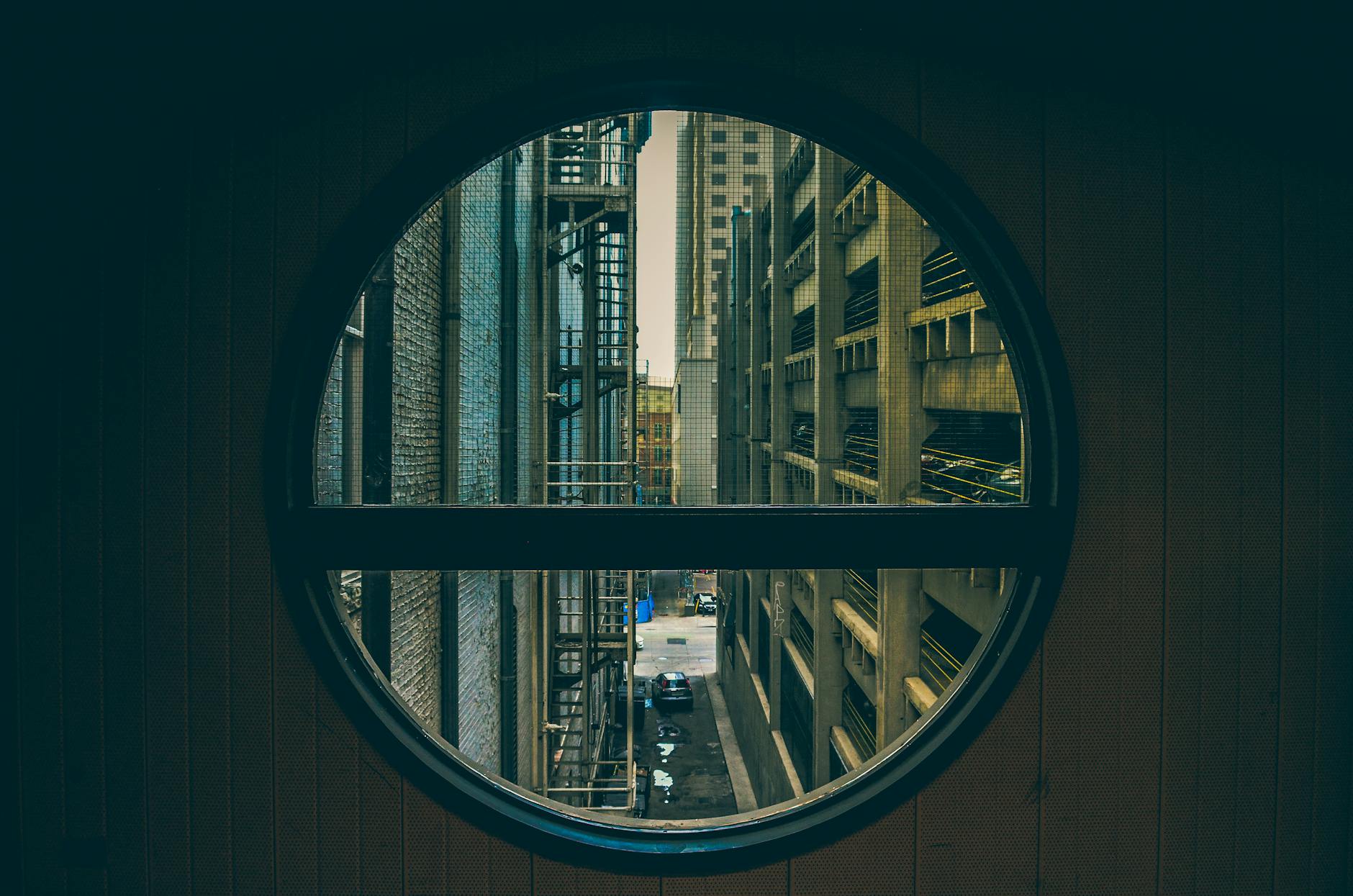
Multitasking isn’t necessarily the most efficient working method for us humans with only a very limited capacity for concurrent threads in our CPU. The reality however is that the days of an information worker are filled with a never ending dance of switching between apps and windows. With large Full-HD monitors (and soon 40 inch 4K screens) it would simply be a waste of space not to have several applications, documents or web pages open simultaneously, to make it easier to combine information from different sources to get our jobs done.
CRM 2013 has been redesigned for a single window UI paradigm that kills the need for most popup windows while working in the end user areas of the application. This works great when searching for information related to a particular account, opportunity etc. but there are situations when you need to work with the data in more detail, to compare the contents of multiple records, for example. At times like these you can find yourself wishing you had those multiple CRM windows you could switch between.
Instead of having to manually open several different sessions of CRM in your browser, you can leverage the built-in navigation paths for popping records open in a new window. In a list view you can right-click on a record to reveal the menu that offers this feature:
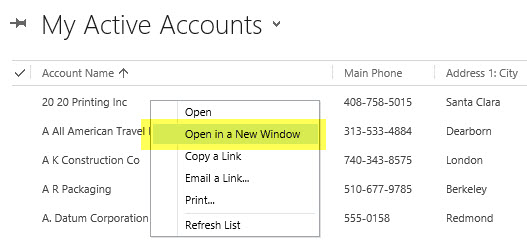
If you’ve already clicked open the record you want to continue working with while navigating onto a different part of the application, you’ll find an icon in the top right corner of the form that will allow you to pop the current record open onto a new browser window:
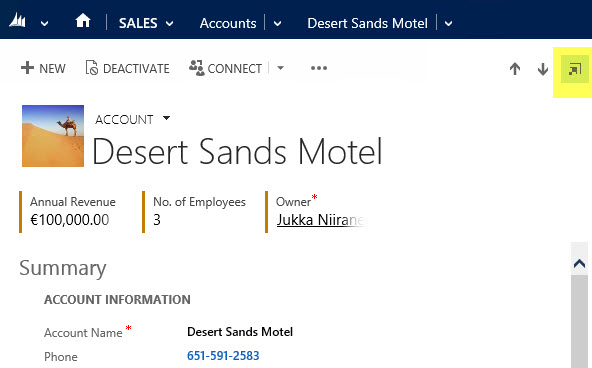
Great, so there are ways to have the individual records open simultaneously. Now, as a person who mainly works with CRM system customization and configuration instead of the data, I often find myself wishing to have two different parts of the application open at any given time: the end user records and the solution management interface. This way I can more easily pinpoint the views, fields, form components etc. from the end user UI that I want to manipulate in the customization UI. Ever since CRM 2013 arrived it has therefore become a routine for me to open two copies of the CRM organization in separate browser tabs, usually by copy-pasting the URL from the first tab onto a brand new one and hitting enter.
When working with CRM Online organizations I noticed that if you access CRM via the Office 365 Admin portal as a system administrator, you’re by default taken to the CRM Settings area instead of your home page as defined in the Default Pane and Default Tab of your personal settings. The reason is that the URL gets appended with a few additional parameters and ends up looking like this: https://orgname.crm4.dynamics.com/main.aspx?Origin=Portal&page=Settings&area=nav_administration. While I almost never want to go to that Administration page directly, it did give me an idea for a little productivity tweak that I can use for shaving off a few clicks from my average working day.
As we can see from the URL, there are parameters for variables called “page” and “area”. The last one looks like a sitemap subarea ID (you can review these via several config tools, such as the Sitemap Editor found in XrmToolbox), so the first one must be the sitemap area ID then. Hmm, I wonder if I changed the link to point to the Solutions subarea ID instead, would that take me to the list of solutions that I so frequently need to access? Let’s try https://orgname.crm4.dynamics.com/main.aspx?Origin=Portal&page=Settings&area=nav_solution and see what happens:
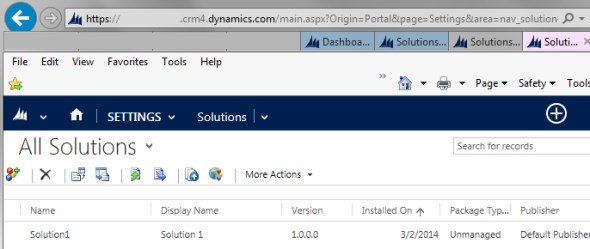
Yup, that’s exactly where we land. Now, if only there was a way to make this a generic link that I could apply in any of the zillion CRM organizations that I need to work with… Hey, wait a minute! That’s precisely what I did just a while ago with the global Advanced Find button! All I need to do now is to apply the awesome script from Sonoma Partners’ Blake Scarlavai and create a Javascript bookmark that will take me to the Solutions menu instead of Advanced Find. As we’ve already cracked the URL code, we can now change the part between the last quotation marks to append the CRM URL with our destination of choice:
javascript:window.open($('#crmContentPanel iframe:not([style*=\"visibility: hidden\"])')[0].contentWindow.Xrm.Page.context.getClientUrl() + "/main.aspx?Origin=Portal&page=Settings&area=nav_solution");
While we’re at it, let’s also go and build another URL that takes us to the accounts view, which is a fairly safe bet to have as the “get out of the admin land” navigation link (although not every org may have it in the sitemap). Following the same logic as above, our Javascript bookmark contents will be:
javascript:window.open($('#crmContentPanel iframe:not([style*=\"visibility: hidden\"])')[0].contentWindow.Xrm.Page.context.getClientUrl() + "/main.aspx?Origin=Portal&page=SFA&area=nav_accts");
Once we paste the scripts into the URL fields of bookmarks on our browser and add them to the toolbar, there’s now a powerful set of quick access buttons to take us to the frequently visited areas of the CRM application in any CRM 2013 organization that we have currently open in the active browser tab.
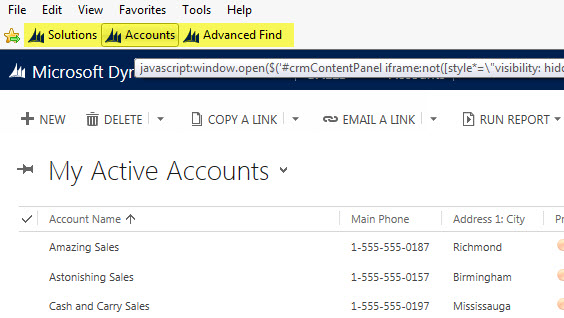
If you’re not working within the customization area of CRM that much but would rather just have a faster way to switch between different areas and entity lists than what the touch optimized Navigation Bar of CRM 2013 enables, I suggest you take a look at a brand new solution from MVP Scott Durow (of Ribbon Workbench fame) called Start Menu for Microsoft Dynamics CRM 2013. Instead of organization agnostic Javascript bookmarks in a browser, the solution from Scott takes the CRM 2013 Command Bar to where no ribbon has gone before and introduces a true power user menu for accessing any part of the CRM application from (almost) anywhere, by rendering the sitemap contents as a dropdown menu available on all Command Bar enabled entities. Here it is in action:
Last but not least, if you have any thoughts on how the CRM 2013 navigation options should be developed further in upcoming releases, be sure to review these links to feature suggestions on Microsoft Connect and cast your vote for the ones that you feel would help your organization’s users to be more productive when working with Dynamics CRM. Thank you.
GREAT! This is best thing ever happend to my daily work in many CRM Online organisations! Thanks!
Hi Jukka, Excellent hints here.
With CRM 2013 I am tending to use Outlook and the Outlook Shortcuts feature for quick navigation while customizing. The Outlook client pops open separate windows too.
Also useful for demos when you want to have your demo links in one place.
– IanCRM
[…] Power User Tips for CRM 2013 Navigation […]
Jukka,
Again I must say that these new javascript favorites has been the best that happend to my daily work in my Online organisations!
Do you think it would be possible to javascript “Publish the Entity showing right now” (you now like the 2011 publish buttom which has ben removed in 2013)? Thanks in advance!
/Henrik
Henrik, I think that would be a considerably more complex script, since it would require not just opening a URL but web service calls to get the entity ID & then publish the customizations. I’m not saying it couldn’t be done, but rather than a Javascript bookmark it sounds like a feature that might be a good suggestion for tools like the Chrome Dynamics CRM DevTools by Sonoma Partners.
Jukka,
While in a CRM contact, i would like to right click on the Account field and open it in a new tab or at least a new window.Is there some JavaScript code out there for this? I am using Dynamcis online 2015
Thanks
John
John, I have wished for the same feature a thousand times myself when navigating between CRM records, but unfortunately it is not currently possible to open the related record in a new window by right-clicking on the lookup field. Please log in to Microsoft Connect and vote for this item, so that it might get included as a usability improvement in a future release of Dynamics CRM: Enable Right-Click on Lookups to open record in new window/tab.