Related sites:
Newsletter: Perspectives on Power Platform
Company: Niiranen Advisory Oy
The first selling point advertised for Dynamics CRM in almost any context is the user interface familiarity of Office users and the seamless integration to Outlook. Compared to other CRM applications, the feature set available in the Dynamics CRM 2011 client for Outlook is unsurpassed, no doubt about that. However, sometimes you do run into issues that break the illusion that CRM and Outlook would be the one and the same application. Here are a few features that you should be aware of when planning on how you’ll train your users to use the two different client versions available: web and Outlook.
If you build a dashboard out of grids that present the user with relevant data from various entities, this can significantly cut down their need for jumping between different menus and screens. Say, a customer service representative can easily view all the new items in the email support queue, active cases assigned to him/her and also other open activities. With the help of the context sensitive ribbon the user can then process these records in the same screen, by changing record status from open to closed, accepting items from the queue, creating new tasks etc.
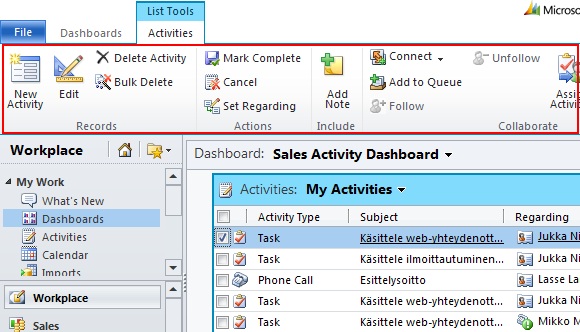
Except, in Outlook that won’t work. The user will only be able to create a new dashboard, but not any of the common tasks, like creating new records for the selected grid. This is because in Outlook the ribbon is not context sensitive within the dashboard. Why is this? It works elsewhere in Outlook, so why not here? I imagine the explanation is that while the normal grids are composed of native MAPI objects inside Outlook, the dashboards are merely web pages as far as the Outlook client can recognize them, so it can’t understand which ribbon should be shown in which part of the page. Bummer.
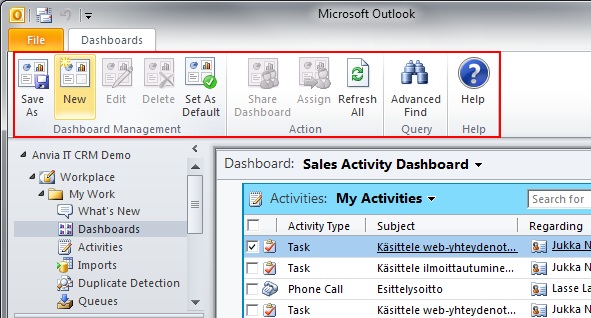
As a result, if you want to create actionable dashboards that allow users to work on the items presented there, it’s better to instruct them to open CRM through the web client instead of the Outlook client.
People who have worked with Dynamics CRM throughout several versions will surely have learned how the Quick Find operates and when you need to use wild cars. With the CRM 2011 Outlook client, this logic no longer holds true. Outlook has its own way of handling search terms, so now we can punch in a search word right from the middle of a field, such as the account name, without entering the asterisk wild card in front of the term.
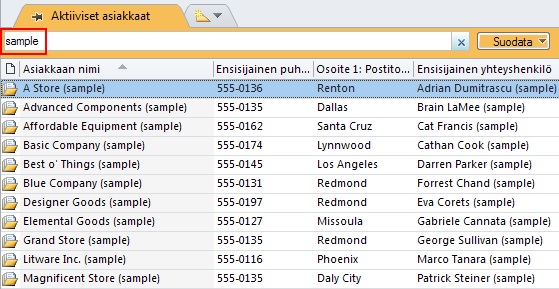
Great, easier for the user to perform searches, right? Well, it is if you only ever work inside the Outlook client. If you step into the web client views, you’ll discover that things work differently there. Not only do you need to remember to use the wildcard in Quick Find criteria, but there also is a specific Quick Find View. Whereas in the web client the search will cover every active record in the database, no matter from which view you start, in Outlook the search is conducted on the records in the selected view. So, if you’re in the My Contacts view in Outlook client and search for a contact that belongs to another user, the Quick Find results will not deliver any data. In the web client it will.
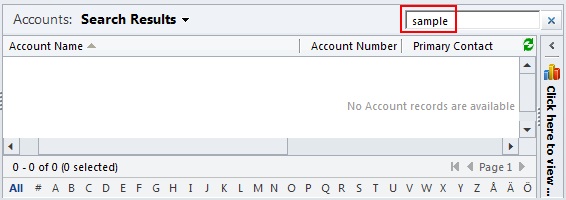
Also the columns presented in the web client will always be the ones specified in the Quick Find View customizations, but in Outlook the columns will not change as you’re searching from within the current view. However, it appears that the search columns that the Outlook client performs the query on are still affected by the ones defined in the entity Quick Find View, even though this view is never actually presented to the Outlook user. Still following me? If the different search logic is hard for a consultant to remember, just imagine how confusing it can be to the CRM user.
One of the three core modules in Dynamics CRM is Service. The most typical scenario for utilizing CRM for customer service processes is directing the incoming emails for an address like [email protected] to a queue in CRM. This way the emails are automatically tracked under a contact record if the sender email exists in CRM. Also the queue allows you to see which items are already being worked on by customer service reps.
If you’re working with the Outlook client for Dynamics CRM, then you can write all your emails with the normal Outlook email editor and make use of the rich tools for message formatting, signatures, attaching multiple files with at once etc. Right? Not in this case. If the email you are replying to does not exist inside your Outlook mailbox but rather as an email record inside a CRM view, you can’t send “Outlook” emails as a reply. When you click the reply button, the Outlook client will open the web client email editor form for you.
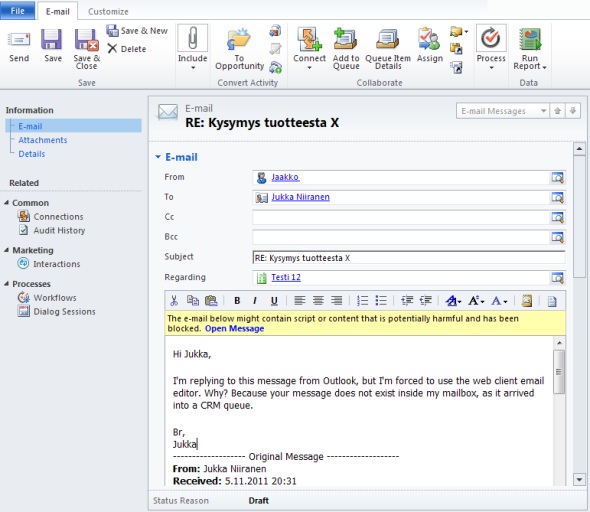
There’s surely a reason why the email editor in the web client hasn’t been improved since CRM 3.0. Outlook is Microsoft’s premium experience editor that should be used wherever possible, whereas the web editor is a secondary feature. But if you’re using Outlook already, then it would be nice to be able to always remain within that rich client, even when replying to queue emails, wouldn’t it?
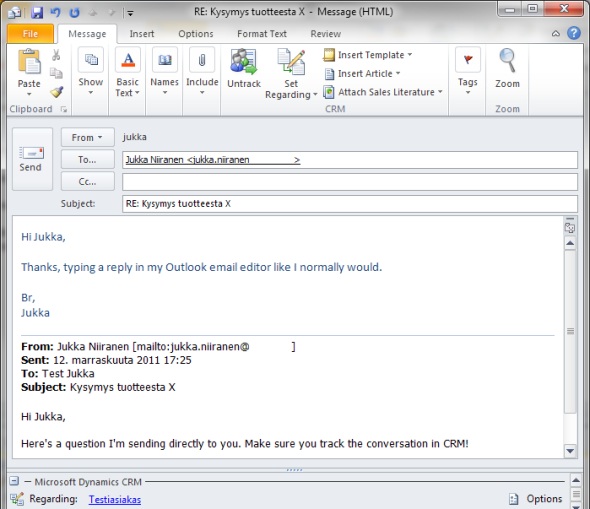
Many users will normally be working with a selected few accounts, contacts and opportunities at a time, rather than the whole CRM customer database. This is why the Recently used records menu in CRM 2011 is a great usability enhancement, which is also familiar from many other CRM applications. Right from the CRM main window, from the top left corner where you first look, you’ll be able to open a rich pane that presents all the latest records as well as the views you’ve recently visited.
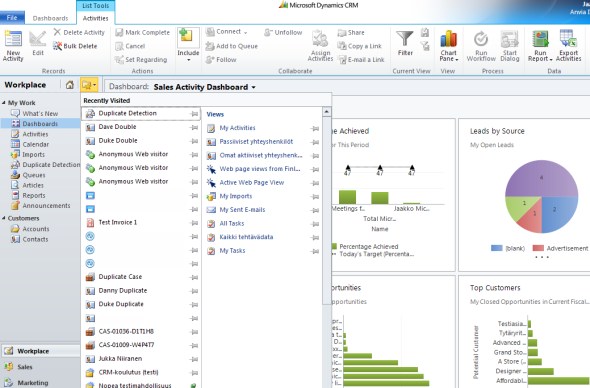
So, when I’m in the Outlook client then, surely I’m able to access the same list? Well, you are, but you’ll have to open the Office Backstage menu by clicking on the Outlook File menu, then glazing past all the file manipulation options and settings menus, to finally reach the recently viewed CRM records. And even if you reach it, you won’t be able to launch any views from this menu, since again the way how Outlook treats grids is different from the web client. Anyway, you probably won’t be accessing this menu any more often than you tweak your CRM settings, simply because it’s so well hidden away.
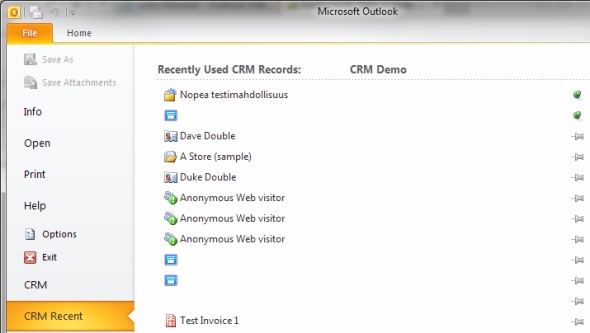
Ok, so there are a few quirks to be aware of when jumping between the web client and Outlook client. But how essential is it really to use the Outlook client in the first place?
Ever since email became the ubiquitous tool for communication, task management, documentation and almost everything involved in the information work that many of us perform in order to get the regular paycheck, there’s been a whole generation of people born into a world where they “live inside Outlook“. Now, in the year 2011 we should all be aware of how email is most often not the optimal tool for the job, but as it remains the lowest common denominator between people, teams and organizations, you can’t easily just stop using email. Even an Enterprise 2.0 organization needs to remain backwards compatible with Enterprise 1.0 level users, after all…
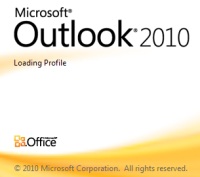 Having said that, remember that you don’t need Outlook for using email. For those of us who started using email before the common availability of webmail solutions like Hotmail or Gmail, installing an application on your PC for receiving and sending email messages may not sound so silly, but for the younger generation I’m quite positive it does. You don’t install Facebook, you just use it. Even for the oldskool users accustomed to an email client application running on their desktop, the rise of smartphones with 3G data plans and mobile access to email will surely have affected their perceptions of what is needed for a person to be email enabled. Email is available everywhere, you could say it’s become light as air.
Having said that, remember that you don’t need Outlook for using email. For those of us who started using email before the common availability of webmail solutions like Hotmail or Gmail, installing an application on your PC for receiving and sending email messages may not sound so silly, but for the younger generation I’m quite positive it does. You don’t install Facebook, you just use it. Even for the oldskool users accustomed to an email client application running on their desktop, the rise of smartphones with 3G data plans and mobile access to email will surely have affected their perceptions of what is needed for a person to be email enabled. Email is available everywhere, you could say it’s become light as air.
There’s of course a lot more you can do with Outlook than just email and there’s a wealth of handy add-ins that Outlook can host to make your communication, task and calendar management work more fluent than it would be with separate web apps. Still, whenever I boot up my PC, I’d prefer if I didn’t have to launch Outlook. Why? Because most of the time I just need to quickly access a few messages, which I can do a lot faster by just opening up a browser window and going to Outlook Web Access. If I had the option of tracking activities from the browser application into the related CRM records, this would surely be my preferred method of using CRM. Just a lightweight bridge between the two worlds, not a rich, heavy client application. Why couldn’t it just work like that?
It’s no secret that the world of personal computing is moving away from desktop PC’s, towards devices that will be more portable, always-on and always-online. Microsoft was late to the tablet game (because it wasn’t willing to cannibalize Windows with its Courier project), but you might have as well said that about cloud computing. In 2010 they announced the “all in” cloud strategy and in 2011 we saw how Windows 8 has been designed to fit the era of slate devices with touch UI’s.
This leaked photo from March 2011 shows how the new Office 15 could look like. Yes, it’s pretty obvious by now that there will be a Metro style version of Outlook, in one form or another, to go with Windows 8.
Supporting nearly all the Dynamics CRM server and client functionality in offline mode is no small task, but that has been the requirement for the Outlook CRM client in the past. Will this feature remain in the product? I’m positive it will. Does it make sense to try and implement something like it for an ARM processor based tablet device designed to be always online? Now you’ve hit the nail on the head: it probably doesn’t. An application like Outlook cannot be transferred into the world of mobile & touch just by redesigning the UI to have bigger icons and Metro style tiles. Something’s gotta give.
In his presentation on CRM Outlook client optimization at Extreme 2011 Las Vegas, Tripp Parker listed a few considerations that Windows 8 will impose on the CRM client design. The lower resources available on slate devices may introduce the need for conditional disablement of features. The possibility of suspending Metro apps to the background will affect how data synchronization can be performed. Network traffic and disk storage usage will all require optimization. As you can imagine, turning a laptop software package into a tablet app is no small feat.
The new Microsoft Dynamics CRM Mobile application for Windows Phone 7 gives us a taste of how people will expect to be able to access data from their business information systems. Not with a big client but preferably through a small app that provides them with the essential features in that environment. Yes, they will want to link items from their calendar to the contacts in their CRM, or make updates or add notes to existing CRM records. It won’t be a competition of having the most features available to the user – it will be about having only the right features.
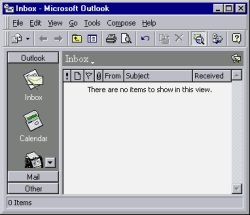 Some of the legacy that Outlook has accumulated since its birth in 1997 may still be relevant to driving information worker productivity 15 years later when Microsoft steps into its “post-PC” era with Windows 8. Some of it will be a burden that the company will have to carry, due to it’s choice of persistently delivering backward compatibility to customers who’ve standardized their IT architecture on the MS stack. From the perspective of Dynamics CRM, I think we’ll inevitably see an increasing number of client options in the long run. Soon CRM will break free from its “Internet Explorer only” roots with cross-browser compatibility in R8 release (Chrome, Firefox, Safari, including iOS Safari). How long will it be before we also see its activity synchronization functionality break free from desktop Outlook?
Some of the legacy that Outlook has accumulated since its birth in 1997 may still be relevant to driving information worker productivity 15 years later when Microsoft steps into its “post-PC” era with Windows 8. Some of it will be a burden that the company will have to carry, due to it’s choice of persistently delivering backward compatibility to customers who’ve standardized their IT architecture on the MS stack. From the perspective of Dynamics CRM, I think we’ll inevitably see an increasing number of client options in the long run. Soon CRM will break free from its “Internet Explorer only” roots with cross-browser compatibility in R8 release (Chrome, Firefox, Safari, including iOS Safari). How long will it be before we also see its activity synchronization functionality break free from desktop Outlook?
Great article. It’s *so* refreshing to see a Dynamics CRM blogger write a real analysis instead of the ridiculous cheerleading pieces that seem to be the norm. As a Dynamics CRM users, I’m frustrated on a daily basis at the lack of true integration that I would expect to see between the two products.
Thanks for your feedback, David. I’ve always thought that the best way to help the Dynamics CRM community is to openly discuss about both the good and the bad things. I like to give credit where it’s due, and I do believe Dynamics CRM definitely is a platform that is worth investing in, both professionally and as a customer. Like any software product, it’s neither perfect nor “ready”, which is why it’s important to also spread information about the issues that users and administrators may run into, to help them prepare for these and plan for workarounds in advance.
[…] Windows tablets, what does the future hold for the CRM Outlook client? I previously wrote about the legacy of Outlook and how it will be increasingly more difficult to carry all that legacy when moving to the Post-PC […]
Great article … !
As a CRM Dynamics consultant – I’m baffled just how many of my customers choose ‘Dynamics’ because of it’s brilliant Outlook interface, only to discover later on just how clunky it can be. Clunkness is a major problem if say,
– not everybody in the corporate mail box is also a CRM user.
– you have a distributed environment with Citrix based users
– you have an environment where user frequently share hot-desk PC’s with other non-CRM users.
We typically start off by teaching people how to use the Outlook client … and then I often observe people start using Outlook for outlook, and a IE session for CRM – as it improves user productivity. Sure, ‘light touch’ and ‘single PC based’ CRM users may like having everything in their outlook client … but some users (e.g. those that send 100+ emails a day and jump around CRM all day long) just prefer havnig both windows open.
Why did Micrsoft choose to execute synchronisation via the Outlook client, instead of directly with Exchange? Why can’t I see my CRM appointment via web outlook, on my blackberry, etc.? Instead you have 3rd parties trying to achieve just that; http://www.cwrmobility.com/mobile-crm/dynamics-crm-exchange-sync
I still love the product, I just wish I didn’t consume so much time and effort resolving outlook client training issues instead of extending business productivity within the otherwise great tool!
Based on the reports from Convergence 2012, it looks like the R9 release in Q4 2012 will finally free us from much of the Outlook client legacy. There will be direct Exchange synchronization of activities as well as a “track in CRM” feature in the Outlook Web Access UI (OWA). I’m quite sure the whole Metro revolution and the increased usage of mobile clients has lead to this outcome. While it may be long overdue, I’m glad to see Dynamics CRM take a step towards the right direction again in R9.
[…] have an impact on traditional desktop usage of Dynamics CRM. Back in November I speculated that the legacy of Outlook could not be carried over to the world of Windows 8 tablets in its existing form. Since then this […]
[…] environments. Although it remains within the reach of most Dynamics CRM users, it is more about the desktop legacy than showing the way of the […]
Hi Jukka,
Thanks for a lot of interesting stuff and a very interesting and thoughtful text. I’s been a while since you wrote this and I wonder if you know how Microsoft is progressing with the direct Exchange synchronization?
Based on the roadmap announcements first in WPC 2012 and later on during eXtreme CRM 2012 Las Vegas, it seems that the Exchange based activity and contact data synchronization for CRM is scheduled for the Orion release in Q2 2013. As soon as the long awaited Statement of Direction comes out, I assume we’ll get much more details about it.
Great article. Question in reference to customer service scenario. You say “the queue allows you to see which items are already being worked on by customer service reps.” How do you figure? Seems to me the email comes in as closed and you are unable to assign it to someone or see who is working on it.
You don’t actually assign the email record itself, rather the queue item that is related to that email. If you open a queue and look at the available views, there’s a column called “Worked By” that indicates if a user has assumed responsibility for handling the queue item. You change this value by clicking the “Work On” or “Release” buttons on the ribbon. You can also access this information from the email activity form, by clicking on the “Queue Item Details” button.
Yes I understand and thats the way regurlar activities work but seems to me that incoming email have a different behaviour. Since they are closed, you cannot flag them as being worked on. Looking into using regarlar activitiez (task) to this this. Task sould be created by workflow on email receive.
I just tested this in our CRM and had no problems setting a received email activity in my personal queue as being worked on by me. Perhaps you should check the security roles of the user trying to perform this task?
I am administrator trying this so it’s not a question of security roles. Our organisation uses team queue only; no personnel queue. Maybe that’s the issue. Will investigate. Thanks!
Hi – great blog!
Has anyone found a solution for issue #3? – Using the Outook client for responses to queues and cases?
This is crucial in many scenarios.
Thx
Best regards
Flemming
Flemming, I haven’t seen any new solutions to the queue email reply limitations myself. I’m hoping that eventually Microsoft would be able to offer an Outlook Web Access based solution at least in the Online environments, as the OWA and MOWA clients have been rumored to receive some type of CRM integration support in the coming versions (perhaps in Orion). Since you can’t even run Outlook on an ARM-based Windows 8 tablet like Microsoft Surface, hopefully this will put some pressure on improving the email management capabilities outside of the Outlook desktop application.
What’s An “App” in Dynamics 365 Anyway?
Everywhere you look you see apps these days. Or more truthfully, you’ve been seeing them for ages