Related sites:
Newsletter: Perspectives on Power Platform
Company: Niiranen Advisory Oy
Workflows have always been a central part of the Dynamics CRM product. The typical need for having workflow functionality available in a CRM application has revolved around the sales force automation (SFA) requirements of implementing a sales process with predefined activities to be completed in different stages. As the Dynamics CRM product has evolved and expanded over the years (see this article for the complete timeline of MS CRM history if you’re interested), new capabilities have been added into the workflow engine, expanding the realm of possible use cases where workflows can act as the tool for automating data entry tasks, notifying users of important events or enforcing custom business logic in the various processes that CRM has been put in place to manage in customer organizations.
Initially workflows were purely background processes not intended to be visible to the end users, but in CRM 2011 a new feature called Dialogs was introduced. This enhancement gave us the possibility of building “interactive workflows” with a user interface for both presenting output as well as collecting input from the user. As a result, the terminology in Dynamics CRM was adjusted slightly in the 2011 release, with the new Process concept being used to cover the two subcategories of Workflow Processes and Dialog Processes.
The latest CRM 2013 release takes things even further on the process automation front and introduces several new features that greatly expand the platform capabilities. We’re increasingly moving away from the separation between interactive data entry forms and asynchronous background processes, towards a new reality where the core CRM product offers configuration tools for building applications that adapt to the actions of the users in real time and guide them through the business processes interactively.
Due to this expansion in functionality, the concept of a “Process” in Dynamics CRM has gotten a bit more complex than what it used to be, since a process can nowadays mean so many things. Looking at the Process Center in CRM 2013, when you click the “New” button you’ll now be presented with a selection of 4 different process categories: Action, Business Process Flow, Dialog, Workflow.
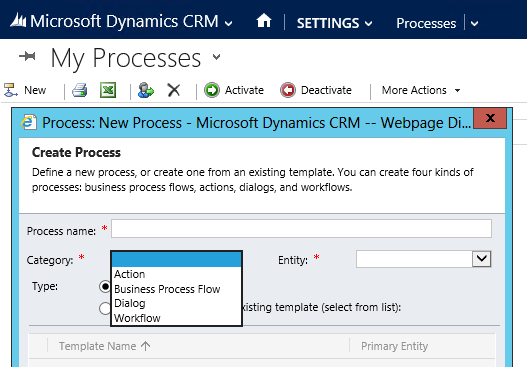
While this categorization may be perfectly valid from the platform’s perspective, I’d don’t think this is actually the most logical way to approach the available process automation capabilities of Dynamics CRM 2013. The UI presentation of the process categories ends up grouping together functionalities that are conceptually quite far apart and also leaves out some notable new possibilities that should be considered when building solutions for Dynamics CRM 2013.
In this series of posts I will try to describe how I see the current process management toolkit of Dynamics CRM and provide some guidance on which particular tool to pick up in various customization scenarios. I’ll start off by covering the two new process categories of Business Process Flows and Actions.
The one feature that immediately stands out when launching a CRM 2013 environment and navigating to a transactional record like a sales opportunity or a service case is the new Process Control shown on top of the entity forms. This graphical representation of the business process related to the record in question is an awesome way to visualize the stages of a linear process to the end user and it will surely be the single most important feature to increase the utilization of Dynamics CRM 2013 business process automation capabilities in customer environments.
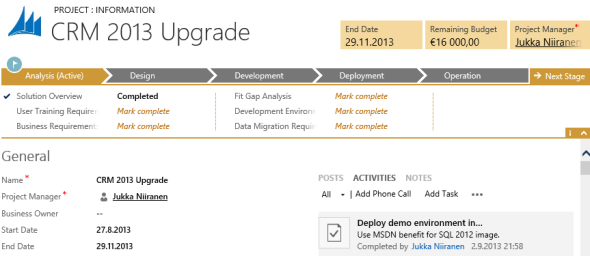
What’s really important to keep in mind, though, is that the Business Process Flow (BPF) process doesn’t provide any process automation functionality in itself. It only allows you to define the stages of the process and the fields to be populated during the stage, but the BPF won’t perform any actions on its own based on the user’s inputs. You can specify that certain fields in a stage are mandatory before the process can move onto the next stage, but you can’t enforce any other consequences. For this you will need the help of other process automation tools in CRM 2013.
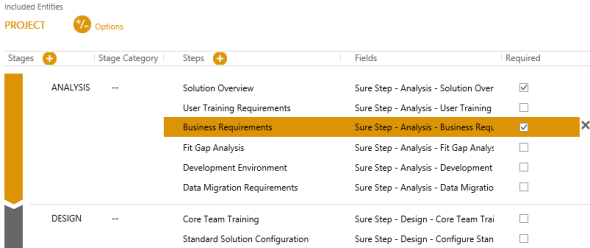
Another key consideration for Business Process Flows is that moving between process stages is something the user needs to perform manually. There is nothing in the BPF editor that would allow you set conditional logic like “when fields A, B and C are filled, move the record to Stage 2 of the process”. You can leverage the Dynamics CRM platform for building such automated stage changes, but you’ll need a bit of custom code to achieve it. Refer to this blog post by CRM MVP Scott Durow for more details on how to programmatically manipulate the process and process stage fields.
Business Process Flows are essentially the way how you map out your processes to be presented to the end user. On the customization side they bare more resemblance to the entity form designer rather than the traditional workflow process editor, since you’re mainly configuring what fields to present in which stage, rather than building conditions or defining automatic actions that should take place when the conditions are met. In most scenarios you will find yourself leveraging BPF’s alongside other process types to bring in the automation part of process management.
While BPF’s are highly a highly visual component and therefore easy to grasp, the new Actions introduced by CRM 2013 will surely be competing for the most difficult feature for a system customizer to understand in terms of how and when to leverage them. Simply creating a new Action process in CRM won’t give you too many clues on how they are different from the traditional processes and after saving the process you’re left wondering how exactly you would trigger the Action.
In my mind the new CRM 2013 Actions bear a resemblance to a business logic extensibility feature that has been with us since CRM 4.0: Custom Workflow Activities. Rather than being a replacement, Actions are more like the other side of the same coin. Let’s compare the two:
What this means in practice that in a simple no-code CRM environment the Actions process category won’t be a relevant feature for the system customizer (at least in their current form). In a more complex environment they can provide a new practical method of keeping the organization’s business process logic outside the custom code that is being developed for UI customization and integrations with external applications.
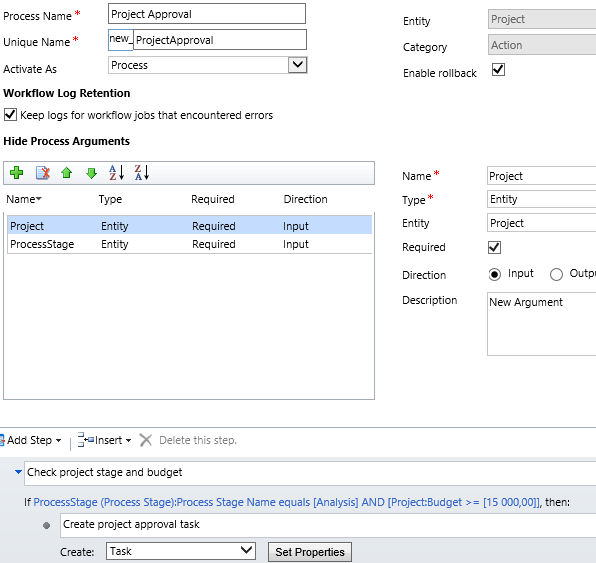
Thinking of a real world scenario for Custom Workflow Activities, if a business analyst is using Dynamics CRM workflow processes to automate a service case SLA management process and wants to configure notifications based on the number of business days that a case record has been open, he won’t be able to achieve this with the built-in workflow date calculation tools. However, he can request a .NET developer to write a Custom Workflow Activity that will perform the required date calculation and then include this as a component in his workflow process. This will allow the actual business logic around SLA management to remain configurable in the workflow process, which means any future changes to how the case record needs to be updated, which person is notified of SLA violations etc. can all be implemented without touching the custom code that’s used only for calculating the number of business days between two dates. Also, since the custom code is isolated inside a Custom Workflow Activity, it can be referenced in any number of workflow processes.
Looking at this scenario from the Actions perspective, let’s say that we have integrated the Dynamics CRM case records into a portal or other custom application that consumes and updates the data in a similar way as the native CRM web client does. All of the entity metadata will be already be available through CRM web services, but with the help of Actions in CRM 2013 we can also expose a piece of our custom business logic to the integrated applications and manage it in one place through the CRM UI. The example that Microsoft has used while explaining Actions is service case escalation, in which the business analyst could configure all of the steps included in the escalation event (activities, case routing, service contract updates etc.) through a single “Escalate” process and the other applications could then call this message defined inside the Action. Input and output parameters can be defined for Actions to allow them to reference the correct CRM records and also provide CRM data back to the original caller.
As we can see from this scenario, just like the Business Process Flows, Actions alone won’t perform any automated tasks inside CRM. They can be used as components in defining automated tasks that are triggered based on an event that came from somewhere else, through the CRM web service. If you’d like to see how Actions might be called from a custom button in CRM through Javascript, have a look at Gareth Tucker’s great blog post on this topic.
Now that we’ve gotten the two new process categories of Business Process Flow and Actions covered, it’s time for my favorite new features in CRM 2013: Business Rules and Real-Time Workflows. Even though Business Rules aren’t formally categorized as processes in CRM, and Real-Time Workflows are presented as just an extension of the existing workflow processes, in practice these are the features that deliver exactly what a CRM end user would consider as “process automation”, due to the immediate feedback that they can provide.
In the next part of this post I will explore how these new tools compare to the existing Workflow & Dialog features and how they can be combined to deliver a configurable process automation experience that goes beyond what the previous versions of Dynamics CRM had to offer.
[…] the first part of this series we looked at the two new process categories introduced in Dynamics CRM 2013: Business Process Flows […]
Dynamics CRM 2013 process functionary has certainly taken a step forward with BFPs. What we have found (as BPM provider), is that for complex processes that include multiple paths flows, loops and integration with external systems (e.g. ERP, SharePoint), a BPM software tool that integrates with Dynamics CRM is required. Here is our tool: http://www.pnmsoft.com/technology/bpm-for-dynamics-crm/
[…] tasks is soooo CRM 2011, now that the Business Rules and Real-time Workflows allow us to develop no-code process automation features. Extending the conditional logic of workflows to the client side where the presentation of the form […]
[…] tasks is soooo CRM 2011, now that the Business Rules and Real-time Workflows allow us to develop no-code process automation features. Extending the conditional logic of workflows to the client side where the presentation of the form […]
[…] on the answers & data, etc. In many ways they are a much more powerful feature than the new Business Process Flows in CRM 2013 if you’re trying to automate complex processes, but they have one significant shortcoming: […]
[…] the form, we had the tireless background workers called workflow processes. Since BPF is more of a process map that tells the user what to do, rather than a process automation feature, you’ll quite often end up using workflows in conjunction with the visual BPF components to […]
[…] the form, we had the tireless background workers called workflow processes. Since BPF is more of a process map that tells the user what to do, rather than a process automation feature, you’ll quite often end up using workflows in conjunction with the visual BPF components to […]
[…] (Article link) […]
I am unable to work on 2 custom Entities in Business Process
is this feature is available?
Yes, BPF’s should be available for both system and custom entities in the same manner. Ensure you have enabled BPF on the entity definitions, then check that the relationships between the entities exist to map the transition between the entities in the process.
[…] Getting Your Head Around Dynamics CRM 2013 Processes – Part 1 […]