Related sites:
Newsletter: Perspectives on Power Platform
Company: Niiranen Advisory Oy

Here are some of the gotchas you can expect after switching to the new UI that is introduced in December 2012 Service Update, known by the friendly name “Polaris” release. I previously compiled a summary of the changes in the new UI and publish it as the “What’s New in Polaris” slides, but I thought I should highlight a few situations that may come as a surprise when trying to adapt your existing CRM processes onto the updated user experience of Polaris.
As I’ve written earlier, the new forms don’t work all too well with the concept of adding child records from the parent record’s form. Previously in CRM 2011 the ribbon provided a rich, extensible set of actions you could perform on a view of related records or a form subgrid, say contacts related to the parent account or quotes related to the opportunity. While the new Command Bar is about to take the ribbon’s place as the menu of available actions for the main entity form, there’s nothing yet in place to provide similar functionality for related records. Given that CRM by nature is all about managing relationships between different objects, this currently presents quite a severe limitation on the application’s ability to fulfill its purpose.
“Hey, don’t we have those new plus signs on the subgrids that we can use for adding related records?” Unfortunately the answer is not quite as simple, because the actions the button offers are unconfigurable and in most cases suboptimal. Here’s a take from the CRM Online Resource Center article on customizing the forms in the new sales process:
You may add sub-grids to the new process forms as you would with existing entity forms. Note that the behavior of the “+” sign in the new sub-grid will vary, depending upon which controls you have in place on the form. Note that sub-grids cannot be customized to display charts.
- Add Existing and Add New, both. If both are present, the “+” sign control will function as Add Existing.
- Add New only. The “+” sign will open a new record form.
- Add Existing only. The “+” sign will open the classic lookup dialog box.
In most cases we have both options available, which means that instead of the new record form we’re given the Add Existing dialog. Imagine the most basic CRM scenario of them all: adding new contacts for an existing account. Here’s what you get from the form subgrid when clicking the plus sign:
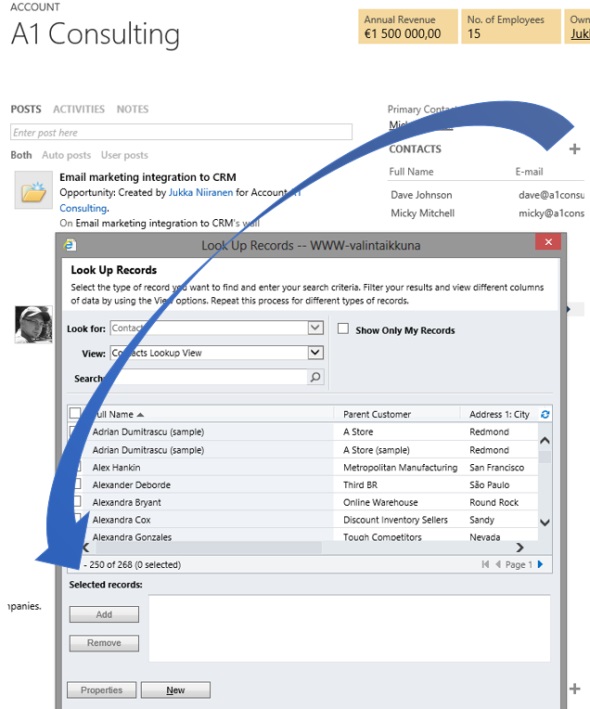
Ok, so it’s not exactly as nice and clean as getting a new contact form right away (the classic experience), but guess we could live with that, since there’s a “New” button available there anyway. However, this reveals one of the hidden but nasty side effects of Polaris: the relationship mappings that you’ve defined in your 1:N Parent Customer relationship between the account and contact entity are not respected when using the New button in the Add Existing dialog. This means that your new contact record will not inherit any values from the account you currently have open, including common fields like address and telephone information. Even the Parent Customer field will be empty, as the system no longer understands the context in which you are adding the new record into the database.
This shortcoming of Polaris renders many common use cases unnecessarily cumbersome. For example, try sending an email from the web UI to a contact record using the new process forms. Although a user who’s completely new to Dynamics CRM might accept the fact that he or she needs to always navigate back to the main window and choose the type of record to create, then fill out all the lookup fields and other non-inherited values, selling this to an existing user of the system would be very tough.
The new process form for the opportunity entity does not show the opportunity products or quotes subgrids/sections by default, you’ll need to enable the visibility in form customization to menu to show them. Once you do, the layout is not very attractive, so you may want to do some clean-up on the form sections. After this exercise you can start to leverage the familiar functionality of adding line items on the opportunity record. No, inline editing of the opportunity products still isn’t possible, but maybe it will one day be in a future release.
As we add more product lines on the opportunity we start to notice that the total amounts are no longer up to date with the latest additions. In the previous UI we would have reached out to the ribbon to click the Recalculate button to force the system to update the record. The new Command Bar doesn’t offer such an option, however. We can’t click the save button either, as there’s nothing to be saved on the actual parent opportunity itself. Our only options to get the totals updated are to A) close and reopen the opportunity form, or B) update any arbitrary field on the opportunity form. In fact, we might as well create a new checkbox field on the form called “switch to update”, to be changed each time we want to perform the calculation. The new auto save feature will then (in no more than 30 seconds) retrieve the updated value, without even flashing the form.
Recalculation is not the only issue here, however. Referring to the relationship attribute inheritance problem that the Polaris UI suffers from, this manifests itself also in the further steps of the sales process. Suppose you’ve added a subgrid for quotes on the opportunity form (or rather made it visible), to allow you to proceed with preparing an offer document to the customer. Clicking on the plus sign works nicely here for a change, since there’s no Add Existing option available for opportunity quotes, so we’re presented with the quote record containing the right header level sums and discounts we entered on the quote. We then click save and… WHAT?!? Where did all my monetary values disappear?! Why is the quote empty now?
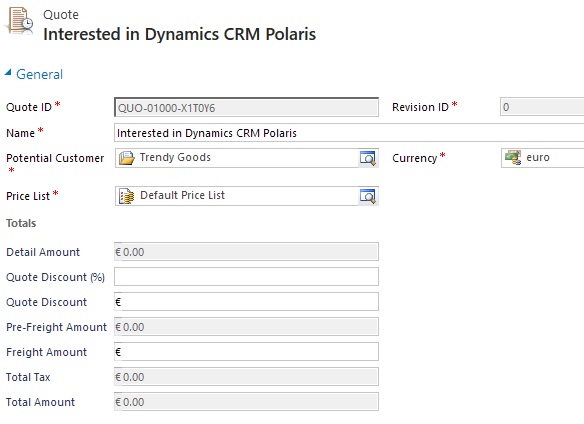
The reason this happens is that the quote products were never created. The lack of inheritance doesn’t only limit itself to actions the user performs on the UI, but apparently some of the platform functionality also gets broken when using the Polaris forms. The Add New relationship does carry over the total values from the opportunity form onto the quote form, but none of the line items on the opportunity get added onto the quote. This means that the moment you click save and an update form is opened, the recalculation of the quote level fields takes place, thus deleting the values that existed while we were still on the create form. Sure, you could retrieve the products from the parent opportunity by using the Get Products button on the quote ribbon (as this entity still has the classic experience), but you probably wouldn’t be very happy with this workaround, knowing how it used to work before.
As a part of the Polaris update, the default value of the Revenue field has been changed from “System calculated” to “User provided” in Polaris, as outlined in article KB2806842. I think that sends a clear signal: if you’re working with line items in your sales process, you’d be better off not enabling the new process forms. In which case, don’t forget to go and set the default back to “System calculated” after the update if that’s how you build your opportunities.
A common tip for speeding up the data entry for new accounts & contacts has been to use the lead form to enter all the details on one form, then just convert it to the necessary account, contact and/or opportunity records. Well, now the “or” is gone, as there no longer is a qualify dialog window in Polaris that would present these options to the user when converting a lead. The article KB2808201 says this is by design, so the dialog is unlikely to make a comeback in future versions.
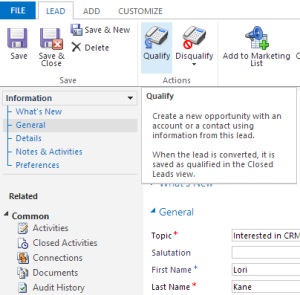 It’s important to note that this doesn’t affect only the Polaris process forms. Also the classic lead form now has two buttons for Qualify and Disqualify, instead of the old one that popped open the dialog window. Once you apply the product updates to your CRM Online organization, you can’t return to the old process. What this means in practice is that users working with the existing “Information” forms that don’t support the concept of creating leads for existing accounts or contacts (like the new one does) may end up creating duplicate records unintentionally.
It’s important to note that this doesn’t affect only the Polaris process forms. Also the classic lead form now has two buttons for Qualify and Disqualify, instead of the old one that popped open the dialog window. Once you apply the product updates to your CRM Online organization, you can’t return to the old process. What this means in practice is that users working with the existing “Information” forms that don’t support the concept of creating leads for existing accounts or contacts (like the new one does) may end up creating duplicate records unintentionally.
Sure, the previous experience of having three new windows pop up after the lead conversion was a clear pain point in the system. It was often used to highlight issues with the Dynamics CRM UI logic, so the elimination of separate windows when moving from lead to opportunity must have been a top priority for the product team. However, with the new design you lose the power of choice that had allowed companies to not always create an opportunity record from a qualified lead record. Also, anyone who’s still working with the classic forms no longer even has the option to open up the newly created records, rather he or she needs to go and search them from the main window.
A related minor issue is outlined in KB2808214, which describes how “a script error occurs during lead qualification or leads cannot be qualified in Microsoft Dynamics CRM”. Adding the missing currency field onto the form should fix this one.
The new Tab Control that combines the Activity Feed posts, activities and notes into a single section in the middle of the new forms will render as the notes control once viewing the form in Classic mode. However, there are also changes in how the notes are presented on the traditional “Information” forms. Previously both the Created On/By and Modified On/By fields were visible for notes and attachments, but in the new simplified UI there are only the modification fields left. What this means is that you lose information about who originally added the note and when. I can imagine this having been a useful feature when evaluating the validity of such unstructured information entered on customer records.
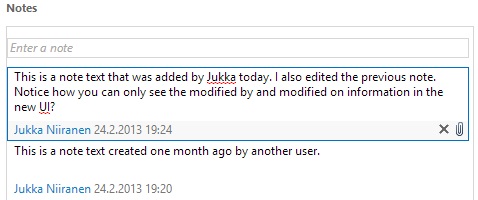
Even if you’re not in the habit of editing existing notes once they’ve been entered into the system, there’s a fair chance that the original timestamp and creator information will get lost eventually. You see, a modification is not just someone deliberately editing the text of a note description, it can be some related action such as the assignment of the parent record to a new owner that triggers an update on the notes records as well.
What may come as even a bigger surprise is that you don’t need to be performing any updates to the record at all to accidentally overwrite the Modified On/By fields. Simply clicking on the note and performing a copy & paste will be interpreted as a modification in the new auto save world of Polaris. Although auto save can improve the overall user experience, be sure to vote up this item on MS Connect to help get this issue fixed in a future update.
(Edit 2013-03-29: For further reading, why not check out what the user interface in the upcoming Orion release will be like, to better understand what the end goal of the UI re-design started in Polaris is.)
Dear Jukka
Thanks for an excellent article / wrap up of all the new issues we face – hopefully this is inspiration for MS in order to fix the issues fast (at the moment I pause to convert my customers to the new forms)!
/Henrik
Worth noting I think that the problem with notes applies to UR12 on-premise as well as the December 2012 Service Update.
Also problems with Classic forms not rendering as they do when the December 2012 Service Update features have not yet been applied in an existing CRM Online organisation. (See my comments here: http://www.linkedin.com/groups/Polaris-not-Polaris-21231.S.216257220?trk=group_search_item_list-0-b-ttl&goback=%2Egna_21231 for some of these).
Also the problem with setting up new Dev/Test environments for CRM Online Orgs where the new December 2012 Service Update features have (wisely in my view) NOT been activated. [As you know in new trials the new features are pre-activated]. I submitted a support request yesterday about this and was told this was “By Design”.
So no support for Dev/Test in CRM Online unless you want to take you life in you hands and run with the beta software in your production environment it seems…
If anyone would like to vote for it I’ve put an item on MS Connect for being able to set up Dev/Test organisations on CRM Online that mirror orgs pre-dating the service updates: https://connect.microsoft.com/dynamicssuggestions/feedback/details/780021/inability-to-create-new-crm-online-organisations-that-mirror-existing-organisations-for-dev-test
Another one I read about today (also affecting UR12) is that you can no longer copy the text in lookup controls:
https://connect.microsoft.com/dynamicssuggestions/feedback/details/780035/copying-values-from-lookup-fields
[…] Tarkempia tietoja Polaris-päivityksen toiminnallisista muutoksista löytää seuraavasta englanninkielisestä esityksestä: What’s New in Microsoft Dynamics CRM Polaris Release. Muutamia esimerkkejä käytännön haasteista uuden käyttöliittymän kanssa toimittaessa on lukea blogiartikkelista “Side effects of the Polaris UI”. […]
[…] had open. Trying to add subgrids on the form to make up for the loss was no help either since the relationship inheritance feature was broken. To add insult to injury, you had a plus sign in the top left corner that allowed you to create a […]
With CRM (polaris) the new Post/Activties/Notes control panel always defaults to Activities. This is a pain as we use Notes to describe the Case/lead details and don’t use Activities or Posts. Is there a way to hide Post and Activities, and or to default to Notes?
Like many things in Polaris, the Tab Control is not customizable, so you can’t change the display order of Posts, Activities and Notes, nor set a default tab. Let’s hope that by the time Orion arrives we’ll have more options to configure the behavior of this control.
Since the new process flow forms will have to also support default and custom entities with potentially no activities or Activity Feed / Yammer posts enabled, I’m sure there will be some enhancements made. However, knowing that we’ve had to live with no supported method for choosing the default filters on related activity views, it might be a good idea to add a feature suggestion on Microsoft Connect just in case.
[…] you can find them in the Polaris videos on my YouTube channel, and in an excellent article on the Side Effects of the Polaris UI by Jukka […]
[…] you can find them in the Polaris videos on my YouTube channel, and in an excellent article on the Side Effects of the Polaris UI by Jukka […]
You can hide the “Posts” tab by navigating to Setting=>Post Configurations=> incident (Case) and clearing the “Enable walls for this type of record form” check box.
[…] Side effects of the Polaris UI […]
Hi Jukka,
Thank you for your great and critical article! Very informative.
A ‘bug’ I actually encountered lately with Polaris is also with the subgrids. When I customize my own subgrids the Plus sign tends to disappear. This actually happens primarly when you set the properties of the subgrid on “Only Related Records” and then on the entity “Connections (connected from)”.
It gets even weirder when you completely copy the out-of-the-box subgrids of CRM (e.g. the Sales Team or Stakeholders grid in the Opportunity form) and the Plus sign is gone at the grids you’ve copied. Have you encountered this yourself and if so, do you see this as a bug of Polaris or is there a solution?
greets Jesse
Jesse, I tested this on a demo environment and I get the same behavior: adding a new Connections subgrid on the Opportunity form doesn’t seem to allow adding records due to the missing plus sign. Perhaps this limitation is due to the fact that Connection records don’t fall into any of the above mentioned categories of the Add Existing and Add New buttons, as they have their own dedicated “Connect” button on the traditional ribbon.
I’m guessing someone just forgot to specify this exception to the rule and as a result the feature didn’t get implemented into Polaris. Since there’s some hard-coded functionality on the native Connections grids of the Polaris forms that allows you to perform inline editing for the Connection roles, this use case might have gone unnoticed.
Thanks for pointing this out, Jesse. Just last week I started a CRM Online implementation project where this limitation of working with Connections would have been a major drawback, had I not managed to talk the customer into going live with the Classic forms and waiting for Orion to iron out the bugs.
Hello! I have a problem, when you go back to qualify and disqualify creates a new opportunity, how do you avoid that?
Jerako, I don’t quite understand the scenario you are describing. Do you mean you’ve qualified a lead to an opportunity, then click back from the develop stage into the qualify stage on the process control? When I try this, the lead is closed so I reopen it, then click disqualify and the lead is closed. No second opportunity record is created as a result of this process. The original opportunity created as a result of the initial qualification remains open, though, but that’s because I’ve explicitly created it by qualifying the lead. The easiest process for me to remove it from the sales funnel would have been to just close the opportunity as lost instead.
The Polaris update makes it a lot more complicated for the users to accept CRM. I do feel that it will make the end users feel that the system is not as user friendly any more. And the little elements such as the ones above make it a little difficult to understand and use the system.
EnJay, I think many existing power users of Dynamics CRM might feel the shortcomings of the Polaris version of the UI making it more difficult for them to accomplish some common tasks. The same goes for consultants like me who may struggle in their demos when trying to work within the boundaries of the current version and find it challenging to explain the current dual nature of the system to new potential customers. However, for new users or people who’ve previously not been too fond of the traditional CRM forms the Polaris level of functionality with the flow UI does in my opinion make the application much more approachable. The shortcomings could totally be fixed, so now it’s only a question of seeing how much further has MS managed to get by the time Orion hits RTW/RTM.
Jukka, you are right, I was thinking more from the perspective of the current users and it might be a challenge to make them accept it! And same goes for the consultants like you and me. But yes, the new users might feel that Polaris has made the CRM a little more intuitive!
Hi Juka,
Re: However, with the new design you lose the power of choice that had allowed companies to not always create an opportunity record from a qualified lead record. Also, anyone who’s still working with the classic forms no longer even has the option to open up the newly created records, rather he or she needs to go and search them from the main window.
One thing that is easy to overlook is that lead RESPONSES can still be “converted” to a new lead, a new contact, a new account, or a new quote/order/opportunity for an existing account/contact and have the forms open automatically.
To see this:
1. Add a new campaign response to a lead
2. Click Save
3. Now click the Convert Campaign Response in ribbon
4. You will now get a form similar to the old Qualify form and this has a checkbox to select Open newly created records.
Mike
I too have been stung by the issue with sub-grids and the fact that the 1:N is not respected when creating a related record from an entity form. Interestingly I have 3 custom entities related to the Opportunity form and of the 3 only one is not working as expected (or in other words, one is not respecting the 1:N when I create a New record from the Lookup.) Any thoughts on how to configure this or a opossible workaround to respect the relationship?
Craig, it’s interesting that you’ve found a difference in the behavior of the related record attribute inheritance. Quite honestly I’ve not been using the Polaris forms much as in practice every CRM Online customer I’ve come across so far has had requirements that have made the new UI a sub-optimal choice. The one thing I would pay attention to in comparing the entities where the relationship attributes are working vs. not would be the configuration of the subgrid ribbons when viewed through the Classic form, as well as potential requirement levels of the lookup attribute on the child entities, as these have been known to affect the options that CRM 2011 UI presents.
Success… I was able to configure the forms to navigate easily to the newly created related records. The Lookup started inheriting the parent record as expected as well. It was a matter of changing the Lookup on the subordinate form to be “Business Required.” As soon as I did this, the process skipped the annoying Add Existing Lookup step and creates a more intuitive flow for my users.
Thanks for sharing the results, Craig. This is actually a very important configuration item to be aware of when working with the subgrids on the new process forms. As the requirement level of the parent entity lookup field on the child entity (such as contact) determines what options are presented when adding records from the parent entity (like account) form subgrid, this can help in streamlining the user experience by always directing the user to the “add new” process instead of presenting a list of existing records.
Nice article. I had a question about qualifying lead to opportunity – can we avoid creation of opportunity in some scenario? What could we do in case we want to restrict this creation of opportunity? Does it check the duplicates?
Swaroop, I haven’t tested whether duplicate detection would stop the opportunity creation, since it’s not very common to run dupe detect on opportunity records based on my experience.
Unfortunately the new process for lead qualification is not configurable in a way that would allow you to stop CRM from creating a new opportunity record automatically. You can, however, build a workflow rule that deactivates the unwanted opportunity and a bulk deletion job to get rid of these records. Here’s a blog post by fellow MVP Gus Gonzalez that outlines the required steps: http://www.zero2ten.com/blog/processing-opportunities-created-after-qualifying-leads-on-the-new-user-experience-forms-in-microsoft-dynamics-crm/
I encourage everyone who wants to have the options for which type of records to create after clicking the “Qualify Lead” button to log into Microsoft Connect and vote up these suggestions:
https://connect.microsoft.com/dynamicssuggestions/feedback/details/779260/convert-lead-dialog-box-no-longer-appears-during-lead-qualification
https://connect.microsoft.com/dynamicssuggestions/feedback/details/788842/convert-lead-dialog-box-we-want-it-back
It looks like…
The duplicate detection rules during create and update processes won’t be supported for the new Microsoft Dynamics CRM user interface on standard or bespoke entities.
So I’ve just created a Lead with the same Full Name as an existing Contact (example rule) and it allows me to qualify and create the new Contact (Duplicate)
So much for leveraging out of the box!
Dave, that is indeed an unfortunate side effect of CRM 2013, the new limitations on where you can leverage the duplicate detection functionality. Having said that, I don’t think the previous experience with the popup notifications on potential duplicates has been that optimal either. Although technically the capability of identifying duplicates has been available in the platform for a while, from my experience it has been very underutilized in real life situations due to many factors.
I don’t think Microsoft intends to reduce the duplicate detection capabilities of Dynamics CRM permanently. For the CRM 2013 release, there will be less options available in this area, but in the future I expect to see new features introduced that will make the system act “smarter” in terms of these kind of everyday scenarios that the users commonly encounter.
[…] Shortly after the CRM 2011 release, Microsoft announced that it was adopting a more agile approach to developing it’s CRM product, with the target of bringing updates to the system twice a year instead of the traditional 2-3 year release cycle of business software in the past. The November 2011 Service Update introduced both functional improvements as well as completely new features in the form of Activity Feeds, which were Microsoft’s answer to the demand of bringing in more social tools into its internal facing business applications. The next planned update, however, was cancelled as the delivery of cross-browser support and the partner provided mobile applications in Q2 2012 proved to be a too ambitious goal. The beginning of the year 2013 did however see the next Service Update being released, containing not just the much requested browser support extension but a whole new user interface option for CRM Online customers (codename Polaris). […]
[…] 57) Side effects of the Polaris UI […]
[…] more of an experimental release that’s not meant for wider adoption yet. Much like the infamous Polaris release prior to CRM 2013, this Interactive Service Hub will be best used for learning about and preparing for the direction […]