Related sites:
Newsletter: Perspectives on Power Platform
Company: Niiranen Advisory Oy
Perhaps the most visible improvement in Microsoft Dynamics CRM 2011 for the end user is the completely revamped Outlook client. Instead of merely wrapping the CRM web client UI inside the Outlook frame with stripped navigation and giving you the all important tracking buttons, the new Outlook client promises additional usability features over the web client. In the demos we’ve seen, things certainly do look pretty with Outlook 2010, but one question remains: will it blend with the previous versions of Outlook?
Here’s a reminder of what Dynamics CRM 2011 Outlook client delivers with Outlook 2010:
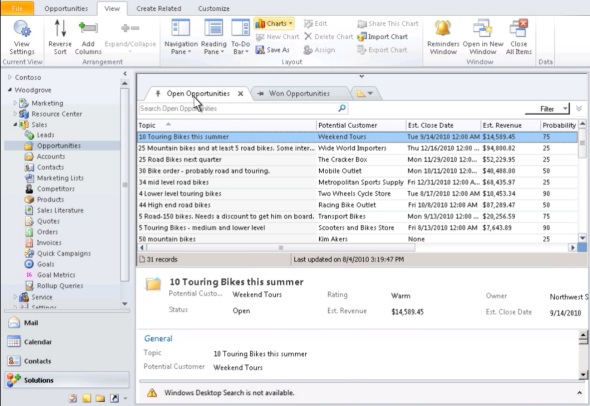
Many organizations have only recently gone through the trouble of upgrading to the “ribbonized” Office 2007 and training their staff to locate the familiar commands from the new ribbon icons and sections (or alternatively just shown how you can re-enable the old style menus in 2007). After all this effort, they may not feel like moving on to Office 2010 would really be the next priority item on the software upgrade list. Therefore it will be quite a probable path for companies to first upgrade to CRM 2011 before thinking about their Outlook clients. After all, CRM 2011 has backward compatibility all the way up till Outlook 2003, so why bother? Well, that’s exactly what I was curious to find out after receiving an invitation to CRM 2011 Online beta. I couldn’t risk my primary Outlook at work, so I decided to try this with my home laptop running 32-bit Office 2007 Enterprise on top of Windows 7 x64.
(Personal confession time: yesterday I was faced with a PC that had Office 2003 installed. Upon trying to start making a few PowerPoint slides to create some very basic graphics, I was completely lost and decide to give up altogether after staring at the screen for half a minute feeling helpless, as I couldn’t figure out which menus to click. So there, that’s how quickly we can all unlearn the skills we used to once possess.)
Microsoft Dynamics CRM Online will prompt the new users accessing the server through Internet Explorer with a friendly reminder that there is also an Outlook client available. I clicked on the link and received a nice little 5.5 MB installer, so off we go.
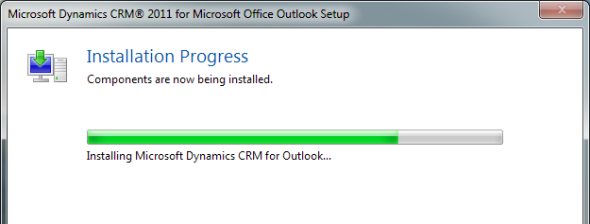
Firing up Outlook after the installer gives a prompt to enter the CRM Online URL. Windows Live ID is verified and after that you’re connected to your CRM organization. Or should I say one of them, as the new Outlook client now supports having multiple organizations accessible through the same client UI. A very nice addition for all the XRM scenarios, but of course it comes with one major caveat: activities can only be synchronized with a single organization. So, you can only truly leverage the traditional Outlook capabilities with a single CRM organization. Maybe one day we’ll have the choice of a global “regarding” field from any server.
The first time I tried to access CRM data through the Outlook client was not a particularly beautiful experience. Sure, it had all the familiar CRM 4.0 functionality in place, but the new stuff just didn’t look or behave at all like in the videos. When selecting records like accounts or opportunities from grids, the reading pane would keep on showing the Outlook 2000’ish grey contact form, with just the record name being populated in the name field. Oh dear, was this really the experience without Office 2010?
Thankfully it wasn’t. After a reboot, the Outlook client started behaving much more fluently, and also the reading panes (“preview panes” in my own terminology) were being rendered with each entity’s own form and the 2010 style chrome around. Now we’re talking!

(Wondering what the hell is “sähköposti” and all the others? My home PC has a Finnish Office 2007 installed, that’s what.)
So, we get the full reading pane functionality and the view tabs with Outlook 2007 and CRM 2011. What we don’t get is the updated navigation items around the frame, meaning folder icons, wunderbar sections and, unfortunately, the ribbon. Yes, the latter one is not such a big surprise as Outlook only acquired the full modern looks in Office 2010. Still, like I mentioned in my previous post, CRM really is the kind of application where a ribbon makes all the difference, by allowing better display of customized actions available in your specific CRM instance. Sure, all the menu items are there, but they hardly invite a user to explore the actions available in CRM in the same way that the ribbon does.
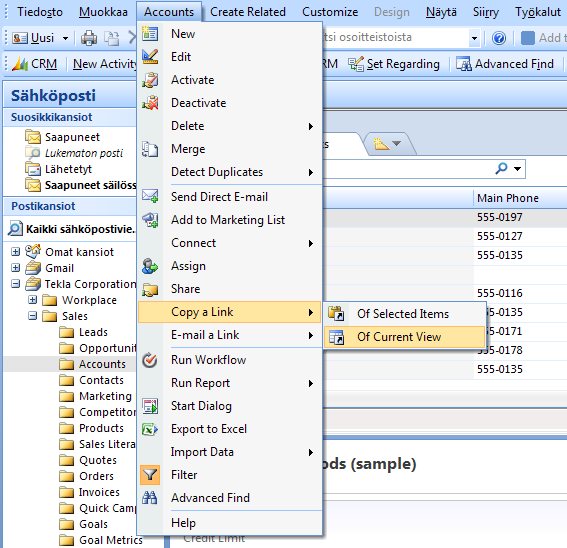
The new reading pane is what makes the CRM 2011 Outlook client act like proper Outlook. Scrolling through records on a list in a similar fashion as you would browse through your inbox is really a great feature to have. It allows you to scroll through a list of records with a speed you could only dream of in the “clicky” world of the CRM web client. If you are comparing records against one another, you’ll also notice that the reading pane remembers the scroll position while moving from one record to another, allowing you to keep your eyes focused on a field while switching records with up/down arrows. Furthermore, you can skim down the contents of the reading pane per each entity through the personal view options, if the default forms are too heavy.
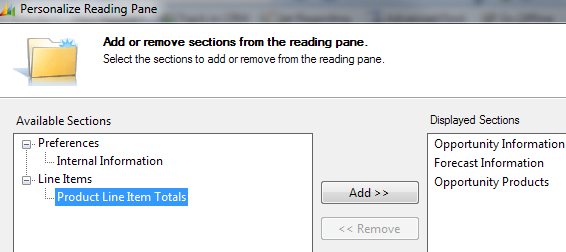
View tabs and filters are another area where the Outlook client delivers superior functionality compared to the web client. Being able to pin multiple views to the main window and switch between them makes it again possible to perform quick comparison of CRM data. Applying filters works the same way as in the web client, with the additional benefit of having the current view criteria displayed above the data grid.

Remember that nasty moment in the Outlook 2010 demo video from CRM 2011 Beta site where editing the view filters brings up the Windows NT style grey and square corner menus (see the screenshot below)? Well, this is one feature I was not able to immediately locate on the Outlook 2007 CRM client. It might be just the result of Outlook merging and mixing items in the View menu, in which case it again goes to show the usability effect of the 2010 ribbon.
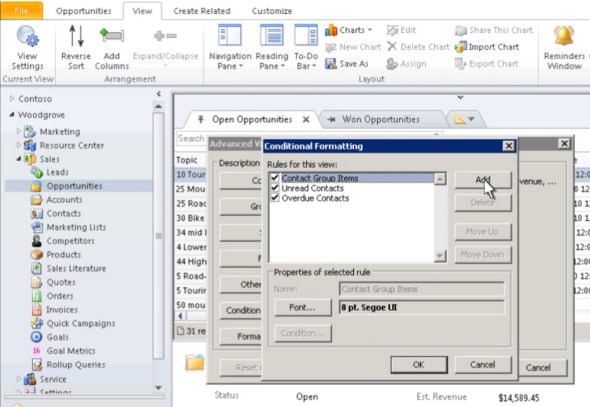
When tracking emails to CRM, there is a new pane displayed at the bottom of the window, a bit like with the Outlook Social Connector add-on. It displays information and links to the regarding and related CRM records in a visually pleasing manner, which can actually boost up the ratio of emails that your CRM users will remember to track into your customer database. We also now have quick links for converting the tracked email into an opportunity, case or lead without any 3rd party add-ons.
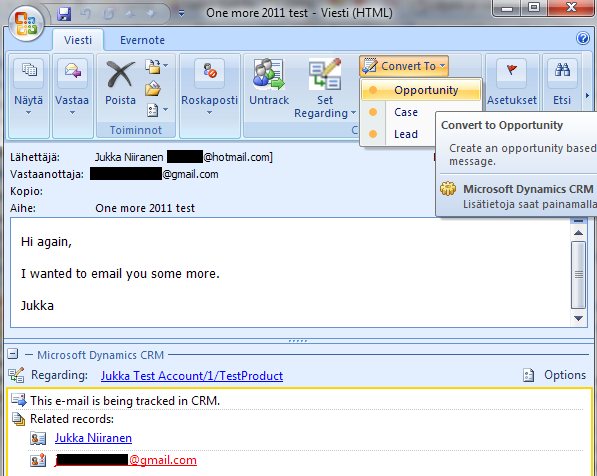
In the email settings there’s an option to auto create records from email or meeting request senders when the activity is tracked into CRM. You can set this to be either contacts or leads, out of which the latter one might be a more convenient option, since there will not be too much prepopulated information available on the automatically generated CRM record. This way you’ll have a to-do list of CRM records to be updated with more details on name, address and account information, instead of orphan contacts.

What else? I’m sure there’s plenty more features to be discovered in the new client. Overall it looks like the majority of the improvements in Dynamics CRM 2011 Outlook client will be available also when using Outlook 2007. However, to really get that brand new feel for the way CRM functionality is presented alongside the personal email and calendar management tools, going with Outlook 2010 is a requirement. Whether this is reason enough for deploying the latest version of Office is something every organization will need to evaluate themselves. Remember that there’s also PowerPivot in Excel 2010 that could surely do wonders with your CRM data!
On the next day after installing the CRM 2011 Outlook client beta version, I noticed there was already a hotfix being offered in Windows Update. The number was kb2328285, but no information was available on the contents.
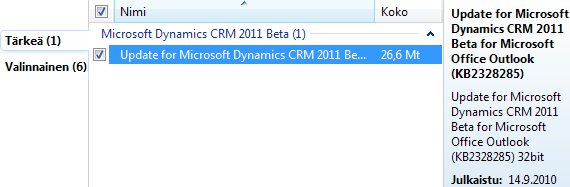
Upon trying to install it, I get a friendly error code of FFFFFFFE, so the contents of this hotfix remains a mystery to me. It’s nice if MS will be actively pushing new updates for the beta through the automated Windows Update process to tackle the issues reported. The only thing I’m missing is a word or two on the forums about what the hotfixes contain, just so I could Google the kb number.
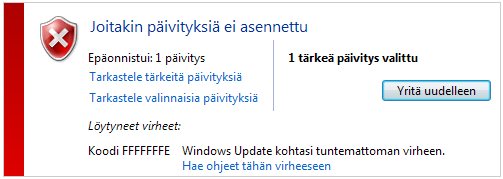
Edit: Here’s a great comparison chart between Outlook 2003 and Outlook 2010 in terms of the Dynamics CRM 2011 functionality available in the UI.
Any word on the KB 2328285 hotfix? I don’t see the article published for it yet, and the installation fails every time.
I have the same problem, tried the installation repeatedly and it always fails. Perhaps this update got released into the wild by accident.
Update for Microsoft Dynamics CRM 2011 Beta for Microsoft Office Outlook (KB2328285) 32bit
I had the same problem with Outlook 2007 – icons in the list for all entities were teh contact icon! And… the reading pane was the same old contact form for any entity. Not very happy. Saw your comment after reboot was ok. Well just done reboot but it still looks the same – still unhappy 🙁 any ideas?
By the way forgot to mention we’re in the RTM version now. SO you would hope it works better!
I also encountered this reading pane problem again when upgrading my PC from Outlook 2007 to Outlook 2010 and from CRM 2011 Beta to CRM 2011 RTM client. Unfortunately I haven’t been able to figure out a solution for the problem either, so my machine is stuck with broken reading panes that can’t really be used for demonstrating the otherwise great looking CRM 2011 Outlook client. Business card layout for sales opportunities ain’t very practical…
I’ve posted a question to the Dynamics CRM Deployment forum regarding this topic. Maybe if we collect our experiences there, someone will come up with an answer on hot to fix the broken / wrong reading pane for non-contact entities.
CRM 2011 reading pane error in Outlook 2010
[…] Last weekend I finally did my first installation of the RTM versio of CRM 2011 Outlook client onto a machine with Outlook 2010. I had previously only worked with the Outlook 2007 client version, which is lacking a few nice features in the UI, as described in my earlier post. […]
With regard to the reading pane issue; I was seeing it too and eventually determined that some client-side security software was (silently!) interfering with the communication between Outlook and the CRM server. Disabling that appears to have fixed things for me.
Hope that helps some of you guys!
I had the same issue but only on my PC with my profile.
When a logged in on another machine everything was fine.
Cross check with another userprofile profile on my desktop –> works perfectly.
So I deleted my profile and created a new one and now its running as expected.
We are running a Windows 2003 Server as PDC and server based userprofiles.
Mabe this helps.
Cheers,
Thomas
We are currently experiencing a 5 second performanc delay when right clicking on a email in Outlook 2007 due to the Dynamics CRM add-in… We do not have this issues with Outlook 2010.
Any ideas what could be causing this delay? I have done some network traces and the right click action is producing some network traffic to the CRM server…
Have you seen this before?
At the moment I don’t have any environments with Outlook 2007 anymore, so I can’t test the right click issue myself. I don’t believe I’ve seen this exact problem with any of our customer environments either.
Having said that, in practice a customer who’s either running Office 2007 or a mixed 2007/2010 environment will quite often end up upgrading also their desktop software while moving to CRM 2011. While it shouldn’t be a requirement, I guess the differences in CRM functionality user experience give them a concrete reason for the version upgrade, which may not have been apparent with basic Office functionality alone.
Seems all to simple, but when I do it, the email I get only has 1 aeatchmtnt of all the contacts I sent. The aeatchmtnt is a winmail.dat file. On top of that I can’t even open it. I tried sending fewer contacts, but get the same result. Thank Jerry