Related sites:
Newsletter: Perspectives on Power Platform
Company: Niiranen Advisory Oy
You shouldn’t use Dynamics CRM only for storing and presenting data entered by users, otherwise you’re really missing out on much of the capabilities that a CRM system has to offer. Sure, the immediate need for a CRM system will often be establishing a single location for customer data, rather than having it spread out to hundreds of Excel sheets on everyone’s C-drives. Effectively managing information about who is doing what with which customers is a key benefit you should try to achieve with your CRM implementation project, but it’s just the start. You shouldn’t be happy with it and just stop there.
Another reason why processes are crucial especially when going for the Microsoft Dynamics flavor of CRM is that there isn’t much business logic configured into the system right out of the box. It’s in many ways a blank slate that is waiting to be filled with the business rules of your operational customer facing processes. For example, there isn’t a default sales process built into the system, but it provides you the tools to configure one. The beauty of this approach is that no one is forcing you to adapt your business to the way how the software works, but the price of it is that you’ll need to invest adequate time and resources into the configuration work.
Process automation doesn’t have to be something very complex or expensive, though. An example of an expensive route to take would be first arranging workshops with cross-functional business teams to discuss and define the business processes to be followed in high detail, then transforming those into functional specifications for the CRM system that the .NET developers will in turn use for designing, building and testing their custom code based solutions. While there’s nothing wrong with this traditional approach, it pretty much bypasses many of the strengths that Dynamics CRM has for a more rapid business application deployment.
If you have a CRM power user or a trusted CRM advisor that knows how to make the most out of Dynamics CRM workflows and dialogs, not only can you cut down the costs involved in implementing process automation. You also gain a new level of agility in being able to respond to new or changing business needs as they arise from your operational customer relationship management work. You can have the solution up and running within hours, plus you’re able to see the results in action the next day instead of next month, allowing you to quickly adjust the system to better match the reality as you discover new facts about it through experimentation.
Speed of iteration is something that can have a profound effect on success in business. Note that I’m not saying you should skip the requirements gathering and business process analysis steps completely, because that’s guaranteed to lead to failure. What you should however aim for is taking a step away from the traditional waterfall project flow and experiment with CRM’s capabilities already while in the analysis phase. Instead of an “all or nothing” attitude, meaning jumping from 0% system to a 100% system that meets each and every requirement, what if you could instead get 70% of the functionality into use in a fraction of time of what the delivery of 100% would take? Could it be that you’d actually find yourself in a better position to build that remaining 30% because of what the first 70% has already taught you?
People don’t often know what they want before they see it. Remember that “faster horses” quote from Henry Ford? You’ll likely receive much more concise and practical requirements from the users if they can see a prototype of the system in action, before you ask them to define what exactly it is that they need. Using the configurable workflow and dialog processes together with Dynamics CRM’s flexible data model customization tools allows you quickly build the first draft of the proposed process automation functionality. You’ll also identify at a very early stage what features can be implemented with the built-in tools and which would require custom code.
If you want to reduce the Time-to-Value of your CRM implementation, you really should look into the process automation tools that come with Microsoft Dynamics CRM and learn about their capabilities.
The only right way to get familiar with Dynamics CRM workflow and dialog processes is to get your hands dirty by trying to build them in a real, functioning CRM system. If you don’t have a test environment available right now, just sign up for a 30 day trial account in CRM Online. (You can read more about how the new Office 365 integration affects the CRM Online provisioning process here.) You can bring in your own system’s customizations by exporting the solution files and importing them to the trial environment, which will allow you to test with scenarios related to your specific CRM data model. If you also need to have your actual CRM data available for testing instead of test records keyed in manually, read this article for one possible approach.
Building workflow and dialog processes in Dynamics CRM doesn’t require any developer skills, but it does take a bit of courage from the CRM system administrator or power user to dig into the platform functionality and business logic that the process editor surfaces. The web is full of nice blog posts on how to perform a specific action with CRM workflows, but it’s perhaps not the most convenient method to learn about the process automation concepts on a higher level. If you ask me, a better way to ensure you’re using your time efficiently while getting to know CRM workflows and dialogs is to do it the oldskool way and buy a book. No, I don’t mean you have to get a physical book made of paper to sit on a table somewhere, an eBook will do just fine, too.
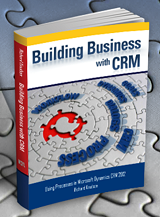 Which book should you then get? I recommend this one: Building Business with CRM – Using Processes in Microsoft Dynamics CRM 2011. It really is the missing manual for workflow and dialog processes in Dynamics CRM. If you’ve ever searched the web for practical tips on “how to do X with Y in Dynamics CRM”, you may well have come across the website Richard Knudson’s Dynamics CRM Trick Bag. Richard, happens to be the author of this book, has been publishing an incredible amount of in-depth articles on topics like CRM customization, dashboards and workflows during the past few years on his website, making his blog feed required reading for anyone working with Dynamics CRM. You can also find several excerpts of the Building Business with CRM book from the website, which give a good indication of the type of content you can expect to find in the full publication.
Which book should you then get? I recommend this one: Building Business with CRM – Using Processes in Microsoft Dynamics CRM 2011. It really is the missing manual for workflow and dialog processes in Dynamics CRM. If you’ve ever searched the web for practical tips on “how to do X with Y in Dynamics CRM”, you may well have come across the website Richard Knudson’s Dynamics CRM Trick Bag. Richard, happens to be the author of this book, has been publishing an incredible amount of in-depth articles on topics like CRM customization, dashboards and workflows during the past few years on his website, making his blog feed required reading for anyone working with Dynamics CRM. You can also find several excerpts of the Building Business with CRM book from the website, which give a good indication of the type of content you can expect to find in the full publication.
While Microsoft does also have their own training materials for the course 80444A: “Workflow and Dialog Processes in Microsoft Dynamics CRM 2011”, I’d personally recommend you to get familiar with the process automation features of CRM through reading Richard’s book instead. The reason is that there is a wealth of gotchas when it comes to putting your newly acquired knowledge of available workflow and dialog functionality into practice. I personally found the Building Business with CRM book to be much more oriented towards helping the reader to navigate around the pitfalls, by highlighting not only what you can do with workflows & dialogs but also what you can’t. Understandably the courseware from Microsoft will need to have a more neutral tone of voice, whereas the CRMbizbook is able to talk about the real, everyday scenarios and explain how to work around some of the limitations that users will encounter sooner or later. What’s also great about the book (and Richard’s blog posts, too) is that you can really sense the level of enthusiasm the author has in explaining how to unlock the potential of the Dynamics CRM platform, which makes you want to go and build those example processes in your own CRM environment.
Back when I first got to know the new workflow engine introduced in CRM 4.0, after having spent some time with the very limited CRM 3.0 workflow rules, I initially had difficulties in understanding how to build some of the common workflows that business users expected the system to deliver, such as notifications for expiring contracts & opportunities. Richard’s previous book, Building Workflows in Microsoft Dynamics CRM 4.0 (Second Edition), helped me a great deal in learning the practical applications of workflow rules and understanding why things worked (or didn’t work) the way they do. Sure, blogs, forums & Google are great for finding answers to detailed questions you will have later on, but for learning the basic skills it may be better to just concentrate on a well written book on the topic.
Looking further into the distance, we’ve already been given a sneak peek of what the future holds for the Dynamics CRM application. In the WPC 2012 session Microsoft Dynamics CRM – Now and in the Future (you can watch the session recording on YouTube), we saw that one central investment area in the next three releases is going to be the new Process Driven UI.
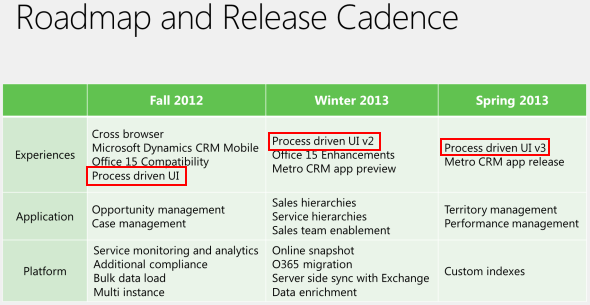
Previously the workflow and dialog processes have been accessible in the CRM user interface, but not really actively promoted to the user. Unless you have trained the CRM users to follow a certain business process that required them to click on a workflow or dialog, they probably have absolutely no idea what those menu items for “Workflows” or “Dialog Sessions” are doing in all the menus and ribbons found on pretty much any CRM entity form. That’s of course not such a big deal if you don’t currently (yet) utilize the process automation functionality, but it does make it somewhat complicated to introduce the concept to your users once you actually want to take them into use.
The Process Driven UI is going to bring these processes into the forefront, by showing stage information right at the top of the entity form. In addition to the visual presentation, the new UI will also allow users to interact with the process related fields directly from the stage indicator, to enter values that would have previously required launching a separate dialog popup window. For a more in-depth look at the UI changes, please see my post on Dynamics CRM Fall 2012 “Refresh” UI first impressions.
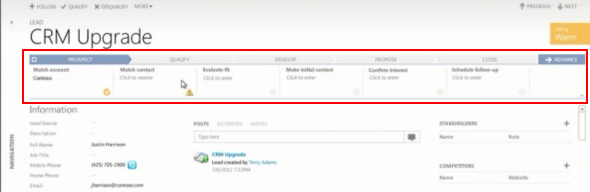
We don’t yet have details on all the planned functionality to be introduced in the Fall 2012, Winter 2013 and Spring 2013 releases, but one thing is for sure: the importance of process automation in Dynamics CRM is not going to decrease. On the contrary, there’s a good chance that these upcoming changes to the CRM UI will bring the process engine capabilities into the attention of a much wider audience. Instead of an optional feature, leveraging processes in common tasks like lead qualification or sales funnel management may even become “compulsory”, if the Dynamics CRM team decide to include some out-of-the-box workflows and dialogs into the future releases.
Combine these changes in the presentation layer with the upcoming enhancement of supporting custom workflow activities also in CRM Online (originally scheduled for Q2 2012 but now delayed to the Q4 2012 / Fall 2012 release) and we’re about to have a powerful process automation machine at our hands. For those not familiar with the custom workflow activities concept, you could describe these as pieces of reusable code that you can reference in the graphical CRM process designer UI. What this means is that if a CRM developer has built a custom workflow activity like “add business days to date” (example below taken from CRM Manipulation Library available on CodePlex), this functionality will be available to be used in any workflow or dialog process rules in that CRM environment, without the need for touching any code if the business logic needs to be changed later on.
Let’s say you’ve built a workflow process that sends out an order confirmation email to the customer. If you want to print out an estimated delivery date on the message, using a rule “order creation date + 5 business days”, you can’t do that with the standard workflows, but the custom workflow library mentioned above will help you to achieve the required output. “That’s nice, but we could have just as well written a plugin to store that date on the order form, right?” True, but then what happens when the business users discover that actually 5 days was optimistic and the printed value should now be “order creation date + 7 business days”? Well, someone will need to modify the plugin code and deploy a new version of the solution file where the plugin was delivered. How about then if the business discovers that actually orders from customers in region A should get a 5 day estimate and region B should see 7 days? Another round of changes to the code. With a custom workflow activity, all these changes could have been made by a CRM user with access to the workflow processes, by just modifying the business logic and parameters in the graphical user interface.
If you’re the CRM superuser in an organization, which route would you rather take: 15 minutes of configuration changes in the workflow process editor vs. 15 days spent in scheduling developer resources and planning solution deployment schedules, to achieve a trivial change like this? The time required for the latter option is of course completely dependent on the kind of environment and organization you happen to be operating in, but my point is that workflow and dialog processes can sometimes allow you to take the power into your own hands and reduce the friction involved in applying changes to your business information system to better comply with the changes that occur in real life business processes. That’s the reason why you should always analyze new functionality or change request by first asking this question: “can this be done with a workflow or dialog process?”

[…] into formulas, I also suggest you also familiarize yourself with the out-of-the-box capabilities of workflow processes, as these can already deliver much of the business logic customization features that a typical […]