Related sites:
Newsletter: Perspectives on Power Platform
Company: Niiranen Advisory Oy
Windows 8 is done. The bits will become available for download to MSDN, Technet, Software Assurance etc. subscribers in mid-August. Woo-hoo! The biggest OS update since Windows 95 will soon be at our hands and we can start to think who it will change our lives for better (new touch-optimized Metro apps) and for worse (clumsy desktop experience sans the familiar Start button).
Office 2013 is not quite done yet, but the preview version is available for anyone to download and experiment with. Although we don’t get an actual Metro Office with 2013, there’s plenty of reasons to get excited about the updates to this suite of business applications, which promises to deliver a seamless experience across PC’s, servers and especially public cloud.
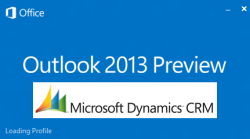 With all these shiny new MS apps getting released and the Dynamics CRM updates getting postponed to Q4, it’s a good opportunity to test how we can mix the old with the new. In other words, how does Microsoft Dynamics CRM 2011 work with Outlook 2013 on a Windows 8 machine?
With all these shiny new MS apps getting released and the Dynamics CRM updates getting postponed to Q4, it’s a good opportunity to test how we can mix the old with the new. In other words, how does Microsoft Dynamics CRM 2011 work with Outlook 2013 on a Windows 8 machine?
Before we begin with the experiment, it’s important to note that neither Windows 8, Office 2013 or even Internet Explorer 10 have officially been announced as compatible with Dynamics CRM 2011. As the development roadmap slide from WPC 2012 showed, the Office 2013 compatibility will be delivered in the Fall 2012 (Q4 2012) update. Anyone who’s tried CRM on IE10 also knows that there are still some minor quirks there, and since the big cross-browser update for Dynamics CRM has been re-scheduled to Q4, these may not be resolved before that time frame either. So, it’s better not to deploy this combo into production use quite yet. Remember that unlike with all the other applications in Office 2013, you can’t run the Outlook 2010 and Outlook 2013 versions side by side, but you have to choose one or the other.
Does it work then? Given the right circumstances, yes it does, based on my experiment. You can install the Microsoft Dynamics CRM Outlook client onto a Windows 8 Release Preview machine with Office 2013 Preview. Below is a screenshot that proves it. I used the CRM Outlook client installer package with Update Rollup 6 and then applied the Update Rollup 8 hotfixes (check current UR status here: http://bit.ly/crmurinfo).
You’ll notice the Metro style facelift has flattened the look & feel of Outlook 2013 quite considerably. Colors and icons have been removed from the UI components, so the CRM folders appear as a stripped down textual hierarchy. Also the “wunderbar” that’s been present in both Outlook and web client UI’s in the lower left corner is now a text based horizontal menu at the bottom, listing the CRM organization name alongside Mail, Calendar, People etc. Since the actual CRM add-in has not been updated yet, the icons on the ribbon as well as the related record pane below an email message appear just like they would on Outlook 2010.
If we navigate into the CRM solution, the screen becomes even more familiar looking. Some minor adjustments in the UI chrome inherited from Outlook 2013 as well as Windows 8 can be noticed, but all in all both the icons and layout appear in the 2010 style. How much of the graphics and contrast we’ll lose in the coming Fall 2012 update remains to be seen, but I personally hope Microsoft won’t go all monochrome like they did with Visual Studio 2012 beta (and received tons of feedback as a result, not all positive).
Opening a record form reveals a few glitches in the preview version. Most notably the monetary fields on a form are missing icons. The radio buttons and dropdown menus have a new look, which probably comes mainly from IE10 since we’ve now left the Outlook chrome behind when navigating to a pop-up window. One annoyance I encountered was the vertical scroll bar. Can you spot from the bar the location we’re in on the page right now? Yeah, neither could I, since the shades of grey used there were practically identical. Some adjustments ahead, I’m sure. Apart from the graphics, all the usual functionality of the Outlook client appears to be working as expected based on my quick test drive.
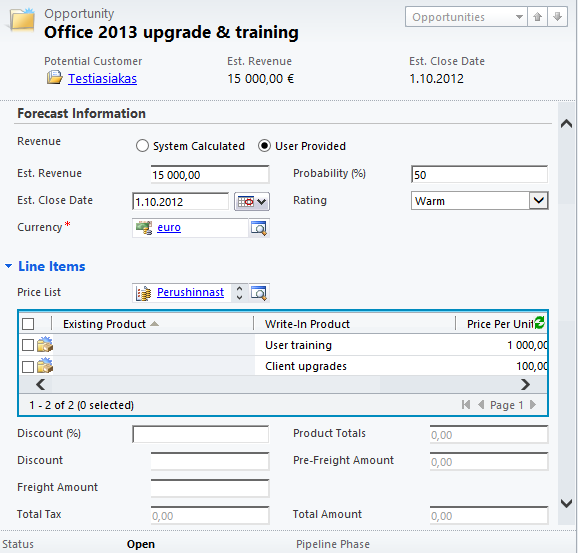
OK, not exactly all the functionality. As a part of the experiment I also wanted to test if it was possible to install the CRM offline components into Outlook 2013. At first I didn’t encounter any issues after clicking the “Go Offline” button for the first time and installing SQL Server 2008 Express on the Windows 8 machine. Going offline appeared to be working as well, with the data synchronization dialog completing without errors, but then the troubles started. Outlook 2013 didn’t seem to grasp the concept that CRM could be operational even without a network connection (the new, handy Airplane mode available in Win8) but rather prompted me to login instead of showing any CRM data. “Ok, I’ll go back online then” I thought, except that I realized there was no way back. Outlook had eaten up the “Go Online” button from the ribbon and didn’t seem to offer me any menu options out of the situation.
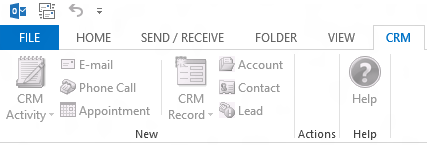
I tried a quick registry hack and disable/enable procedures for the client, but then I figured that this was as far as I’d get with my experiment without an uninstall/re-install of the CRM Outlook client. Considering the final bits for Windows 8 would become available in just a couple of weeks, I decided to leave it as it is and return back to the topic once I had an RTM version of the OS.
Were there any other issues along the way? Yes, there was a big one. With my original Windows 8 user profile I was unable to login to any CRM Online organization. Even though I had manually enabled the Windows Identity Foundation (note: in Windows 8 you don’t install the WIF package, instead you just turn on the feature), no credentials I gave to any organization or user were accepted. Instead I always got the following prompt: “Cannot connect to Microsoft Dynamics CRM server because we cannot authenticate your credentials”. The related knowledge base article KB2666080 suggested this could be caused by the Windows Live ID not being verified, but that wasn’t the case here.
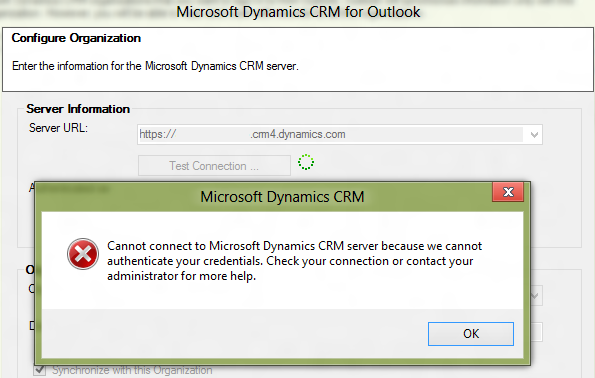
Eventually I decided to do the following: create a new local user for Windows 8 that was using the same Windows Live ID as the CRM user. Surprise: problem solved! Since starting from Windows 8 most users will be signing in to their PCs (or slates) using a Windows Live ID, nowadays known as the Microsoft account, this appears to be currently messing with the authentication mechanism expected by the CRM Outlook client.
On Windows 8 when you open up Internet Explorer, you are by default logged in to your WLID Microsoft account, which means the user has direct access to their Hotmail Outlook.com emails, Windows Store and other Microsoft hosted services. It’s how the world already operates when it comes to iOS, Android or Windows Phone devices, so no big shock there. What this means for anyone who needs to work with multiple Windows Live… sorry, Microsoft accounts remains to be seen. If you’re supporting customers in multiple CRM Online environments, you’re already familiar with the agony related to switching between different accounts. While the intention of building a seamless experience for the end user is of course admirable, I hope the admin/developer experience won’t degrade further as a result of pursuing this goal.
In a corporate environment you’d login to your Windows 8 PC with a domain account instead of a Microsoft account, but there’s the option to connect a Microsoft account to you domain account (unless a group policy is blocking this). Although on Outlook.com (the webmail previously known as Hotmail) you can choose to manage linked accounts and access several inboxes across different identities, this doesn’t appear to affect any authentication related services, so linking more than one Microsoft account onto a domain account doesn’t seem to be possible.
Now that new CRM Online organizations are created by signing in with Microsoft Online Services accounts instead of WLID, it’s good to note that a MOP account on Office 365 is not the same as a Microsoft account. However, you can create a new Microsoft account using your MOP account’s email address, but then you don’t get a new Outlook.com email address. Also, it looks like this doesn’t help in getting past the CRM Outlook client authentication issue, even if you’d sign in to your Windows 8 PC with a [email protected] type of an address. So, some more work is still needed on the authentication front to make all the latest desktop software and cloud services from Microsoft play nice with each other. I’ve read that with an on-premises Dynamics CRM server connecting with Outlook 2013 is already working today with the preview releases, so don’t let this put you off from getting your hands dirty on the Office 2013 preview.
Update 2013-01-13: I’ve written a part 2 of the article where I test configuring Microsoft Dynamics CRM 2011 UR11 organizations to connect with the RTM versions of Windows 8 and Outlook 2013. Read it here.
On Server 2012, installation of “Microsoft Dynamics CRM 2011 for Microsoft Office Outlook (Outlook Client)” fails with ‘Windows Identity Foundation install failed.”
Towards the start of the log, I see:
Error| Cannot install Microsoft Dynamics CRM for Outlook. Install Windows Server 2008 Service Pack 2, and then try again.
But it carries on – and later (regarding Identity Foundation) I see:
Installation of Windows Identity Foundation failed. Exit code: 2148098050. Result: The certificate for the signer of the message is invalid or not found.
Trying to run the temporary install file gives:
Installer encountered an error: 0x80096002
The certificate for the signer of the message is invalid or not found.
wusa.exe doesn’t have an ‘ignore certificate’ flag, so at this point I gave up.
Did you enable the Windows Identity Foundation 3.5 feature through Server Manager before you started the CRM Outlook Client installation process? Same as with Windows 8 client OS, WIF cannot be installed as a separate package anymore as it is now a Windows feature. KB article 2727137 references this issue: Unable to configure the Microsoft Dynamics CRM 2011 Outlook client on a Windows 8 computer.
I haven’t personally tested the Outlook client on a Windows Server 2012 machine yet. I did install Windows 8 RTM & Office 2013 Preview and tried to configure CRM Outlook client on it, but unfortunately not even using an identical Windows Live ID / Microsoft Account as the Windows login and CRM Online account did the trick this time, like in the Release Preview version. I’m able to authenticate just fine with the CRM Online organization, but after clicking Next I get an error screen saying “there is a problem communicating with the Microsoft Dynamics CRM server”. The Microsoft Dynamics Twitter account contacted me about this and I sent a description of the steps I go through in configuring the Outlook client, but I haven’t heard back from them since. A friend of mine also ran into the same problem with his setup, so it looks like the combination of Windows 8, Outlook 2013 Preview and CRM Online is not yet fully supported, even though the Update Rollup 10 KB article and these related KB’s claims so:
Hi Jukka,
It may be worth re-visiting this again following the Rollup10 release. Also, check out the new ‘Shortcuts’ feature (click on the 3 dots in the bottom navigation options) as you can add all your favourite CRM entities in there plus inbox etc to build a nice custom user experience.
Rob
Wish I was able to access CRM from Outlook 2013, but it doesn’t look like Update Rollup 10 helps with the error I mentioned above. Initially I thought this would have been caused by a clash of Windows Live ID’s, but now when I tried to connect Outlook 2013 onto an on-premises CRM 2011 server I get the same error in the “Initializing the Organization” stage. Maybe I should actually try to uninstall Update Rollup 10 and see if that would do the trick…
I’ve bumped into a problem I can’t get past.
* Windows 8 RTM
* Office 2013 Professional Plus Preview 64-bit
* Dynamics CRM 2011 Online
Every time I try to configure the CRM-Outlook client the install fails and reports that no Outlook account is configured yet.
I believe this is because the CRM-Outlook client (64-bit, CRM Online) doesn’t recognize something in Outlook 2013.
Rollup 10 won’t install, presumably because it is intended for on-premises CRM, not CRM Online.
I don’t know how to get past this other than to possibly try uninstalling Office 2013, installing Office 2010, installing CRM client, and then installing Office 2013 without first uninstalling Office 2010.
And frankly, I haven’t tried that tedious process yet.
The client side components for CRM Outlook client are identical, regardless of whether you’re connecting to an on-premises or CRM Online instance (or both). Therefore you should be able to install UR10 for Outlook, even though CRM Online doesn’t have the latest bits yet. Also, even though I’ve had no success connecting Outlook 2013 on Windows 8 to any CRM organization, I didn’t get any errors after applying Update Rollup 10 on top of the installer that contains UR6 bits.
You do have an Outlook email account configured on your machine before you try to start the CRM client installation, right?
I’m not a programmer and can’t speak to the internal bits, but there *are* separate client downloads for on-prem vs. online. When I try to run the UR10, I get an error message as follows:
Title: Microsoft Dynamcis CRM Update
Message: Microsoft Dynamics CRM for Outlook is not installed on this computer or the update is incompatible with the current installation of Microsoft Dynamcis CRM for Outlook.
And yes, I do have an email account configured in Outlook.
Back in the days of CRM 4.0 there used to be different Outlook clients for CRM on-prem and CRM Online. Since the release of CRM 2011 in January 2011 there has been only a single CRM Outlook client that can connect to all environments. I’m able to first connect to an internal CRM server and then add a CRM Online instance as a second organization right alongside that, the only thing that’s different is the authentication prompt I get for CRM Online vs. direct access to on-premises server through AD credentials.
Another possible source of error would be trying to install a 32-bit update on top of a 64-bit client. It’s actually more common when initially trying to install the CRM Outlook client, since it must be of the same version as Office, but the installer will not always give a very helpful error message about this.
I’m running the same Office 2013 Professional Plus Preview 64-bit (15.0.4128.1014) on Windows 8 Enterprise RTM x64 and Update Rollup 10 installation goes through just fine, even though I haven’t actually been able to configure the Outlook client to connect to any CRM organization due to the errors mentioned above. Many people have reported to be using CRM just fine with that combination, so there appears to be a lot of strange variance between seemingly similar setups with the latest MS software versions. I’ve also been unable to get CRM 2011 Server running on Windows Server 2012 RTM, despite of following the same steps that others say are working in their environments.
Jukka,
You’re absolutely right, I’d forgotten that Microsoft had doen away with the separate clients.
I’ll need to check on my other computer to see if I made the mistake of mixing the 32-bit CRM client with the 64-bit Office 2013. Seems boneheaded, but I might have done it all the same, worth checking.
I wouldn’t expect Microsoft to let me install the wrong client, but I’ll look at that and post an update.
Thanks,
Steve
Hi,
When we have two versions of outlook, i.e., outlook 2010 and outlook 2013, and install Outlook CRM Client, which one of the existing versions will the client point to.
I believe, you got my question – I had outlook 2010 and 2013 on Win 8 machine. I’ve installed CRM Client. Before hand, I have created a outlook profile by launching outlook 2010. So, when I launched outlook 2010, it prompted me to configure CRM Client. Then I assumed, the client had pointed to outlook 2010. After configuring the client, it says “CRM Disconnected” all the time. Restarted the outlook 2010. But, now it says, CRM is not configured.
Any help.
Thanks in Advance!!!
I’m not sure if that scenario is even supposed to be supported. From what I’ve heard, if you download the Office 2013 Preview bits you will not be able to install Outlook 2013 side by side with Outlook 2010 at all, even though the rest of the apps in the Office 2013 suite can co-exist with a previous version. The Click-to-Run installer on the Office 365 Preview portal does allow you to install two Outlooks on the same machine, but whether this is by design or by mistake, I’m not sure. Anyway, the CRM client may well assume there to be only a single Outlook app on the PC, as there hasn’t previously been any need for it to prompt the user for choosing the version of Outlook to connect to. If you need to get CRM to work, I would suggest removing one of the Outlook versions and the CRM client before attempting a re-install.
I’m experiencing issues with Windows 8 and Dynamics CRM. Ive also updated to Roll up 10 on Client. Issues such as not being able to close boxes, for example I’m closing an Opportunity so the Close Opportunity Window pops up, but now I cant click on Ok. Nothing happens. I then click on the red cross to close and I get a error message “Microsoft has encountered an error”. /_common/error/dlg_scriptErrorDetails.aspx. When I try to click on don’t send, it opens a new error box and the cycle starts again.The only way out is Ctrl, Alt and Delete! Frustrated…
Markus, are you sure you’ve enabled Compatibility Mode in Internet Explorer 10? IE10 is not really, truly supported by CRM 2011 UR10 yet, so you have to follow this procedure to make sure all the dialogs work: http://mscrmonline.wordpress.com/2012/09/21/microsoft-crm-2011-and-windows-8/
Hi Jukka, I believe it was the browser and enabling the Compatibility Mode has helped although I haven’t fully tested it on all the features I was experiencing issues with. Thanks. To be honest, I didn’t realize my IE browser updated to IE10 as it looks the same as IE9. I assumed the metro version was the updated version 10 as it looks completely different. Thanks again, Markus
[…] http://jukkaniiranen.com/sandbox/2012/08/windows-8-office-2013-and-dynamics-crm-outlook-clien/ – This post reviews a “test drive” of Dynamics CRM 2011 installed within Outlook 2013, running on Windows 8. […]